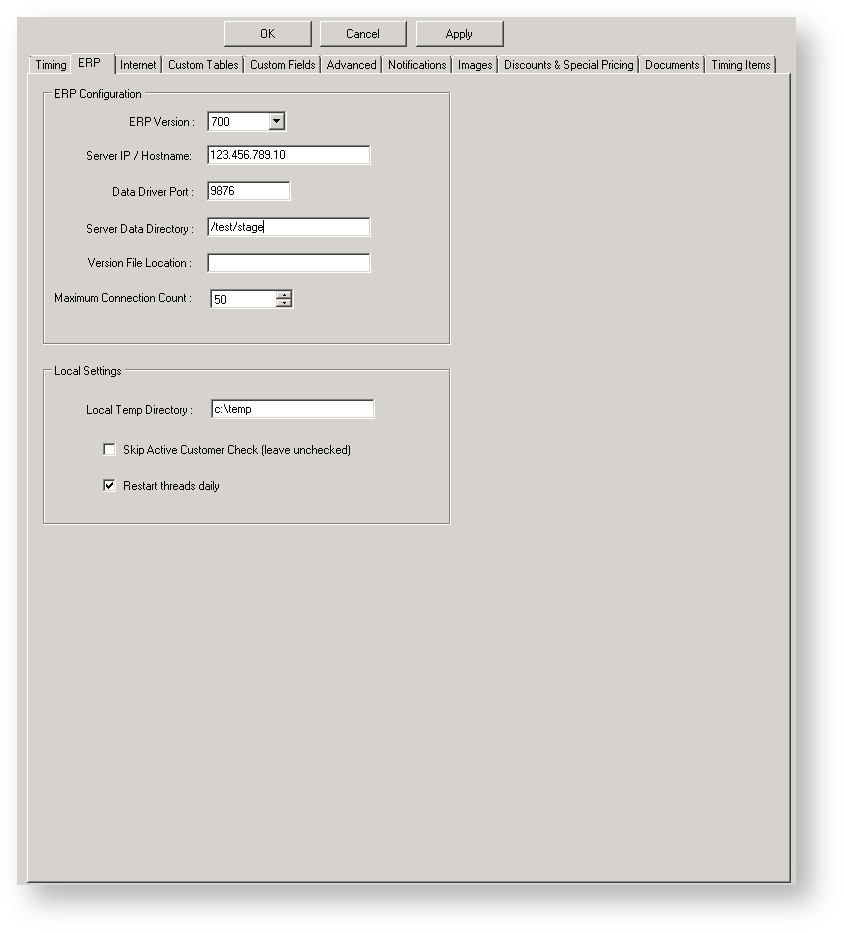Integrator Overview
The integration client is an application that sits within the customer network to communicate with the ERP system and any CSS application using the Integration Server. It can connect to numerous integration server endpoints to pull down request messages, run them against the ERP system whose connection details are defined in the message, and send back a response message. Each of these steps are logged at a very detailed level and can be viewed in the tab for each connection.
The integration client can run as either a windows application or a windows service with multi-threading but is commonly used as a windows service to run longer than the user's login session.
ERP Tab
The ERP tab allows you to manage the version, server I.P., driver port and data directory. You may need to manage these settings if you are testing a new version of your ERP or have changed the location of your ERP server on the network.
Step-by-step guide
To change the Integrator's ERP Settings:
- Log onto the PC or server that hosts your integrator application.
- Open the Integrator client.
- Click the 'Settings' icon along the top menu.
- Click the 'ERP' tab.
- Update values as required.
- Click the 'Apply' button.
- Click the 'OK' button.
- Stop the site by clicking the 'Stop Site' button.
- Allow the site to stop. The events log will record and display when the site has stopped.
- Start the site by clicking the 'Start Site' button.
- Test the website to ensure the changes have taken effect.
Please contact Commerce Vision Support if you require further assistance.
Related articles