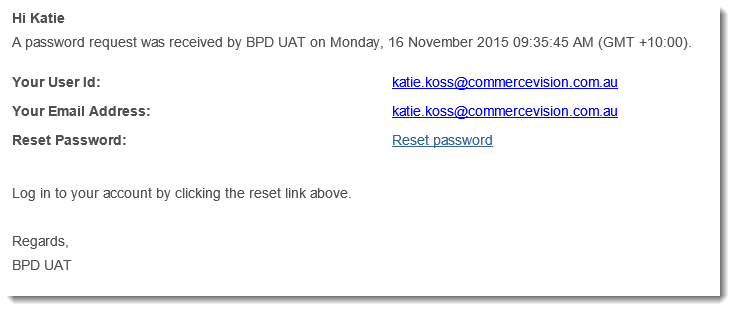Widget Use
Renders the password reset message and link in the context of the 'forgot password' email.Example of Widget Use
Following is an example of the widget in use:
Where can the Widget be placed?
The widget can be used in the following templates:
- Password Recovery Email Template
Widget Options
| Option | Use | Comments | Available from Version |
|---|---|---|---|
| Description | A short description of the widget's use. | We recommended this field be updated so the widget's purpose is clear at a glance from the template page. | All |
| Layer | The layer the widget is valid for. | The layering technology allows for the content to be shown to specific audiences. This is handy if the content is only valid for a certain type of user, or if the same widget is required for more than one audience, but different configuration is needed. The widget can be added to the zone more than once and the layer feature can determine which audience can see each widget. | All |
| Include Surname | Determines whether the user's surname is included in the greeting. | Default is: unticked Tick to enable | All |
| Password Request Message | The message content displayed in the email body to reference the reset request. | Use the placeholders {0}, {1} and {2} to represent the company name, date and time, respectively. Default is: A password request was received by {0} on {1} {2}. | All |
| User ID Prompt | The label for the user ID field. | Default is: Your User Id: | All |
| Email Address Prompt | The label for the user email address field. | Default is: Your Email Address: | All |
| User Id Prompt | The label for the password reset link field. | Default is: Reset Password: | All |
| Login Message | The message text displayed in the email body to prompt the user to login again. | Default is: Log in to your account by clicking the reset link above. | All |
| Reset Link Text | The text displayed for the password reset link. | Default is: Reset password | All |
Related help