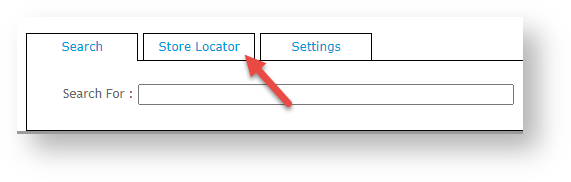The Customer Self Service eCommerce Platform allows Admin to enter add and manage store and warehouse locations, and enable them for the website, and set as available for pickup ('Click and Collect'). Locations marked as active will be displayed as store locations but only those enabled for pickup are available for selection by Users during checkout. use with pickup and product availability.
| Note |
|---|
Please note that the Store Pickup functionality is not compatible with Live Freight. If your BPD site uses Live Freight and you are interested in implementing Store Pickup functionality, please contact us to discuss customisation options. |
| Info | ||
|---|---|---|
| ||
Advanced pickup location solutions can also be implemented for on your site. For instance, if your business has stores and also a distribution warehouse suitable for pickup in a specific area, Admin can set the system can be configured so that the warehouse is set as an alternate location to the store. When a customer selects the store for pickup, they are then redirected to the warehouse by default or when suitable, e.g., for stock availability reasons. Such Advanced options require consultation with Commerce Vision. |
...
This guide details how to set up a new Store Location and maintain existing locations for sites on our Best Practice Design (BPD) websites once your pickup locations solution has been implementedStore Locator is enabled and configured.
| Tip |
|---|
See the guide to Pickup - Click & ColIect to configure Pickup on your website. If you're implementing Store Pickup functionality for the first time, contact us to verify your site's pickup availability calculation is correct. |
...
- In the CMS, navigate to Settings → Store Locator Maintenance.
- Select the Store Locator tab. Records of each existing location are displayed.
- Click New.
- Tick Active if this location is to be visible on your site.
- Enter the Store Name, Address, and contact fields.
- In Latitude and Longitude, enter accurate values for this site. TIP: this site may be helpful - http://www.latlong.net/)
- In Warehouse Code, enter the code used for this location (as in your ERP).
- In Shipping Lead Time, enter the number of days required to process and ship an order from this location from when it is submitted.
(Optional) Tick Is Pick-up Enabled to activate enable this location for Click & Collect. If this is ticked, the location will be available for selection by customers during Checkout. This information will also integrate to the PRONTO 'StoreLocation' table for the Warehouse Code/Store Location.
Expand
title Click here to see an example...
- (Optional) The Store Name For Pickup Click And Collect provides an alternate pickup location, e.g., a warehouse, to this one (e.g., if it is suitable for pickup). This alternate location can be configured to default instead of the store location. Talk to Commerce Vision for implementation details.)
- (Optional) The Click And Collect Product Availability Buffer is an optional a product buffer value specific to this warehouse and overrides the value in System Settings. The buffer adds a safety net to the availability logic, e.g., to account for stocktake errors. The value is subtracted from the available quantity.
- To save the store location, click OK.
...
| Content by Label | ||||||||||||||||||||
|---|---|---|---|---|---|---|---|---|---|---|---|---|---|---|---|---|---|---|---|---|
| ||||||||||||||||||||
| Content by Label | ||||||||||||||||||||
|