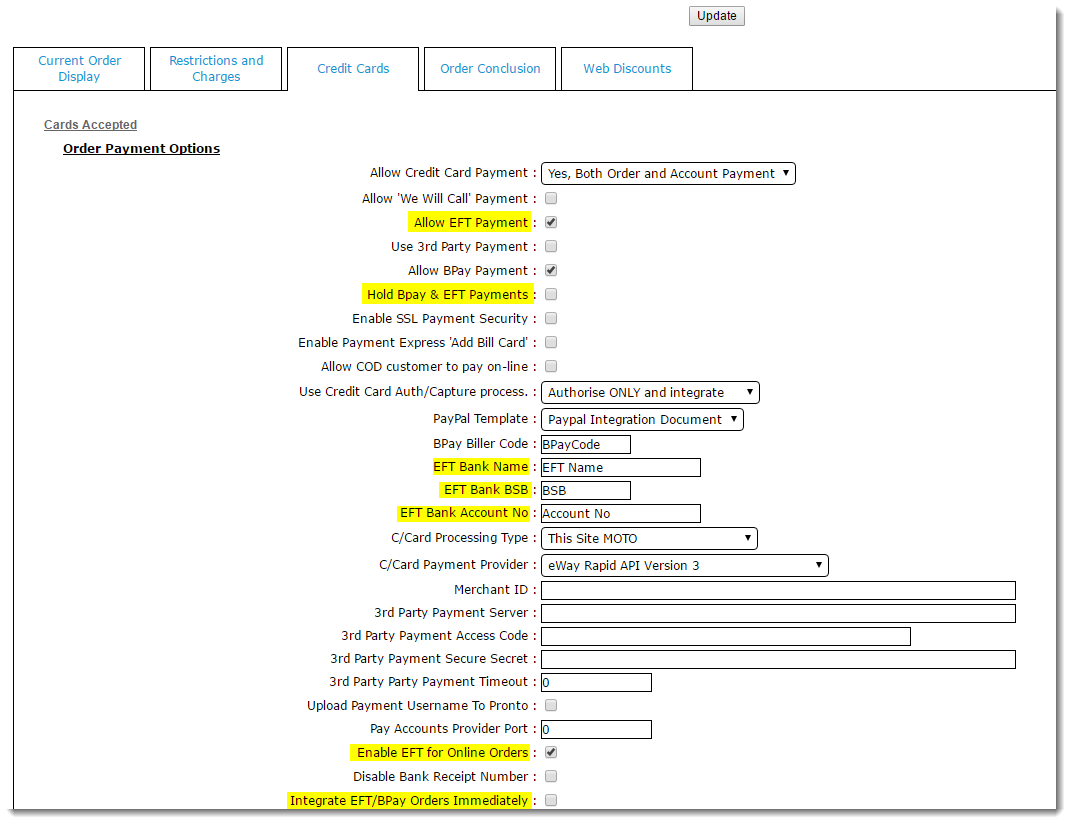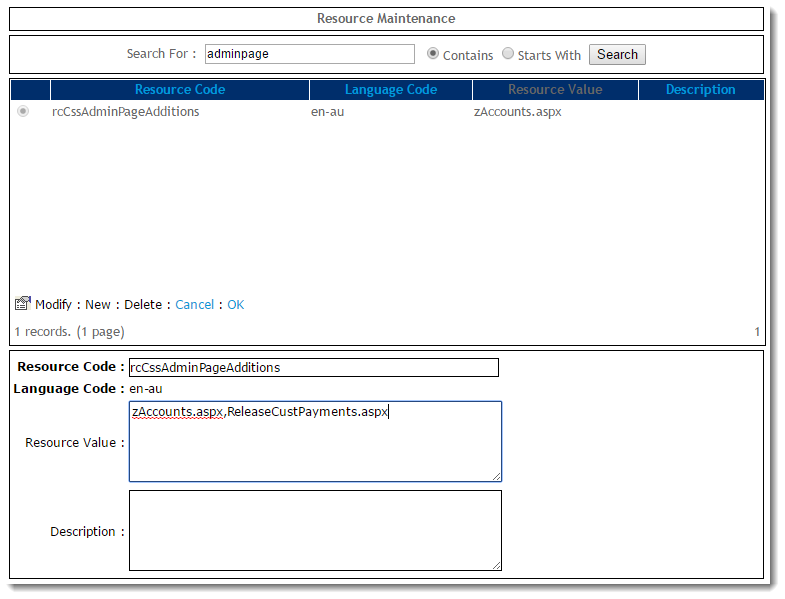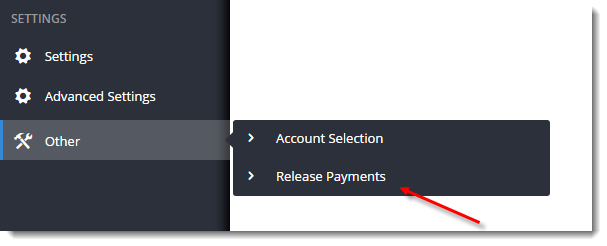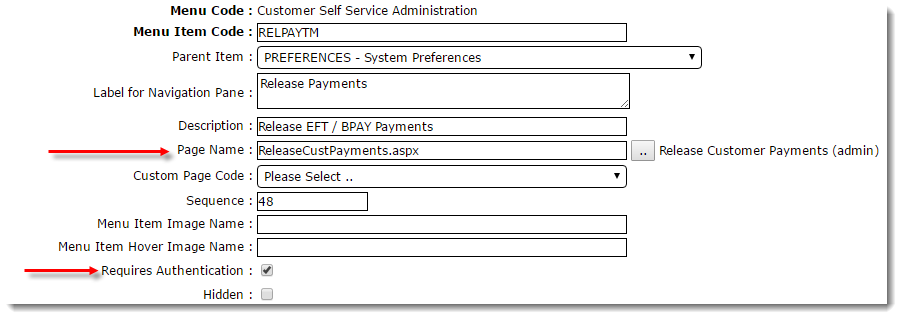...
- Login to the CMS.
- Navigate to 'Settings' --> 'Settings'.
- Select the 'Orders' tab.
- Select the 'Credit Cards' tab.
- Tick 'Allow EFT Payment'.
- Tick the 'Hold Bpay & EFT Payment' setting if required.
- Holding EFT payments ensures a Cash Receipt is not created until the payment is released in the 'Release Payments' screen (see How to release EFT and BPAY Payments for instructions).
- Populate EFT Bank Details:
- EFT Bank Name
- EFT Bank BSB
- EFT Bank Account No
- Tick 'Enable EFT for Online Orders' (unless EFT should be accepted for Account Payments only).
- Tick 'Integrate EFT/BPAY Orders Immediately' if required.
- This enables EFT orders to integrate to PRONTO immediately, rather than being held online until the payment is released via 'Release Payments'.
- Click 'Update' to save changes.
...
- In the CMS, navigate to 'Advanced Content' --> 'Resources'.
- In Resource Maintenance, search for 'adminpage' - this should return 'rcCssAdminPageAdditions'.
- Click 'Modify'.
- Enter 'ReleaseCustPayments.aspx' in the Resource Value (if there are values already present, separate them with a comma).
- Click 'OK' to save.
- The 'Release Payments' page will now show in the 'Other' menu of the CMS.
Tip
title TIP If the Release Payments page does not appear in your 'Other' menu after following these steps, it may not exist in your Administrator menu (CSSADMIN).
You will need to add 'ReleaseCustPayments.aspx' to your Admin menu so the CMS can access it. See Adding Add a New Menu Item for instructions.
3. Customise the EFT Payment Email:
...