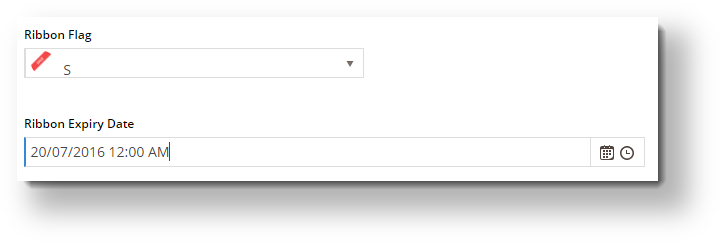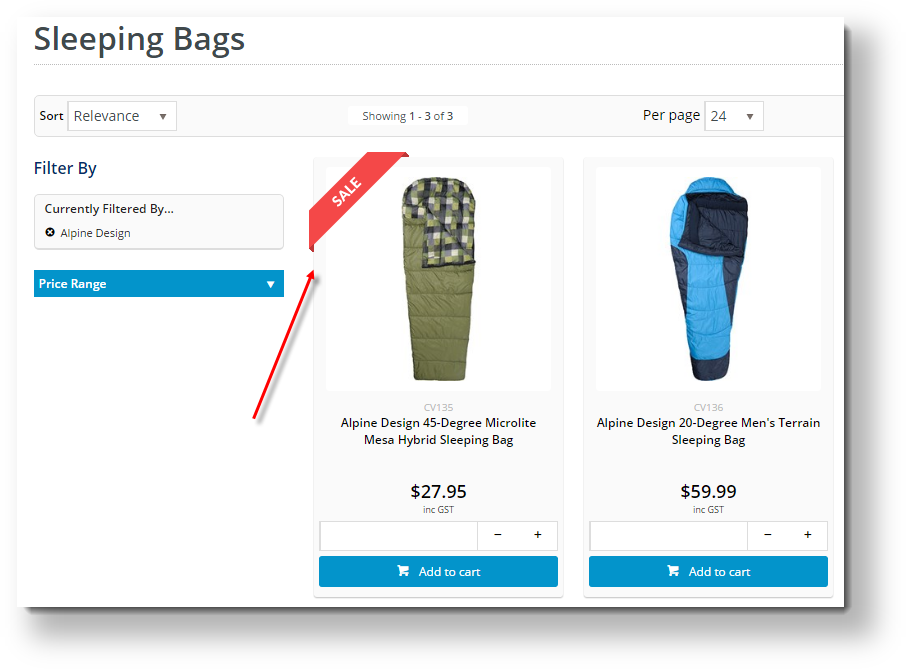Overview
| Multiexcerpt |
|---|
| MultiExcerptName | Feature Overview |
|---|
|
| Excerpt |
|---|
Ribbon flags are an eye-catching way to highlight specific products to users browsing your site. BPD versions include several ribbons out of the box, and the facility to upload your own ribbon flag images. |
|
When a ribbon flag is assigned to a product, it appears as an overlay on the product image.

This guide will show you how to:
- enable the Ribbon Flag feature for your BPD site
- maintain Ribbon Flags, including creating and uploading your own
- assign a Ribbon Flag to a Product.
Step-by-step guide
| Anchor |
|---|
| enable ribbon flag |
|---|
| enable ribbon flag |
|---|
|
1. Enable Ribbon Flag maintenance
To be able to maintain Ribbon Flags and assign one to a product, online Product Maintenance and the Ribbon Flag feature must be enabled in Settings.
- In the CMS, navigate to Settings → Feature Management → Product Maintenance.
- If Product Maintenance is disabled, toggle it on, and then click Configure.
- In the 'Product Maintenance Settings' screen, scroll down 'Feature Options' and tick Enable Maintenance of Ribbon Flag.

The Ribbon Flag Options section now appears in the screen, with the default BPD ribbons loaded.

- Click Save or Save & Exit. If you want to maintain ribbon flags at this point, proceed to Step 2.
| Anchor |
|---|
| maintain ribbon flags |
|---|
| maintain ribbon flags |
|---|
|
2. Maintain Ribbon Flags
Once the Ribbon Flag feature is enabled, you can add and delete the set of ribbon flags that can be assigned to individual products in Product Maintenance (Step 3 below).
| Tip |
|---|
| title | Creating your own flag |
|---|
|
Any custom ribbon flags you want to add need to have been created first. To ensure your ribbon flags are optimally sized and keep the look-and-feel of BPD ribbon flags, the following sample ribbon image (*.psd file) and font can be downloaded :
| View file |
|---|
| name | BPD-ribbon.psd |
|---|
| height | 150 |
|---|
|
|
To add a ribbon flag,
- In the 'Product Maintenance Settings' screen, scroll down to the Add Ribbon Flag Option section.
- In New Ribbon Flag Name, enter a meaningful name for the new Ribbon Flag. Note - this name will be included in the ribbon flag's file name.
- In New Ribbon Alt Description, enter a meaningful description for the flag.
- In 'New Ribbon Filename', click the Select or Upload Image button.

- Click Upload to add a new image from your device.

- Click Insert to complete the upload. The selected ribbon flag image and file name are now displayed.
- Remember to click Save at the top of the page to save your newly added ribbon flag.
The new ribbon flag will now appear in the Product Maintenance screen, ready to assign to product images.
| Tip |
|---|
| title | Deleting a Ribbon Flag |
|---|
|
To delete a ribbon flag, just tick Delete next to the flag. When you next click the 'Save' button, it will be removed.
 |
| Anchor |
|---|
| assign ribbon flag |
|---|
| assign ribbon flag |
|---|
|
3. Assign a Ribbon to a Product
- In the CMS, navigate to Products & Categories → Product Maintenance.
- Find the product to which you want to assign a ribbon flag and click Edit.
- In the 'Product Information' section, in the Ribbon Flag dropdown, select the required ribbon for the product.
- Set a Ribbon Expiry Date, if required. On this date, the ribbon will be cleared from the product. (Note - this option available only for versions 3.84+)
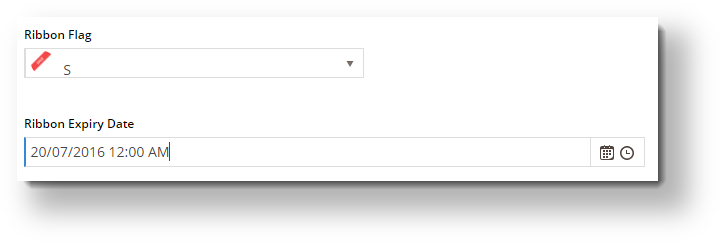
- Click Save.
- View the product on your website in another browser (or incognito window) to verify the ribbon appears correctly.
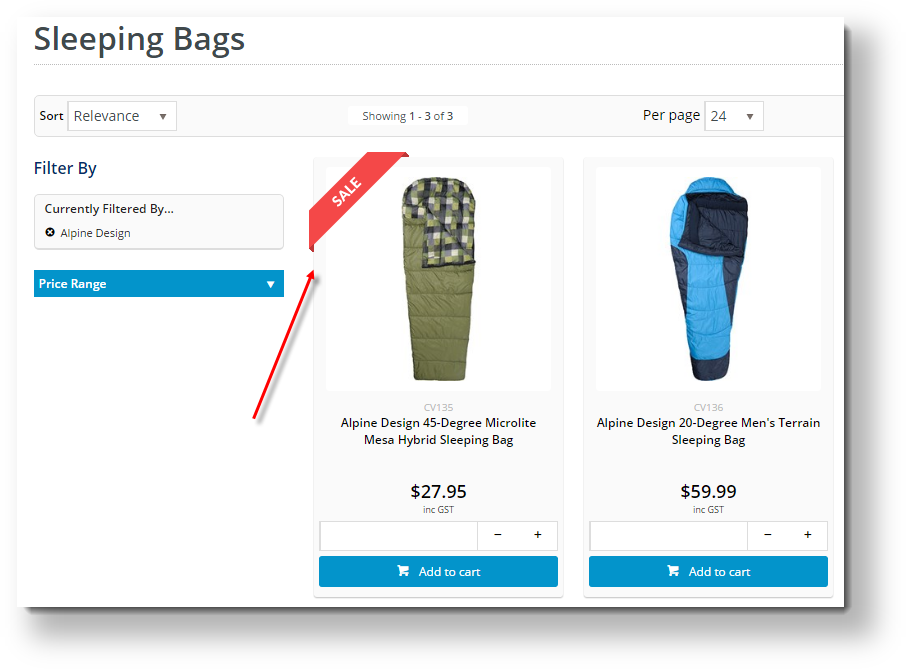
| Multiexcerpt |
|---|
| MultiExcerptName | Additional Info |
|---|
|
-- |
| Minimum Version Requirements |
| Multiexcerpt |
|---|
| MultiExcerptName | Minimum Version Requirements |
|---|
| **.**.** |
|
|---|
| Prerequisites | |
|---|
| Self Configurable |
| Multiexcerpt |
|---|
| MultiExcerptName | Self Configurable |
|---|
| Yes |
|
|---|
| Business Function |
| Multiexcerpt |
|---|
| MultiExcerptName | Business Function |
|---|
| Marketing |
|
|---|
| BPD Only? | |
|---|
| B2B/B2C/Both |
| Multiexcerpt |
|---|
| MultiExcerptName | B2B/B2C/Both |
|---|
| Both |
|
|---|
| Ballpark Hours From CV (if opting for CV to complete self config component) |
| Multiexcerpt |
|---|
| MultiExcerptName | Ballpark Hours From CV (if opting for CV to complete self config component) |
|---|
| Contact Commerce Vision |
|
|---|
| Ballpark Hours From CV (in addition to any self config required) |
| Multiexcerpt |
|---|
| MultiExcerptName | Ballpark Hours From CV (in addition to any self config required) |
|---|
| Contact Commerce Vision |
|
|---|
| Third Party Costs |
| Multiexcerpt |
|---|
| MultiExcerptName | Third Party Costs |
|---|
| n/a |
|
|---|
| CMS Category |
| Multiexcerpt |
|---|
| MultiExcerptName | CMS Category |
|---|
| Products |
|
|---|
| Content by Label |
|---|
| showLabels | false |
|---|
| max | 5 |
|---|
| spaces | KB |
|---|
| showSpace | false |
|---|
| sort | modified |
|---|
| reverse | true |
|---|
| type | page |
|---|
| excludeCurrent | true |
|---|
| cql | label in ("product-maintenance","product") and type = "page" and space = "KB" and text ~ "ribbon" |
|---|
| labels | how-to product cms |
|---|
|