Each promotion has several advanced options you may wish to configure. These can be accessed immediately after you create the promo, by navigating to Options → Edit Advanced Options. 
Or if you're editing an existing promo, they'll be located in a collapsed section below the main promo details: 
Misc Options
Usage Limits You can set the maximum number of times the promo code can be used, either by an individual User, users on a particular Customer Code, or Globally (site-wide). Leaving these limits at 0 = unlimited use by all. From version 4.10+, you can also specify one or more users (comma-separated list) who are permitted to use the promotion code. Any user not in this list cannot apply the promo code to their order. 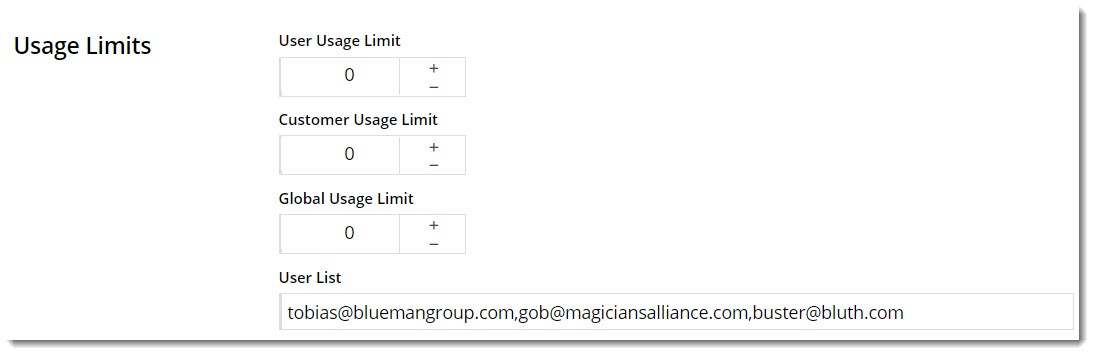
Messages There are default messages set at the promotion code feature level, but these can be overridden for each individual promotion. Leaving these blank will use the defaults. - Promo Code No Longer Applies Message - The notification displayed when the promo code was previously applied successfully but the cart contents have been changed so the code is no longer valid.
- Promotion Code Error Message - The notification displayed when the cart contents are not eligible for the promo code. Perhaps the cart value is not high enough or the minimum quantity has not been reached.
- Promotion Code Applied Message - The notification displayed when the cart contents are valid for the promo code.
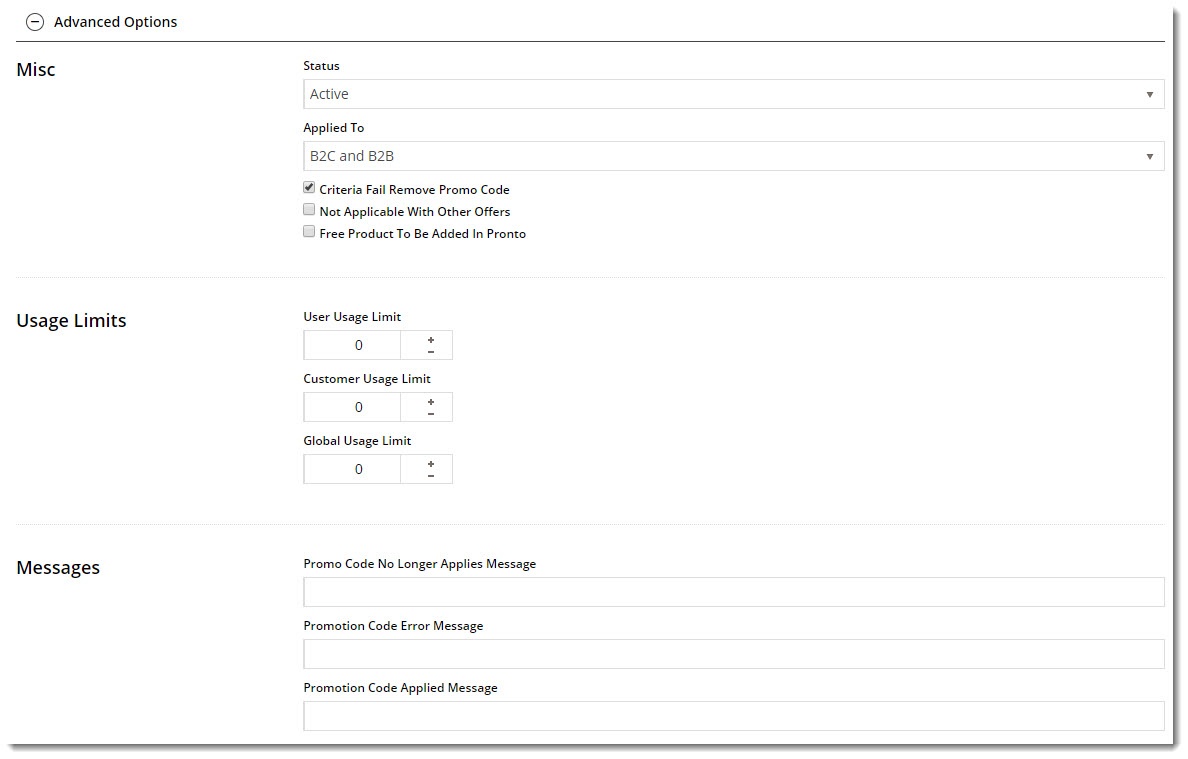
|