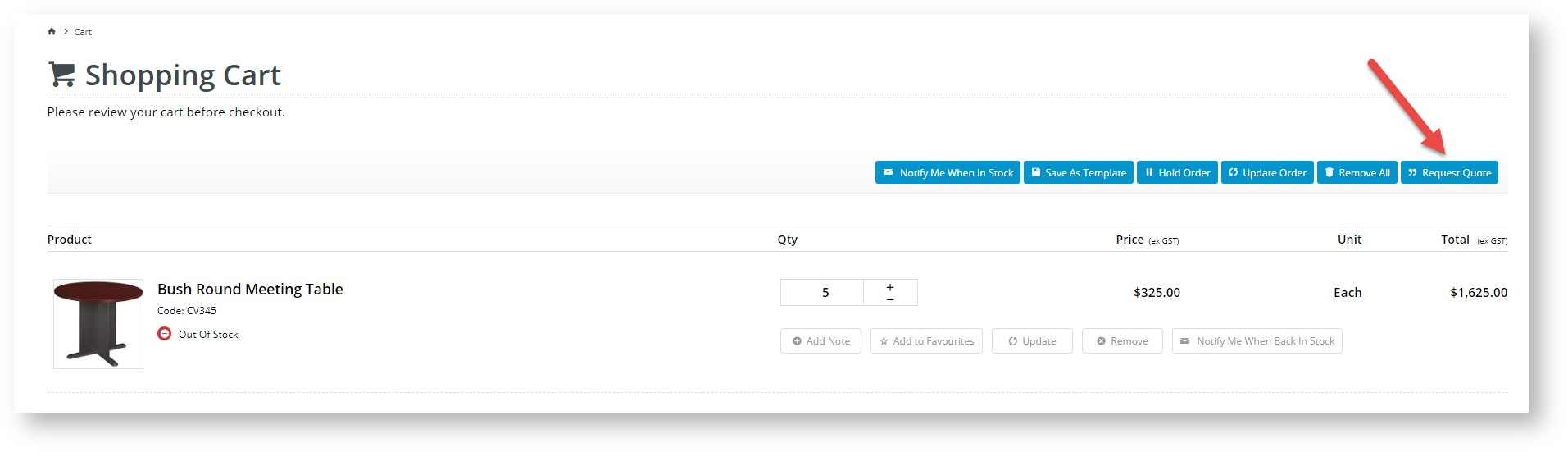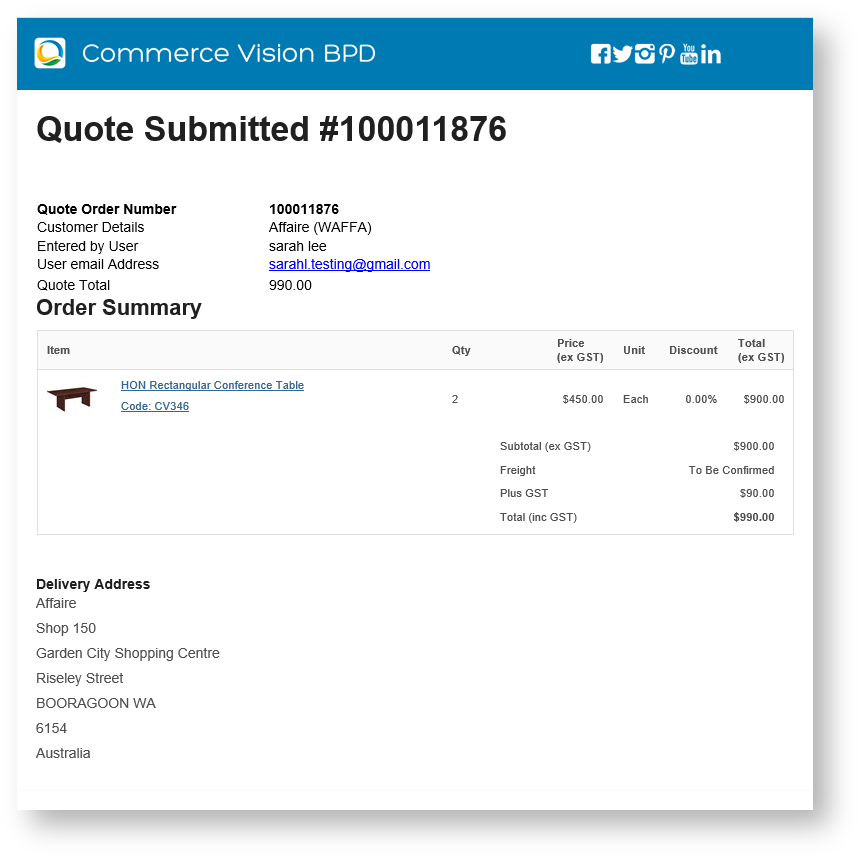Request Quote Modes
| Info | ||
|---|---|---|
| ||
Several quotation modes are available. The standard mode can be self-configured. The other options need consultation with Commerce Vision.
*Pronto can be replaced with the ERP used by your business. |
Customer Experience
Instead of proceeding to checkout from the Cart page, your customer requests a quote on their cart items by clicking the Request Quote button. They will receive a 'Quote Confirmation' email and your nominated admin staff member(s) will receive a 'Quote Submitted' email.
In the standard quotation mode, a quotation request is loaded into your ERP, e.g., PRONTO, with the quotation status: '02'. In the ERP, your Sales Rep and Customer Service team can easily identify the items on the quote, check cost (and margin), etc. After any price adjustments, the team converts the quotation to a Sales Order directly in your ERP. This is re-integrated online.
View Quotes in Order History
Your customer can also view and review the quote details in their Order History screen.
Quote notification emails
After a quote has been submitted, your admin staff will receive a 'Quote Submitted' email. The customer will receive the 'Quote Confirmation' email.
| Email: Quote Confirmation email | Example: Quote Submitted email |
|---|---|
| Anchor | ||||
|---|---|---|---|---|
|
Configure Standard Quote Mode
To enable standard quoting:
1. Set Request Quote for a Role
- In the CMS, navigate to Users → Roles.
- Select the Role you'd like to update (e.g. 'CSSUser'). The page will immediately refresh to display role details.
- Select the Functions tab and click Modify.
- Set Allow Order Quote Requests to Yes.
- Click OK to save.
2. Set Order Quoting Mode to Standard
| Info |
|---|
Quote requests utilising standard system functionality will not include shipping charges. If this data is required in quote calculations, please contact Commerce Vision for assistance. |
- In the CMS, navigate to Settings → Feature Management → Payment & Checkout.
- Scroll down to Quotes and ensure it is toggled ON.
- Click Configure.
- In Quote Mode Selection, select 'Standard'. (NOTE - While there are other options in the lookup, they will not function unless customised by Commerce Vision.)
- Click Save or Save & Exit.
3. Configure the Quote Confirmation Email (optional)
- In the CMS, navigate to Content → Emails.
- Search for 'quote' and you'll see the following options:
- Quote Confirmation - the email your customer gets when they submit a quote request
- Standard Quote Submitted - the internal email sent to your staff to advise of a new quote request
- Select the Quote Confirmation Email template.
- You can edit any of the existing widgets, or add new ones. In the example below, Static Content Widget was added to display the 'thank you' subtitle text.
Additional Information
| Minimum Version Requirements |
| |||||
|---|---|---|---|---|---|---|
| Prerequisites |
| |||||
| Self Configurable |
| |||||
| Business Function |
| |||||
| BPD Only? |
| |||||
| B2B/B2C/Both |
| |||||
| Third Party Costs |
|
Related help
| Content by Label | ||||||||||||||||||||
|---|---|---|---|---|---|---|---|---|---|---|---|---|---|---|---|---|---|---|---|---|
|
| Content by Label | ||||||||||||||||||||||
|---|---|---|---|---|---|---|---|---|---|---|---|---|---|---|---|---|---|---|---|---|---|---|
|