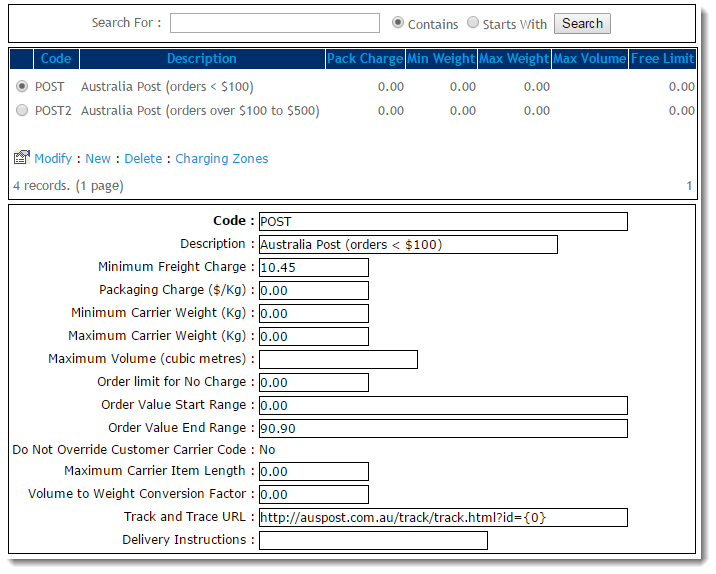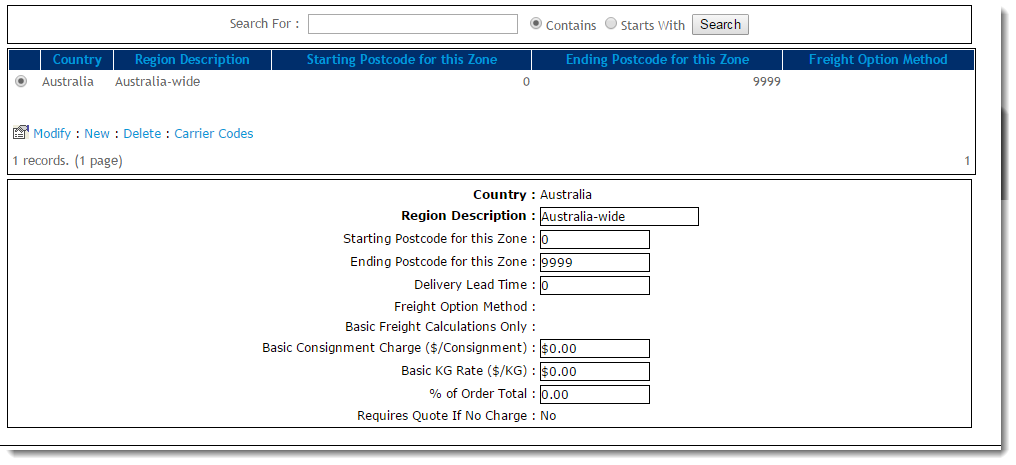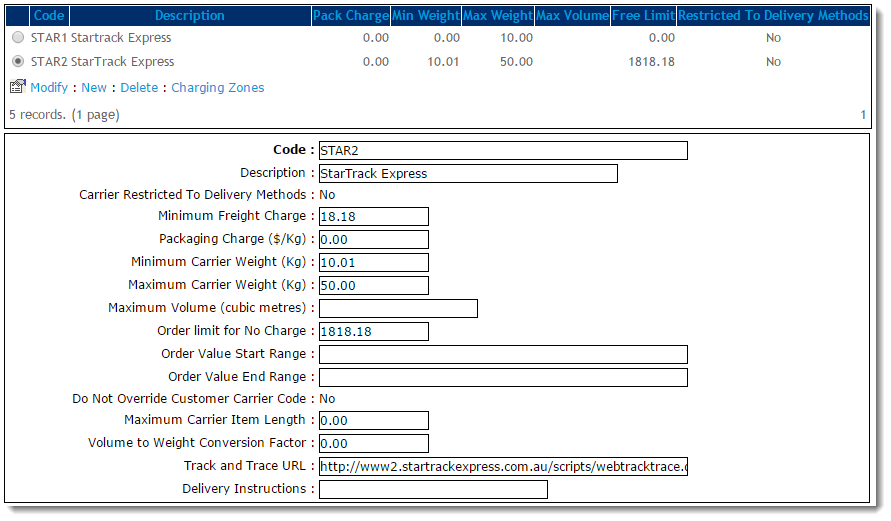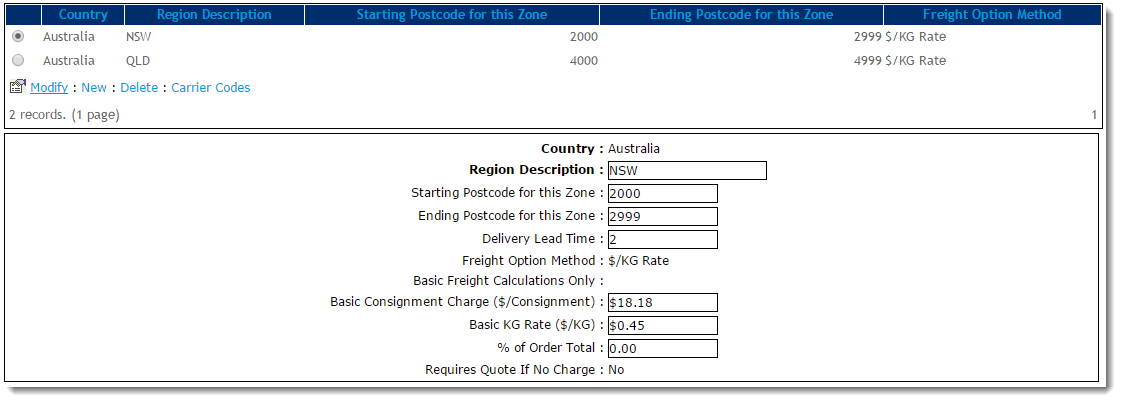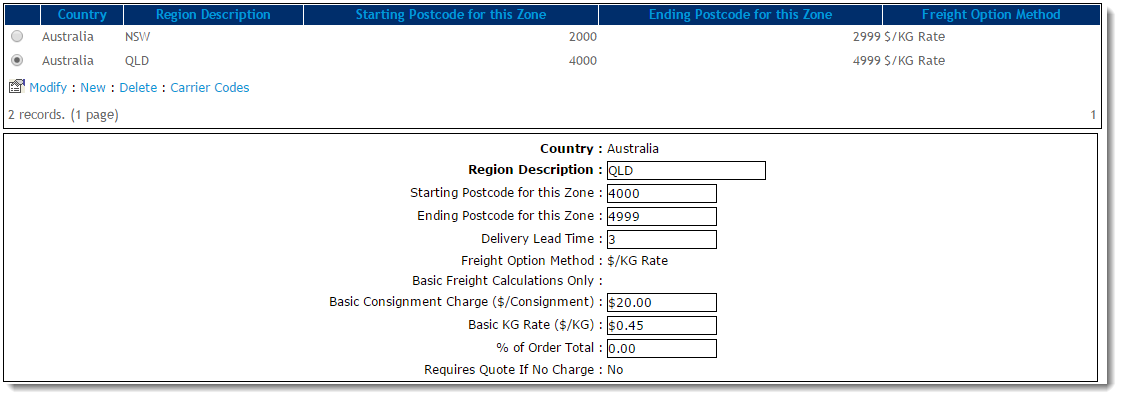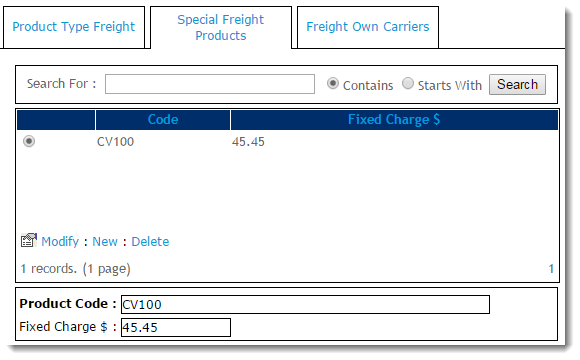Charge Methods
| Method | Explanation | Examples | Data Requirements |
|---|---|---|---|
| Flat Rate by Order Value | Charge a flat rate based on the order value. |
| N/A |
| By Order Weight | Charge a fee based on the total weight of the order. |
| Weight (kg) must be stored against the product. |
| By Location | Charge a fee based on the order destination postcode. |
| Postcode Matrix to determine which is Sydney Metro (refer to the example) |
| By Order Weight and Location | Charge a fee based on the total weight of the order and the destination postcode. |
| Weight and Postcode Matrix |
Customer-based freight (Region Freight) | In addition to standard freight, there are occasions where you might have Free-In-Store (FIS) or other agreements with your customers. For customer-based freight, you can use a customer flat rate (or percentage of order value) rule based on Order Value. |
| Individual Customer Code and a freight flag |
Basic Freight Setting Components
Regardless of method, three basic components need to be configured on your website:
- Freight Countries
- Carriers
- Charging Zones
1. Freight Countries
If only one country is added, this must be flagged as the default country. For instance, if you only ship within Australia, only Australia needs to be added, then flagged as the 'Default Country'. For international shipping, the other countries need to be added, with the local country flagged as the default.
For each country, freight options such as default freight carrier, consignment charge, default charge rate ($/kg) and overriding the carrier code with one from the ERP/PRONTO can be selected.
2. Carriers
After a freight country is added, freight carriers for the country can be entered. Each can be configured with a range of standard freight carrier value options.
| Field | Value |
| Minimum Freight Charge | The minimum charge for this freight option. The Base Charge + $/KG charge in the Charging Zone screen is calculated and compared to this Minimum Freight Charge. The system will apply the greater of the two charges. |
| Packaging Charge | An additional charge applied to this carrier, per KG. |
| Minimum Carrier Weight | Minimum order weight in KG. This value is used to filter carrier options based on weight ranges. |
| Maximum Carrier Weight | Maximum order weight in KG. This value is used to filter carrier options based on weight ranges. |
| Maximum Volume (cubic metres) | Maximum order size in cubic meters. Value is derived from the 'Pack Cubic Size' for each product. |
| Order Limit for No Charge | The value the order must reach in order to qualify for Free Freight. Value is inclusive of GST. |
| Order Value Start Range | Minimum order value (inc-GST). This value is used to filter carrier options based on total spend. |
| Order Value End Range | Maximum order value (inc-GST). This value is used to filter carrier options based on total spend. |
| Do Not Override Customer Carrier Code | When set to 'Yes', the system uses the carrier code from Customer 'Delivery Code' (dr-delivery-route-code) in PRONTO, but will still calculate the charges based on this freight option. |
| Maximum Carrier Item Length | Maximum length for ANY product on the order, expressed in metres. This field is mapped to 'ItemLength' in the Product table, but the value is not maintained in the ERP/PRONTO. (Contact Commerce Vision for information on how to use this field.) |
| Volume to Weight Conversion Factor | System multiplies the total order volume (using 'Pack Cubic Size' for each product) by this Volume to Weight Conversion Factor. If this value is greater than the current total order weight (using 'Pack Weight' for each product), it will be used as the order weight. |
| Track and Trace URL | The Carrier's order tracking URL with the consignment note expressed as a parameter. For a list of common URLs, see: https://help.commercevision.com.au/hc/en-us/articles/201395495 |
Delivery Instructions | This text is inserted into the first line of Delivery Instructions for this carrier. Cannot be edited by the end user. 30 character limit (as per PRONTO field). |
For PRONTO users. For per kilogram charges, it is essential to have weight data populated in the PRONTO Stock Master. This is also important for carriers with physical restrictions on consignment sizes or dimensions.
3. Charging Zones
Each Carrier will be configured with its own Charging Zones, where postcode ranges can be split up to attract different charge rates. NOTE - Carrier Codes with no charging zone entered will never be displayed as a freight option to the end user. (But they might still exist in the freight table for Track & Trace functions).
Below is the Charging Zones table, with an explanation of each value. Fields marked with * are mandatory.
Charging Zones
| Field | Value |
| Starting Postcode for this Zone* | The starting postcode (e.g. 4000 if this zone is all of Queensland). |
| Ending Postcode for this Zone | The ending postcode (e.g. 4999 if this zone is all of Queensland). |
| Delivery Lead Time | The number of days required for delivery from the warehouse to the destination. This value overrides the system setting default and does not include the Shipping Lead Time (also in system settings). |
| Freight Option Method | The method by which charges are calculated for this zone. Either $/KG or as a % of Order Total. |
| Basic Freight Calculations Only | If set to 'Yes', the system only charges the value entered in the 'Basic Consignment Charge ($/Consignment)' field. The $/KG rate will not be added. |
| Basic Consignment Charge ($/Consignment) | The base charge amount which applies to this zone. |
| Basic KG Rate ($/KG) | The dollar per KG rate which applies to the order. This may be used on its own or added to the 'Basic Consignment Charge'. NOTE - This value must be blank if '% of Order Total' is in use. |
| % of Order Total | The percentage of the total order value that applies to the order as a freight charge. This may be used on its own or added to the 'Basic Consignment Charge'. NOTE - This value must be blank if 'Basic KG Rate ($/KG)' is in use. |
| Requires Quote If No Charge | (Versions 3.82+) When no freight options are found, the order is integrated to the ERP as normal to commit stock, but no payment is taken (as freight charges will generally be added manually later). NOTE - Requires the System flag 'Enable Freight Quotes For Bulky Item Orders' to be turned on in order to work. |
Examples
Flat Rate by Value
In the screenshot below, a freight charge of $11.50 has been configured for orders up to $100.00 in value. Note that values are entered as exclusive of GST amounts.
Below is the charging zone for the 'POST' carrier code shown above. As this carrier code is applicable Australia-wide, the start and end postcodes have been entered as 0 - 9999.
No charges have been entered on this screen, as the flat rate was entered as the 'Minimum Freight Charge' against the carrier, but a $/kg charge and a base charge could also be added here. In this case, the greater of the two charges would apply.
Weight and Location Matrix
In the screenshot below, a minimum freight charge of $20.00 (inc-GST) has been configured for orders between 10 and 50kg via StarTrack Express.
- If the total order value exceeds $2,000 (inc-GST), there is no charge for this freight option.
- If the order's total weight does not fall between 10 and 50kg, this freight option will not be presented.
Once we examine the Charging Zones for the above carrier (STAR2), we see that different base charges and $/kg rates have been configured for various geographic locations. These will override the Minimum Freight Charge configured against the carrier, as long as these charges are greater.
NSW has a Basic Consignment Charge of $20.00 (inc-GST), and $0.50/kg rate. There is a Delivery Lead Time of 2 days.
QLD has a Basic Consignment Charge of $22.00 (inc-GST), and a $0.50/kg rate. There is a Delivery Lead Time of 3 days.
Products with Special Freight
Your business may have some items that need special freight charges, e.g., bulky items. You can configure fixed charges for particular products. These products are added to the list of Special Freight Products with a fixed charge entered, and will be excluded from normal freight calculations.
Example: Product CV100 incurs a $45.45 (inc-GST) freight charge.
Additional Information
| Minimum Version Requirements |
|
|---|---|
| Prerequisites |
|
| Self Configurable |
|
| Business Function |
|
| BPD Only? |
|
| B2B/B2C/Both |
|
| Third Party Costs |
|
Related help