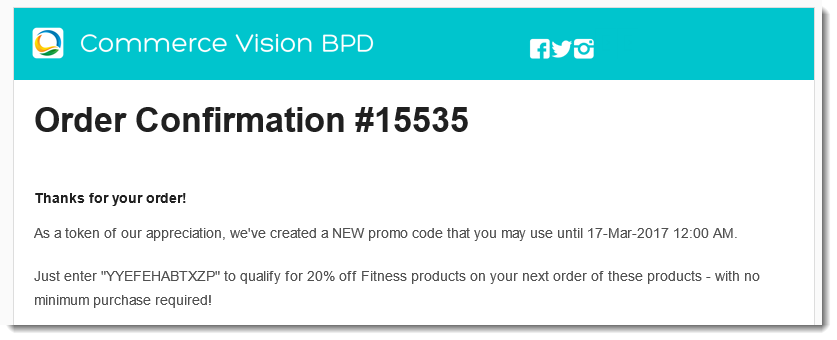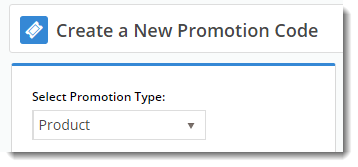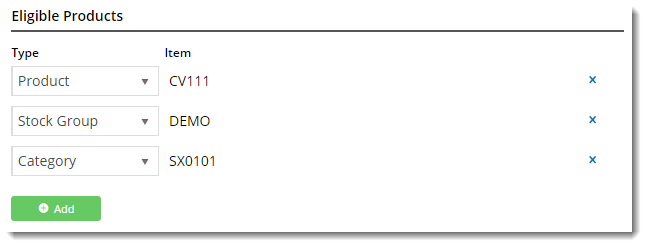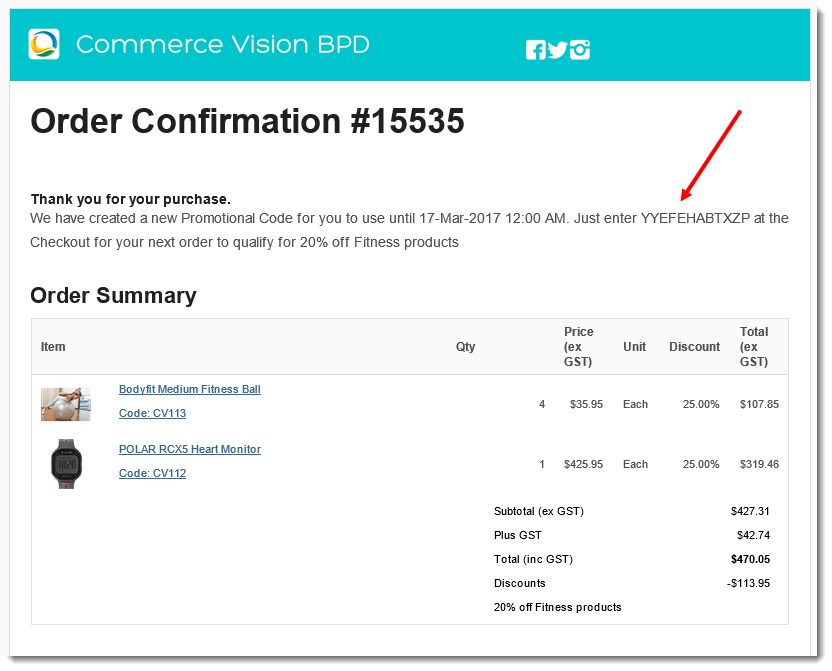Overview
Encourage repeat business with a "thank you" promotion code. Once your customer buys the required minimum, they'll not only receive a % discount on the promotional product, but they'll get a NEW promo code emailed to them.
This means they can return to purchase more of the same products at the promotional price, without having to meet the minimum quantity again.
How do they work?
- You specify the product(s), the discount, and the minimum qty required.
- You spread the word about your nifty new promo.
- Your customer purchases the required qty of eligible product(s), and applies the promo code at checkout.
- Your customer receives an order confirmation email as usual, but this one includes a thank you message and a new, randomly-generated promo code!
- The new code entitles your customer to the same discount on the same products, but they don't have to purchase the minimum quantity they bought the first time around.
- Your customer becomes a happy, repeat customer.
The repeating discount promotion is no trickier to set up than a normal product discount promo. The only difference is the ability to specify the number of days the repeat code is valid for.
You can either set the second promo code to be valid until the main promotion expires, or have the second code only valid for a set number of days from the customer's first order.
Follow this guide to set-up your own repeating promo code.
Your site must be running version 3.95+ in order to take advantage of this feature.
Step-by-step guide
Please be aware that there are also additional advanced options that you can configure for promotions. They become available after the promo is created. You'll find info on these under Advanced Options, later in this article.
- In the CMS, navigate to Campaigns & Promotions → Promotion Codes.
- Click 'Add Promotion Code'.
- Set the promotion type to Product.
- Once the available scenarios are displayed, select the 'Repeat Product % Discount' scenario.
- Enter the Promotion Code your customers will use at checkout.
- Enter a Description. This will be displayed in the users cart and on their order summary.
- Set the promotion's Start and End Dates.
- Days Repeat Codes are Valid For
- To have repeat promo codes expire when the main code does, leave this field at the default value (0).
- To set a shorter usage window, enter the number of valid days for the repeat code. Keep in mind that once the main code expires, so will the repeat code, even if the specified number of days hasn't passed.
- Enter the Discount Quantity Threshold. This is the minimum number of product your customer must purchase to be eligible for the initial promotion.
- Enter the Discount %. This is the discount they'll receive on the promotional products.
- Define the Eligible Products, searching by either description or code. (Once you click 'Add', the description will be replaced by the code only).
You can add products by:
- Individual Product
- Stock Group
- Category
.. or a combination of the above.- Click Save & Exit to finish creating your promo code.
And that's it! Get the word out about your amazing new promotion, sit back, and watch the orders roll in.
When your customers redeem this promo code on an order, they'll receive the new, randomly-generated Thank You code on their Order Confirmation email.
Customisation Tip
To update the message text in the email to your customer, navigate to Content → Emails. Select the Order Confirmation Email template, and Edit the 'Order Confirmation Promotional Code' widget.
Edit the text as required, but be sure to keep the placeholders which display the repeat promo's End Date, Code, and Description.
The page Free Freight Promos was not found -- Please check/update the page name used in the MultiExcerpt-Include macro
Additional Information
There are also additional advanced options that you can configure for promotions. They become available after the promo is created.
| Minimum Version Requirements | 3.95.00 |
|---|---|
| Prerequisites | This article assumes you've already got the Promotion Codes feature enabled for your website. If you haven't, please contact us to switch it on for you. |
| Self Configurable | Yes |
| Business Function | Promotions |
| BPD Only? | Yes |
| B2B/B2C/Both | Both |
| Ballpark Hours From CV (if opting for CV to complete self config component) | Contact CV Support |
| Ballpark Hours From CV (in addition to any self config required) | Contact CV Support |
| Third Party Costs | n/a |
| CMS Category | Campaigns & Promotions → Promotion Codes |