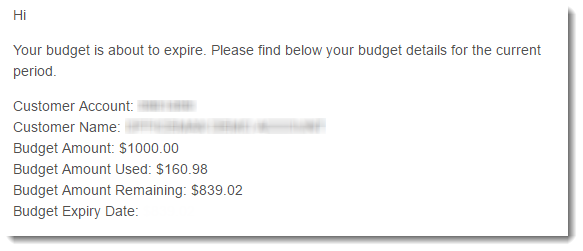Widget Use
Renders the content of the Budget Expiry Warning email, to advise the user their budget is expiring soon and contains details of the amount remaining in their budget.Example of Widget Use
Following is an example of the widget in use:
Where can the Widget be placed?
The widget can be used in the following templates:
- Budget Expiry Warning Email Template
Widget Options
| Option | Use | Comments | Available from Version |
|---|---|---|---|
| Description | A short description of the widget's use. | We recommend this field be updated so the widget's purpose is clear at a glance from the template page. | All |
| Layer | The layer the widget is valid for. | The layering technology allows for the content to be shown to specific audiences. This is handy if the content is only valid for a certain type of user, or if the same widget is required for more than one audience, but different configuration is needed. The widget can be added to the zone more than once and the layer feature can determine which audience can see each widget. | All |
| Budget Expiry Message | The message text displayed by the widget in email output. The placeholders '{XXX}' are replaced by the actual values applicable to that user. | Default: Hi Your budget is about to expire. Please find below your budget details for the current period. Customer Account: {customerCode} | 3.88 |
Related help
-
Add Cost Centre for Whole Order — Cost centres allow your B2B customers to assign purchases to different budget areas of their business, e.g., departments, offices, branches. Cost centres are created at the Customer account level. Provision can be made to integrate cost centre codes from your ERP.
-
Customer Client Projects — Customer Client Projects lets your customers create orders tied to specific clients projects (jobs). Project start/end dates and a budget can be added.
-
Force User to Select Customer Upon Login — Your B2B users who have access to more than one Customer account can be forced to select an account after logging in.
-
Cost Centres — Cost centres are used on sites with B2B users within the context of an organisation's budget practices. You can set up cost centres so that a purchaser from this organisation enters one cost centre for the whole order (for sites on 4.37+) or one for each order line. Consult Commerce Vision for integration of cost centre codes from the ERP. This article focuses on setting up order line cost centres.
-
Customer Warning Notes — Warning Notes adds a popup message against a customer account and displayed when internal users edit the record and when a new user is added or needs approval in CMS. The message can contain any relevant information such as business rules that apply to the customer, default user budget limits, settings that should not be modified, etc.
-
User Budgets — Set up and maintain Customer budgets for Users.
-
Customer Maintenance — Edit Customer settings on your website.
-
Enabling Credit Card Payment at Customer Level — Allow a Customer account to pay orders by credit card.
-
Assign Multiple Customer Accounts to a User — Assign multiple Customer accounts to a User.
-
Customer Activation — Set a customer to 'active' (to have their data integrated).
-