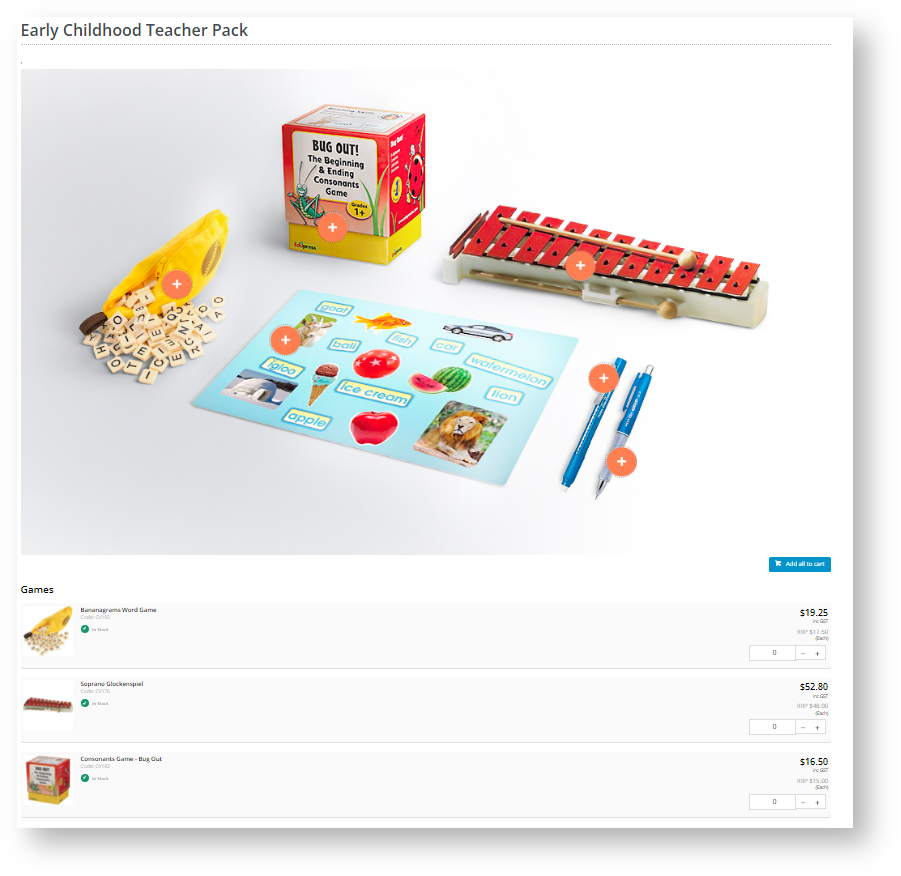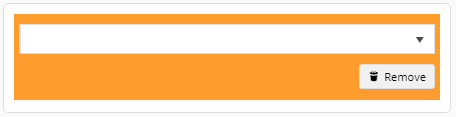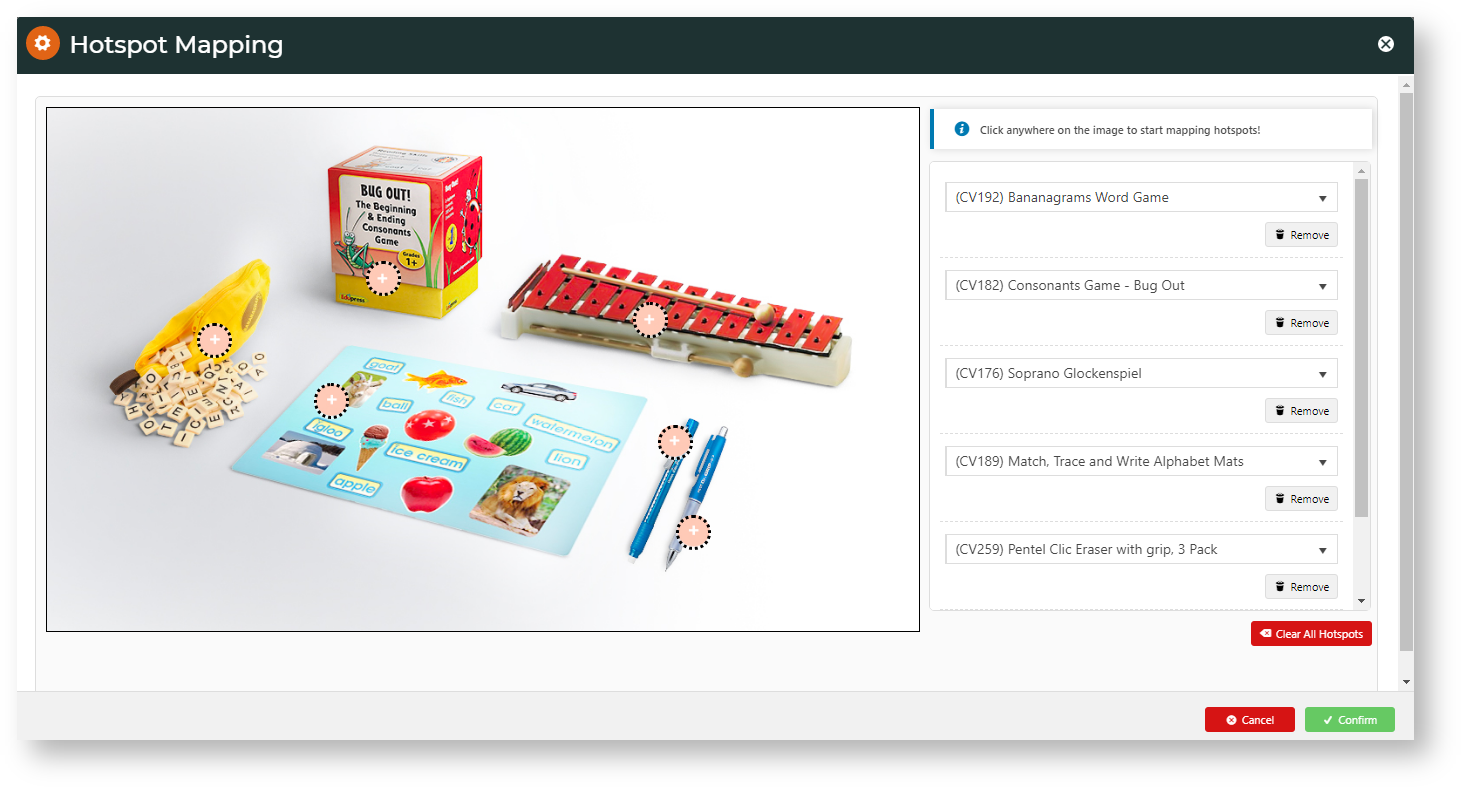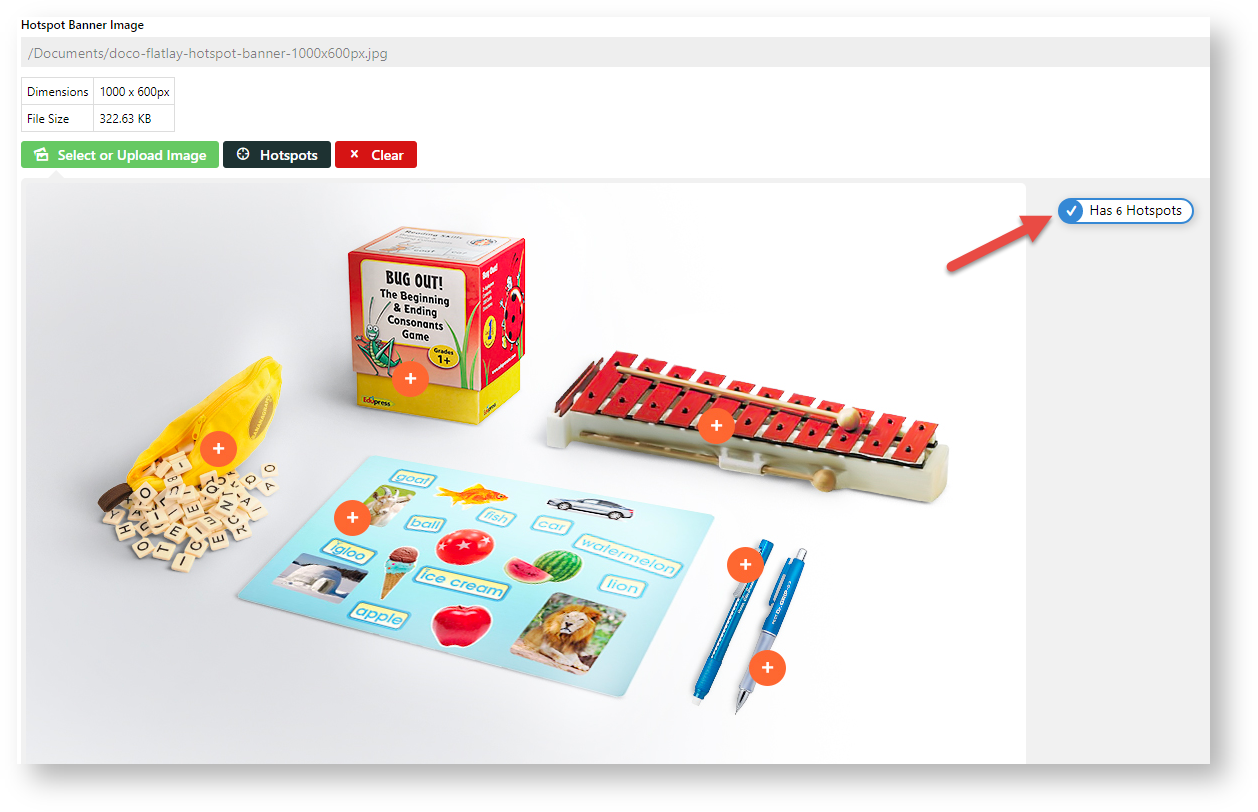Step-by-step guide
Ensure these have been created: |
This guide provides step-by-step instructions for creating a hotspot banner.
- Navigate to Products & Categories → Category Maintenance.
- Scroll down to the Category Hotspot Banner panel.
- Click the Select or Upload Image button.
- Select the required image.
- To add hotspots, click the Hotspots
button.
- Position the cross where you want a hotspot and click.
- Use the lookup tool to select the product for the hotspot.
- For other hotspots needed, repeat steps 6-7.
- When you have finished adding hotspots, click Confirm.
The number of added hotspots is shown.- To save the hotspots, click Save or Save & Exit.
- Refresh the cache.
- If this cluster category appears in the navigational menu, it will be displayed there. Ensure the Hotspot Image Widget is in the Product List template.
Additional Information
Minimum Version Requirements
4.31
Prerequisites
--
Self Configurable
Yes
Business Function
Products & Categories
BPD Only?
Yes
B2B/B2C/Both
Both
Third Party Costs
n/a
Related help
Related articles appear here based on the labels you select. Click to edit the macro and add or change labels.
Macro Instructions for carrying Article Information through to Feature List
Minimum
Version
Requirements
BPD
ONLY
Business Function
B2B
B2CBOTH
Feature
Feature Description
(Written for our customers and can be pasted into comms sent to them)
Additional info
Pre-Reqs/
GotchasSelf Configurable Third Party Costs
Instructions for carrying Excerpts through from this page to the Feature List
Article Page:
Add macro / Multiexcerpt (or copy and existing excerpt and edit) or (Copy existing page and place content into existing excerpt macros)
On Features List page:
Click in the Cell to be populated / add macro / Multiexcerpt Include / Select the Article page and the excerpt (or copy another feature line and edit the 'Article page' source.