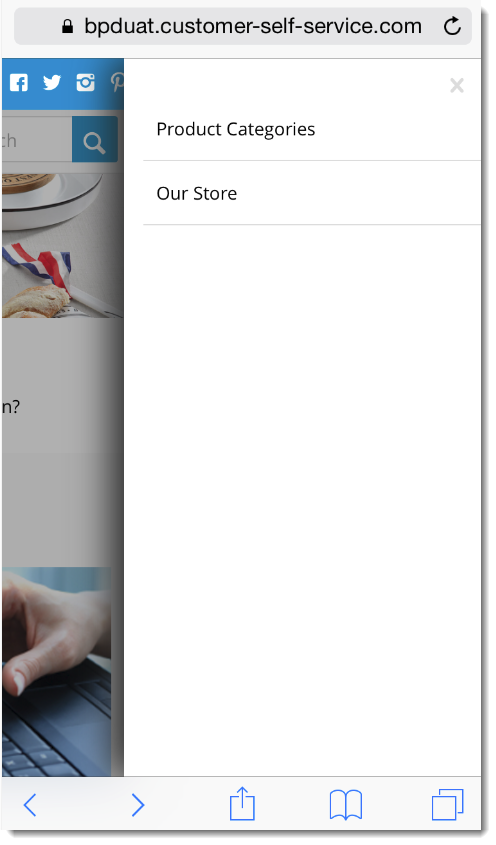
Enables the mobile menu, which flies out to the right of the mobile device screen when the user taps the menu link. The primary page slides to the left and dims slightly. |
Following is an example of the widget in use:
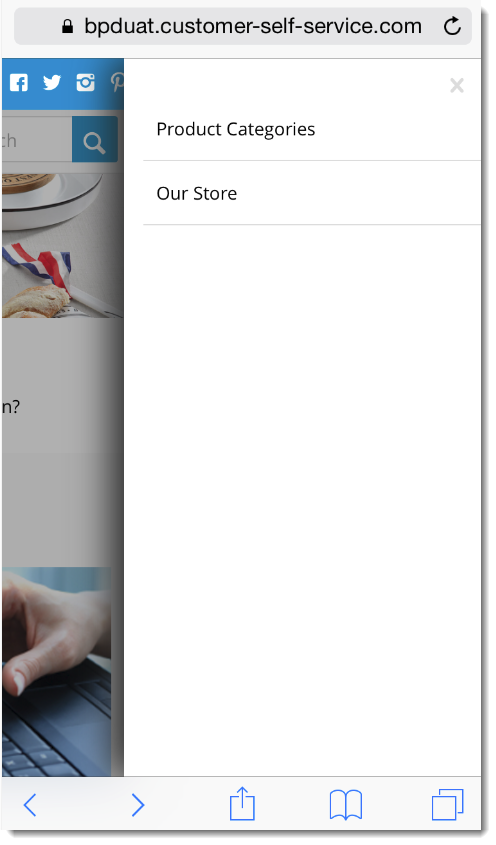
The widget can be used in the following templates:
| Option | Use | Comments | Available from Version |
|---|---|---|---|
| Description | A short description of the widget's use. | We recommended this field be updated so the widget's purpose is clear at a glance from the template page. | All |
| Layer | The layer the widget is valid for. | The layering technology allows for the content to be shown to specific audiences. This is handy if the content is only valid for a certain type of user, or if the same widget is required for more than one audience, but different configuration is needed. The widget can be added to the zone more than once and the layer feature can determine which audience can see each widget. | All |
| Append / Prepend Category Menu? | Determines whether the category menu is inserted at the beginning or end of the site's main menu.
| Default is: Prepend | 3.81 |
| Insert Category At Location | This will override the Append / Prepend setting and insert the category menu at this particular location on the menu. | Locations are expressed numerically, so the first menu position would be 00, next 01, third would be 02, and so on. | 3.81 |
| Product Category Menu Text | The text displayed for the top level category link. | Default is: Product Categories | 3.81 |
| Product Category Menu url | The URL for the page the top category menu item links to. | Example: /products or /productdisplay.aspx | 3.81 |
| Product Category Menu Icon | The icon displayed to the left of the Product Category Menu text. | Select via drop-down. | 3.81 |