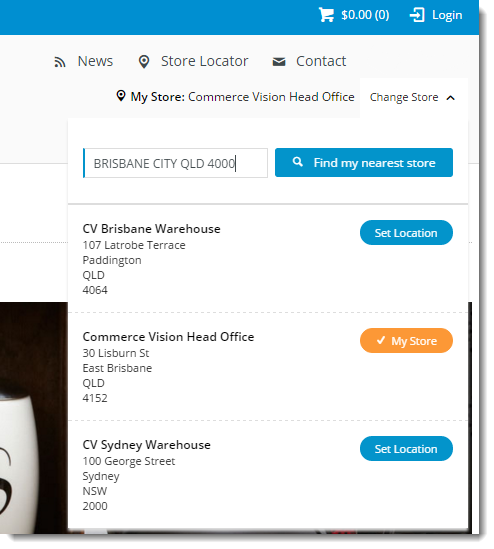
Customer Self Service's Click & Collect functionality allows users to order products online and collect them at a store location convenient to them. Click & Collect can be a great sales driver, as it may save the customer shipping costs, as well as allowing them to receive their goods much more quickly. |
With Click & Collect functionality, the user can set their pickup location ('My Store') at any time during their visit.
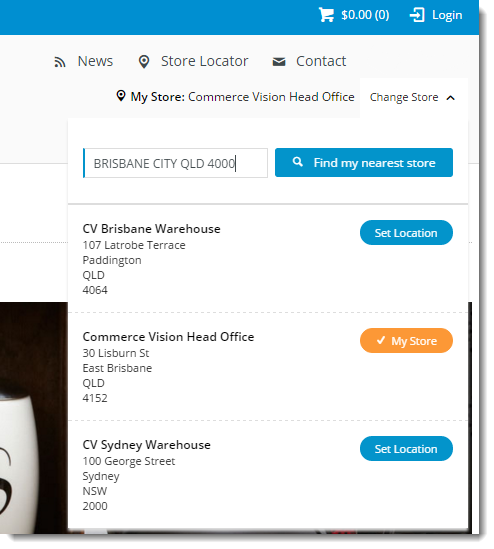
Setting their preferred store allows the pickup availability to be displayed to the user. If the user changes their pickup store, the availability will be re-calculated and the page will refresh with changes.
Products may display a different availability status for delivery, as the customer's default warehouse is used to calculate availability for this fulfillment method. A B2B user who switches to another account may see different delivery availability if the new account code has a different default warehouse.
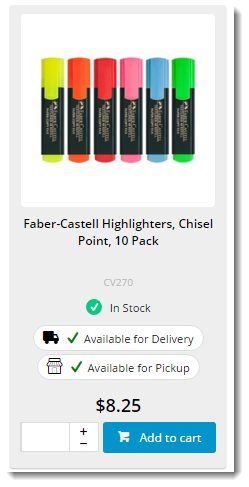
Before Click & Collect can be implemented, it's imperative that a Store Locator has been populated with valid pickup locations. Refer to this guide for instructions - Pickup Warehouses / Store Locator.
For each location, the following fields are of special importance for Click & Collect:
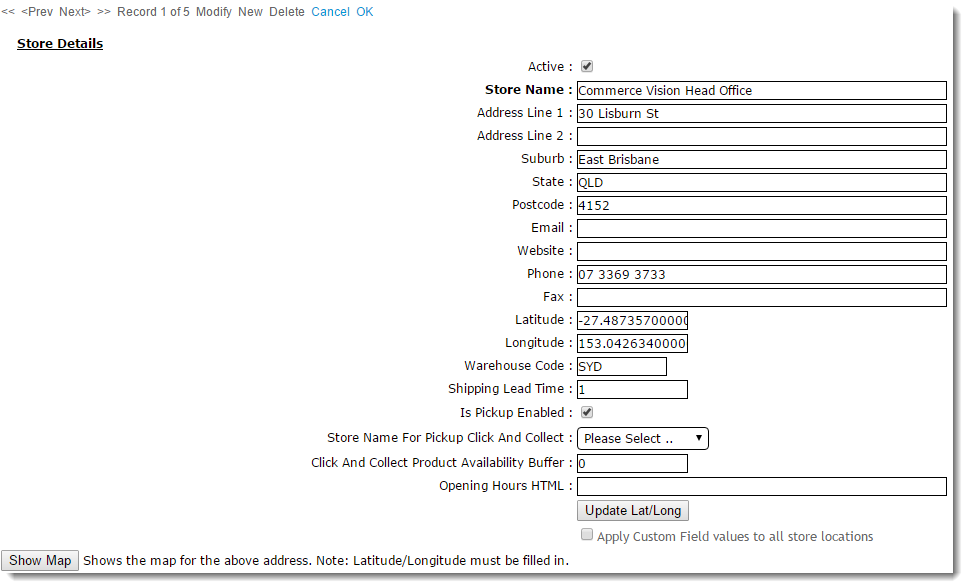
There are several system settings to configure for Click & Collect. These can be found in the CMS under 'Settings' --> 'Settings'.

Click And Collect Product Availability Buffer -
Availability logic is based on the ProntoStockWarehouse table - the value of 'Qty on Hand', minus 'Committed'. If this value is greater than the value specified above (once the buffer is accounted for), the product will display that status. |

Wording on the following widgets may be customised as required. Widget template locations are noted for each.
Store Availability Locator widget ('My Store')
Availability Icons - Maintain Text & Tooltips
Customise Email content

The below table outlines calculation logic and resulting icons + messaging displayed to the user in different scenarios. These examples are based on a site using Transfer Zones as the delivery display method - the last 4 rows in the table will not apply to sites using the Standard method.
Product Status | Calculation | Icon | Wording | Tooltip |
|---|---|---|---|---|
| Pickup - Available | 3 in stock at selected pickup location (2 + 1 buffer) |  | Available for Pickup | Available for pickup at your nominated store |
| Pickup - Low Stock | 2 in stock at selected pickup location (1 + 1 buffer) |  | Low stock - call to confirm | This item is available in store but we recommend you call to confirm stock on hand quantities |
| Pickup - No Stock | < 2 in stock at selected pickup location |  | Unavailable for pickup | Unfortunately this item is not available for pickup at this store. Please try another store or have the item delivered |
| Pickup - Indent 'Call to Order' | Stock type 'I' |  | Special Order | This item is a special order. Please call 132 100 and we will order it in for you |
| Delivery - Available | 1 + 1(buffer) = 2 in stock at delivery warehouse |  | Available for Delivery | Available for dispatch next business day |
| Delivery - 2-5 Days | Core item + stock in Whse Transfer Zone |  | Dispatched in 3-4 Days | Items are generally dispatched within 3 to 4 business days |
| Delivery - 3-6 Days | Non-core item + stock in Whse Transfer Zone |  | Dispatched in 5 to 7 days | Items are generally dispatched within 5 to 7 business days |
| Delivery - 5-7 Days | Core item + NO stock in Whse Transfer Zone |  | Dispatched within 10 days | Items are generally dispatched within 10 business days |
| Delivery - Indent | Non-core item + NO stock in Whse Transfer Zone |  | Special Order | This item is a special order. Please call 132 100 and we will order it in for you |
Keep in mind that actual icons will vary by site design, and Wording / Tooltip values are completely configurable in the CMS. |
Related articles appear here based on the labels you select. Click to edit the macro and add or change labels.