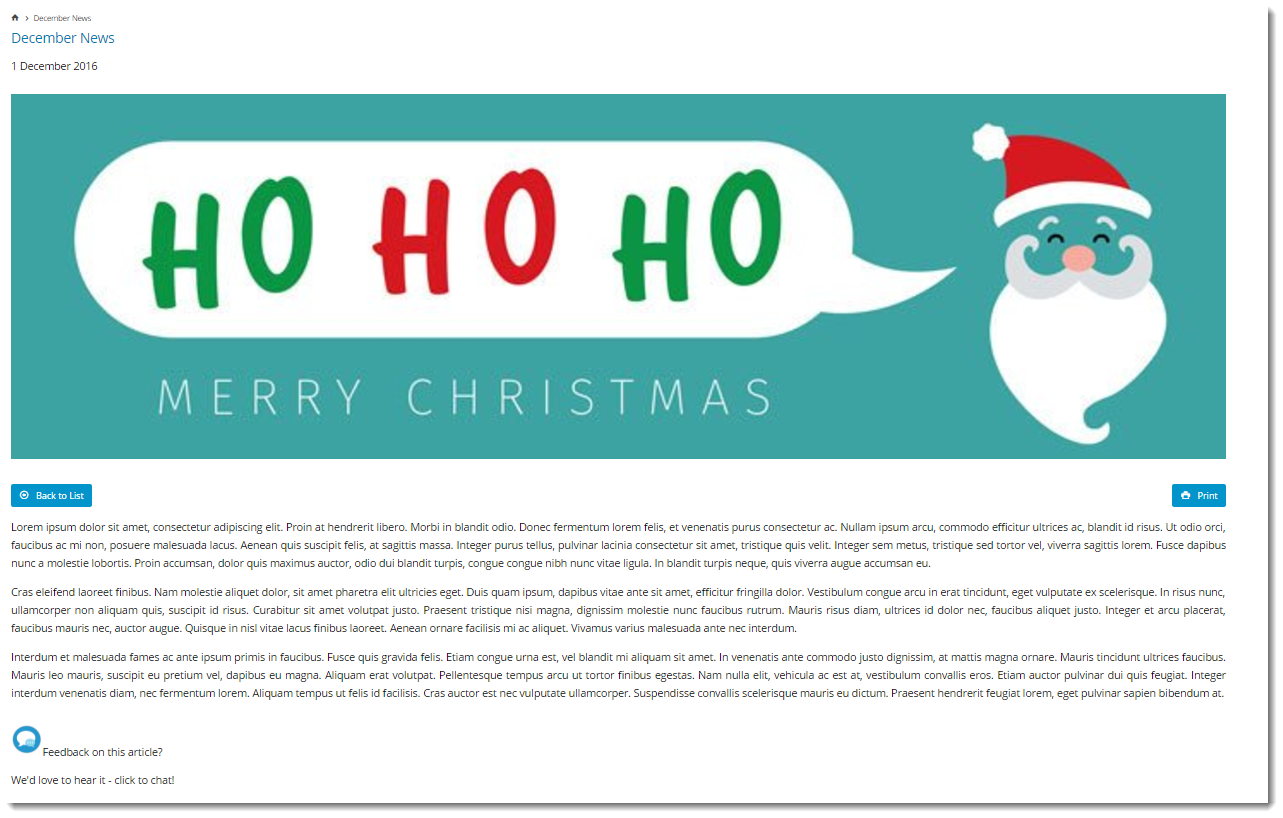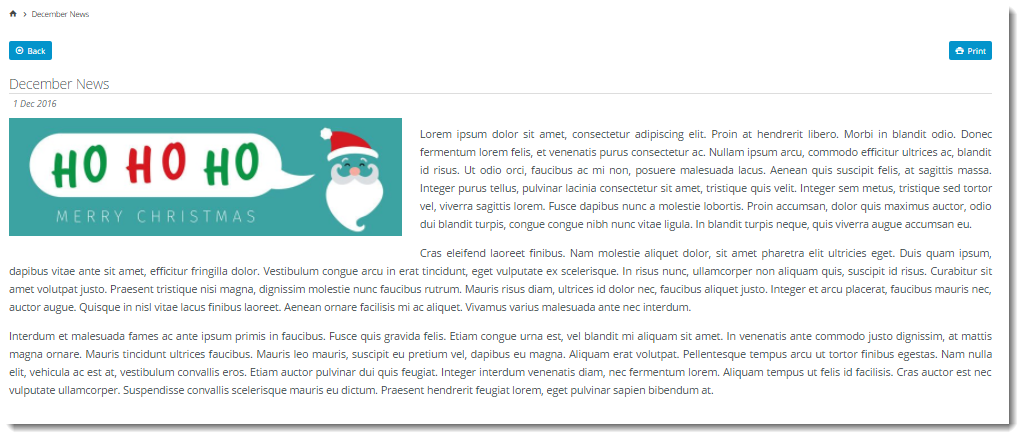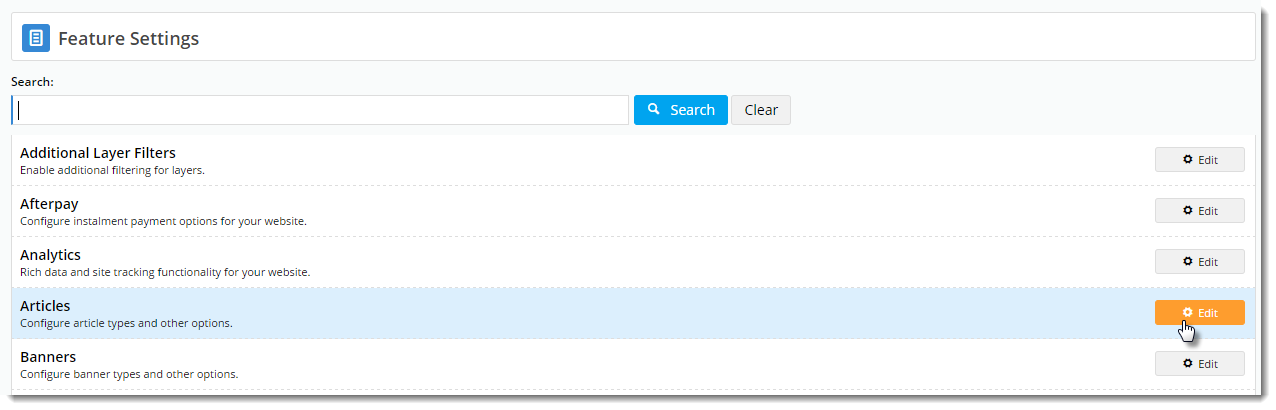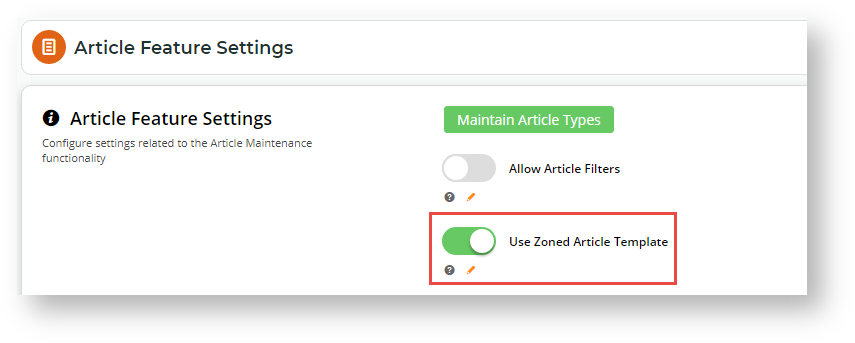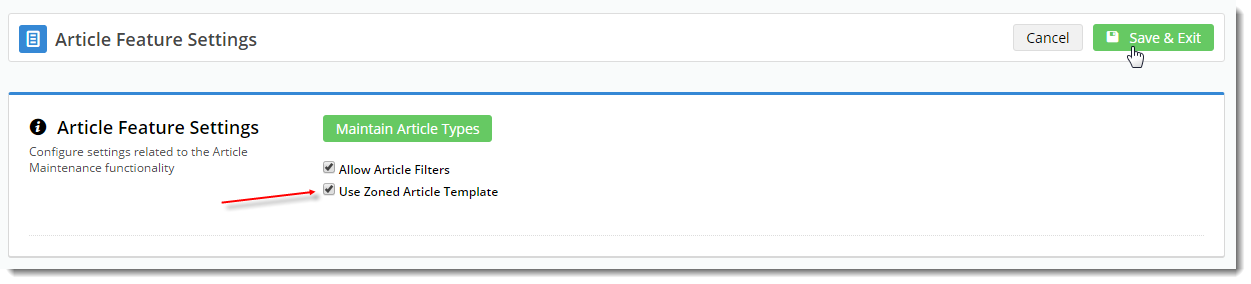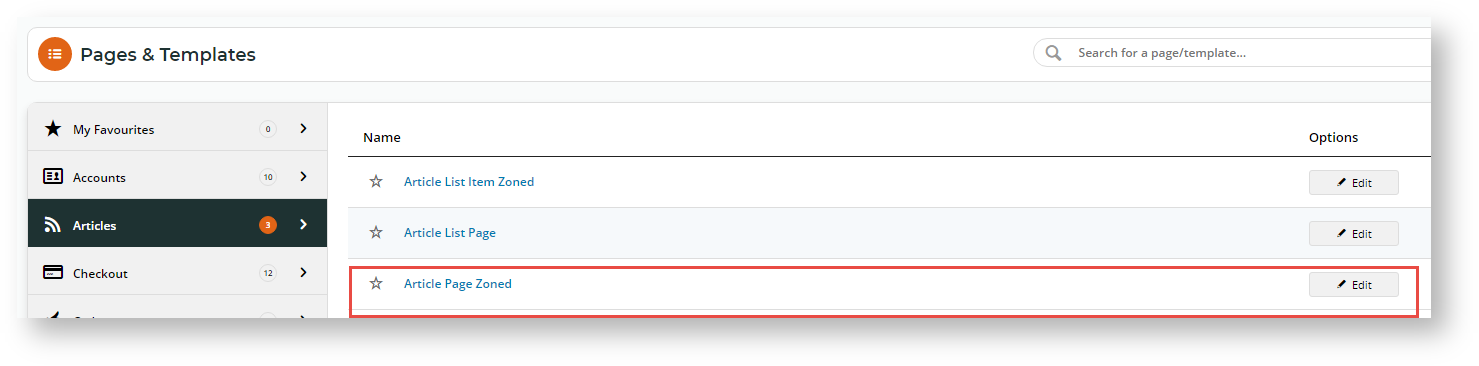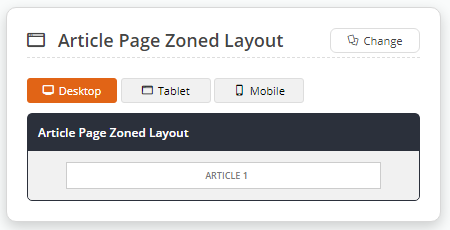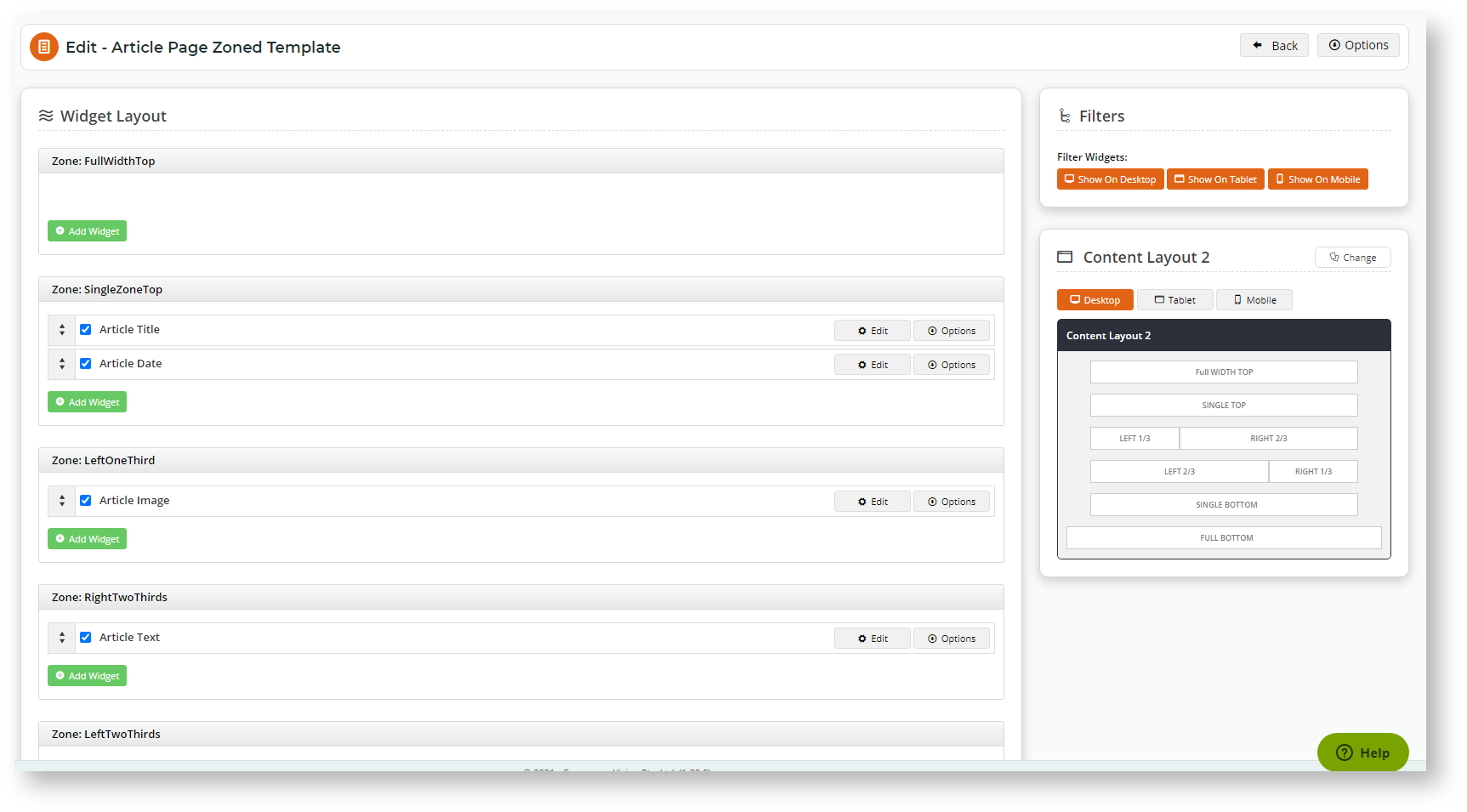| Multiexcerpt | ||||
|---|---|---|---|---|
| ||||
Overview
| Excerpt |
|---|
You probably already know that BPD websites come equipped with a clean, well-organised news article layout right out of the box. But what if you've got additional content to display in your articles? Or what if you'd prefer a customised page layout, completely unique to your site? That's where the zoned layout option comes in! By using a zoned article layout, you can present your article in the layout of your choice, with content arranged as you please. |
...
...
This guide will outline how to enable the zoned layout for your article detail pages.
| Multiexcerpt | ||||
|---|---|---|---|---|
| ||||
Unique article system that allows content managers full control of how content and article structure are arranged. |
| User-defined zoned layout | Non-zoned (default) layout | |||||
|---|---|---|---|---|---|---|
|
If you want to completely customise a template for each individual article, see the guide on Article Template Override.
Step-by-step guide
This guide will outline how to enable zoned article template for use and create customised zoned layouts for article content.
1.
...
Enable Zoned Article
...
Template Layout
- Navigate to Settings → Feature Management → Content.
- Configure the Articles featureEnsure Articles is toggled on, then click Configure.
- Tick the option to 'In the Article Feature Settings screen, toggle on Use Zoned Article Template'.
- Click Save & Exit.
2. Customise the Article Page Zoned
...
template
- Navigate to Content
...
- → Pages & Templates → Articles.
...
- Click Edit for the
...
- Article Page Zoned
...
- template.
...
- The default widgets will be present
...
- in the template (Article Title, Article Image, Article Date, to name a few). Edit the options for existing widgets if required.
- To change the entire layout of the article page, click Change in the layout preview panel.
...
- Select another layout or follow our Layout Creator guide for instructions on how to create your own custom article layout. In this example, a built-in content layout was selected.
Drag and drop widgets to re-order them or move into different page zones, or add and delete widgets as needed.
...
Tip title Want to add more content? If you want to add additional content, you can insert an HTML Snippet Widget into the appropriate page. For instance, you can add a company logo or chat icon in the corner of every news article.
...
- Once you are finished, load the Article page in another browser or incognito window to see your changes
...
...
- .
Additional Information
| Multiexcerpt | ||||
|---|---|---|---|---|
| ||||
See also Article Template Override. |
| Minimum Version Requirements |
| |||||
|---|---|---|---|---|---|---|
| Prerequisites |
| |||||
| Self Configurable |
| |||||
| Business Function |
| |||||
| BPD Only? |
| |||||
| B2B/B2C/Both |
| |||||
| Third Party Costs |
|
Related help
| Content by Label | ||||||||||||||||||
|---|---|---|---|---|---|---|---|---|---|---|---|---|---|---|---|---|---|---|
|
| Content by Label | ||||||||||
|---|---|---|---|---|---|---|---|---|---|---|
|