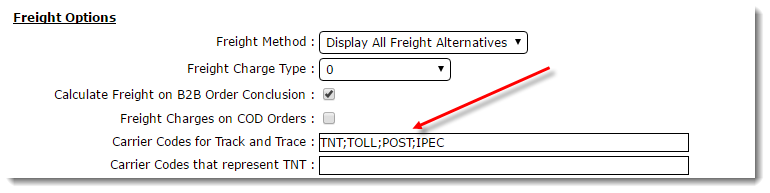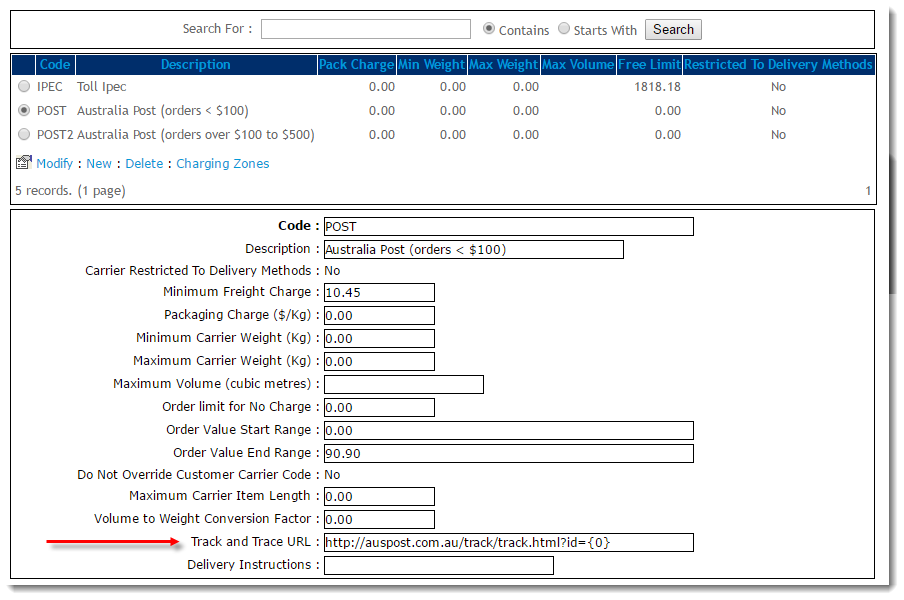...
- Determine which of your freight carriers provide track and trace functionality on their websites.
- Enquire with these carriers to determine if they support the ability to call their website track and trace with the consignment note in the calling URL (see Common Carrier Tracking URLs below for information on some known Australian carriers).
- Login to the CMS as an Administrator.
- Navigate to 'Settings' --> 'Settings'.
- Select the Freight tab.
- Update the 'Carrier Codes for Track and Trace' field. Enter all trackable PRONTO carrier codes in a semicolon-separated format (e.g. "TNT;TOLL;POST;IPEC").
- Define the Track & Trace URL for each carrier:
- On the Freight tab of the Settings page, select a trackable carrier from the Standard Freight table.
- Click 'Modify'.
- In the 'Track and Trace URL' field, enter the carrier's URL with the placeholder {0} for the Consignment Note string.
(For example, Australia Post would be 'http://auspost.com.au/track/track.html?id={0}'. Once the user clicks the tracking link, the {0} will be replaced by the consignment note number for that particular sales order).
- Click 'OK' to save
- Repeat for all remaining trackable carriers in the table.
...