Each promotion has several advanced options you may wish to configure. These can be accessed immediately after you create the promo, by navigating to Options → Edit Advanced Options. 
Or if you're editing an existing promo, they'll be located in a collapsed section below the main promo details: 
Misc Options - Status - Active / Disabled / Deleted
- Applied To - B2C / B2B / Both
- Criteria Fail Remove promo Code - automatically remove the promotion code from the cart when the contents get updated and requirements are no longer met.
- Not Applicable With Other Offers - prevents the code from being used on orders where other promotion codes are already applied.
- Free Product To Be Added in Pronto - (for free product promos only) the free product must be manually added to the sales order once it has integrated to PRONTO. Only note lines containing the Promotion Code and Description will be added to the order if this option is enabled.
Usage Limits You can set the max number of times the promo code can be used, either by an individual User, users on a particular Customer Code, or Globally (site-wide). Leaving these limits at 0 = unlimited use by all. From version 4.10+, you can also specify a user (or comma-separated list of users) who are permitted to use the promotion code. Any user not in this list will be unable to apply the promo to their order. 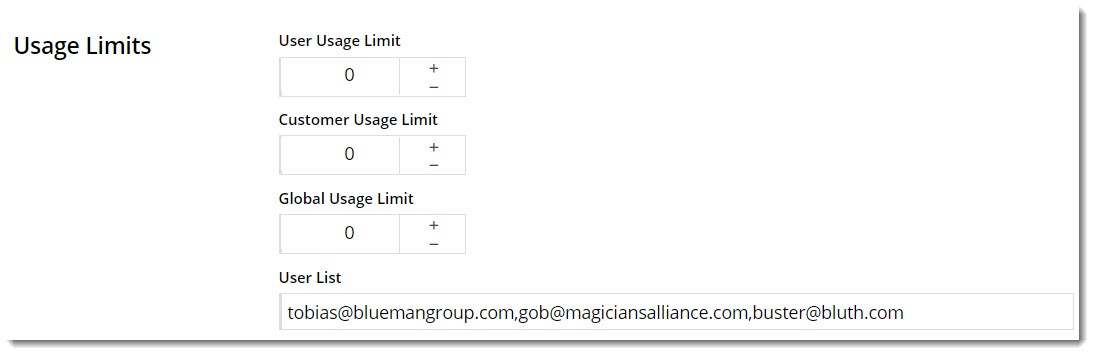 Image Added Image Added
Messages There are default messages set at the promotion code feature level, but these can be overridden for each individual promotion. Leaving these blank will use the defaults. - Promo Code No Longer Applies Message - The notification displayed when the promo code was previously applied, but the user has updated their cart contents such that they are no longer eligible for the promotion.
- Promotion Code Error Message - The notification displayed when the promo code can't be applied. Perhaps the cart value is not high enough, or the user hasn't purchased the minimum quantity.
- Promotion Code Applied Message - The notification displayed when the promo code is successfully applied to the user's cart.
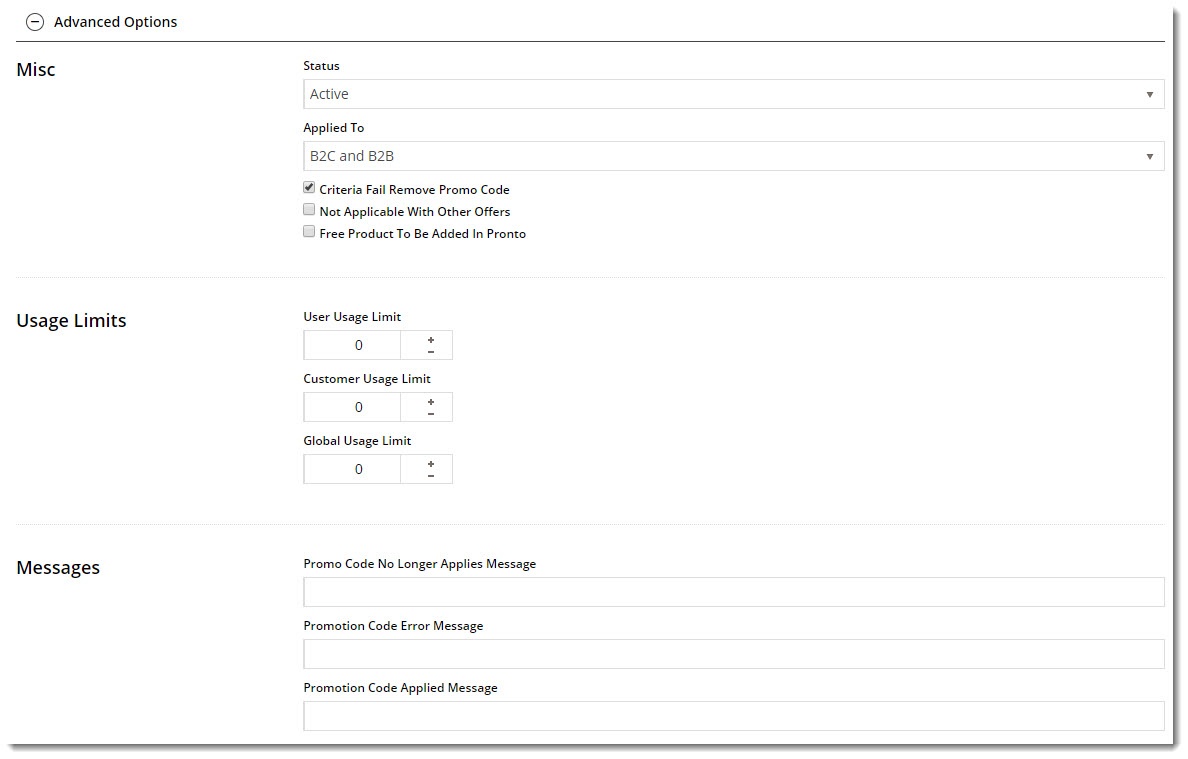
|