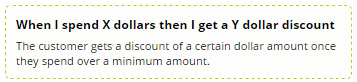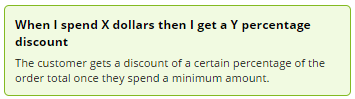...
- In the CMS, navigate to Campaigns & Promotions → Promotion Codes.
- Click 'Add Promotion Code'.
- Select Promotion Type = Cart.
- Next, decide whether your customer will get a dollar or percentage discount and select your scenario accordingly. Our example will use the % discount.
- Enter the Promotion Code (no spaces). This is what your customer enters at checkout to redeem the promo.
- Give the promotion a description. This will be displayed in the user's order summary during checkout.
- Specify Start and End dates. Click the calendar icon to launch the date picker.
Enter the Spend Threshold (the $ amount they must spend), and the associated Discount % or $ amount.
(Our example only requires one level of discounting, but if you're interested in multi-level discounts, see our article on Tiered Promotions.)
Tip Note that the spend requirement is based on the inc-GST total for B2C, and the ex-GST total for B2B. Also note that for B2B scenarios, any customer-based discounts will still be honoured; this discount will be on top of that.
- Lastly, click Next you can specify products to be excluded. Click Add and specify any products you want to exclude from this promo.
You can specify by product code, ERP stock group, or category. You can even use a combination of all three if that's what you need.
Discount these exclusions? Excluded products do not the spend calculation. Specify by:
- Product code
- ERP stock group
- Product category
- ERP price code
- Or a combination of all of the above!
- Finally, decide whether you want to 'Discount these exclusions'?
Excluded products don't count toward the required spend. You can also nominate whether these excluded products still attract a discount, or , but you can still allow them to attract the discount if you choose. Otherwise, leave the option unticked to exlude them from the discount as well as the spend threshold.- Click 'Add' again to specify more products if required.}
- Save & Exit.
...