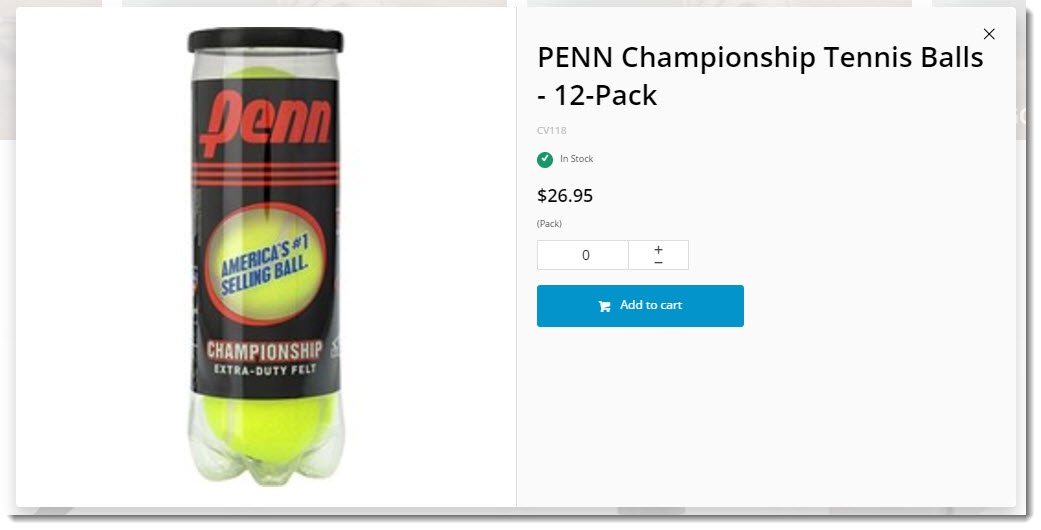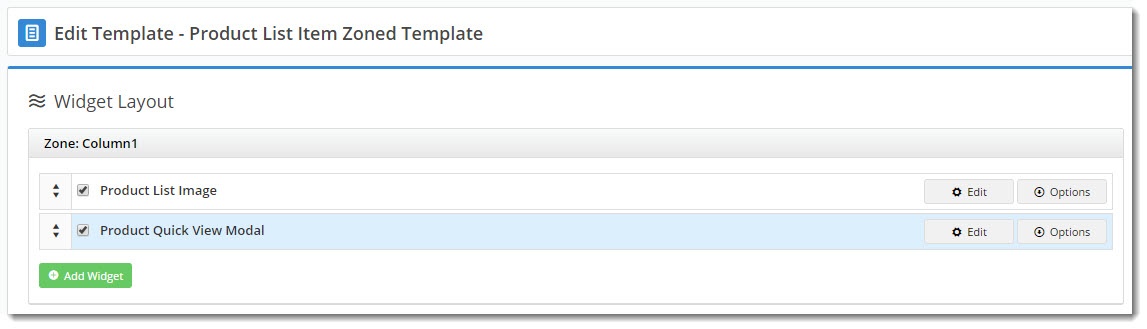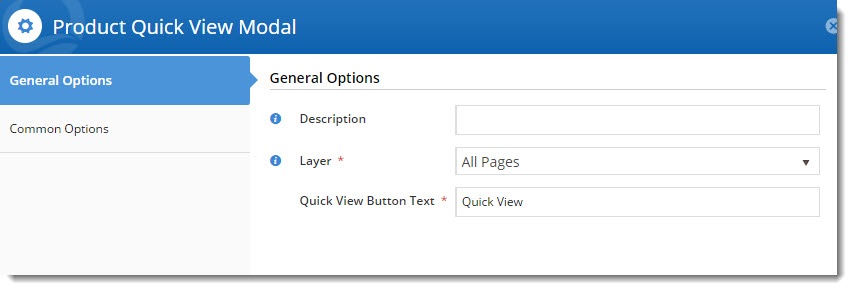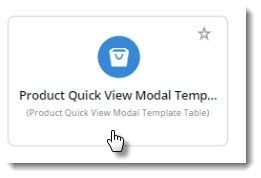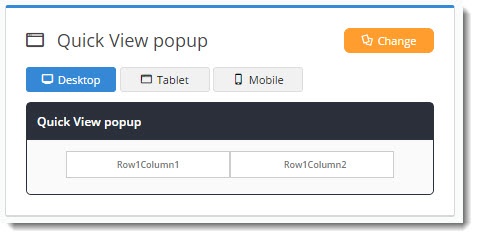| Multiexcerpt |
|---|
| hidden | true |
|---|
| MultiExcerptName | Feature Title |
|---|
|
Product Quick View |
Overview
| Multiexcerpt |
|---|
| MultiExcerptName | Feature Overview |
|---|
|
| Excerpt |
|---|
Give your customers the ability to see product details instantly with a Quick View popup. As users shop your site, they can check product pricing and availability, then add the product to their cart, all without navigating away from the page they're browsing. |
|
This article will guide you through the implementation of Quick View for your website.
| Quick View On Hover | Quick View Pop-up |
|---|
| |
...
- In the CMS, navigate to Content → Pages & Templates.
- Select the Product List Item Zoned template.
- Locate the zone your 'Product List Image widget' is in, and click Add Widget.
- Search for and select the Product Quick View Popup widget to add it.
- In order to have the button appear at the bottom of the image on hover, make sure the new popup widget is positioned below the image widget on the template.
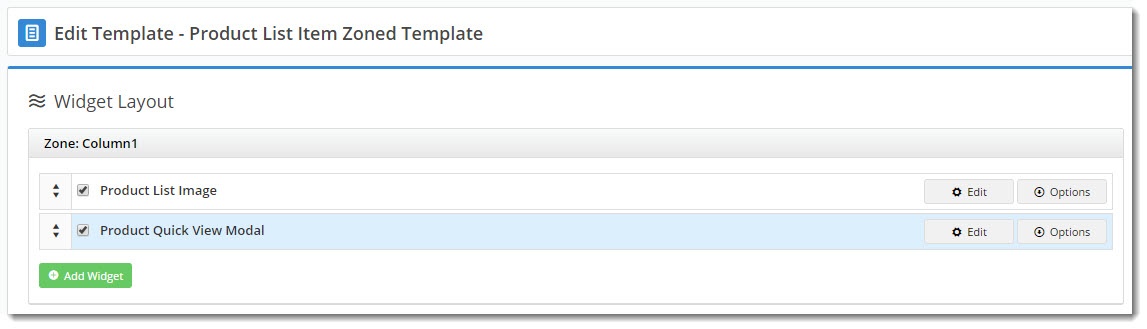
- Edit the widget and customise the text for the Quick View button, if required.
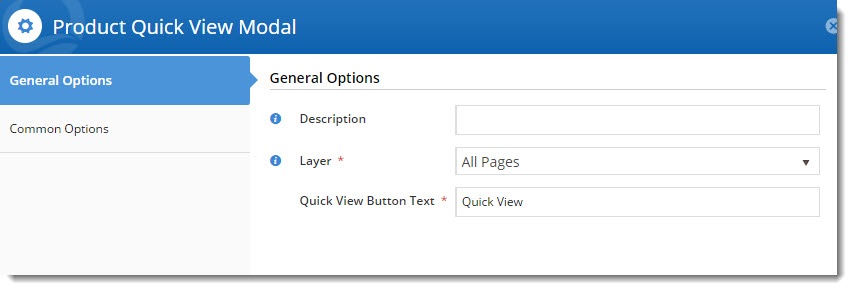
- Save your changes.
Customise the template
Now you'll want to customise what appears on the actual pop-up when your customer clicks the Quick View button.
- In the CMS, navigate to Content → Standard Pages.
- Select the Product Quick View Modal template.
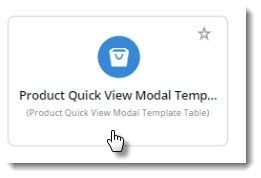
- Check the layout preview to see how content will be arranged. Change the layout or create a new one if required (see our Layout Creator document for more detail).
In the screenshot below, I'm using a 2-column layout for the Quick View popup.
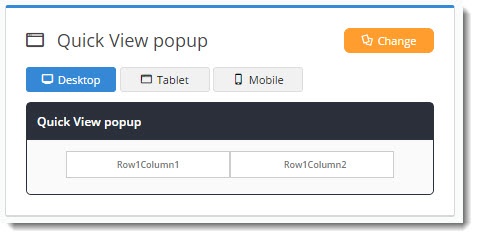
- Start adding widgets to your layout, dragging and dropping them to arrange in the zones as required. Suggested widgets include:
- Product List Image
- Product List Product Title
- Product List Product Code
- Product Gallery
- Product List Unit Description
- Product List Availability
- Product List Price
- Product List Qty Box
- Product List Add To Cart
- Product List Add To Favourites
And you're done! The Quick View popup is now ready to wow your customers.
...
Additional Information
| Multiexcerpt |
|---|
| MultiExcerptName | Additional Info |
|---|
|
The Product Gallery Widget can now also be used in the Product Quick View popup to help streamline the user experience. |
| Minimum Version Requirements |
| Multiexcerpt |
|---|
| MultiExcerptName | Minimum Version Requirements |
|---|
| 03.97.13 |
|
|---|
| Prerequisites | |
|---|
| Self Configurable |
| Multiexcerpt |
|---|
| MultiExcerptName | Self Configurable |
|---|
| Yes |
|
|---|
| Business Function |
| Multiexcerpt |
|---|
| MultiExcerptName | Business Function |
|---|
| Marketing |
|
|---|
| BPD Only? | |
|---|
| B2B/B2C/Both |
| Multiexcerpt |
|---|
| MultiExcerptName | B2B/B2C/Both |
|---|
| Both |
|
|---|
| Ballpark Hours From CV (if opting for CV to complete self config component) |
| Multiexcerpt |
|---|
| MultiExcerptName | Ballpark Hours From CV (if opting for CV to complete self config component) |
|---|
| Contact |
CV Support
|
|---|
| Ballpark Hours From CV (in addition to any self config required) |
| Multiexcerpt |
|---|
| MultiExcerptName | Ballpark Hours From CV (in addition to any self config required) |
|---|
| Contact |
CV Support
|
|---|
| Third Party Costs |
| Multiexcerpt |
|---|
| MultiExcerptName | Third Party Costs |
|---|
| n/a |
|
|---|
| CMS Category |
| Multiexcerpt |
|---|
| MultiExcerptName | CMS Category |
|---|
|
| |
|---|
...
Related help
| Content by Label |
|---|
| showLabels | false |
|---|
| max | 5 |
|---|
| showSpace | false |
|---|
| titleexcludeCurrent | Related Articlestrue |
|---|
| cql | label in ("how-to","cms") |
|---|
|