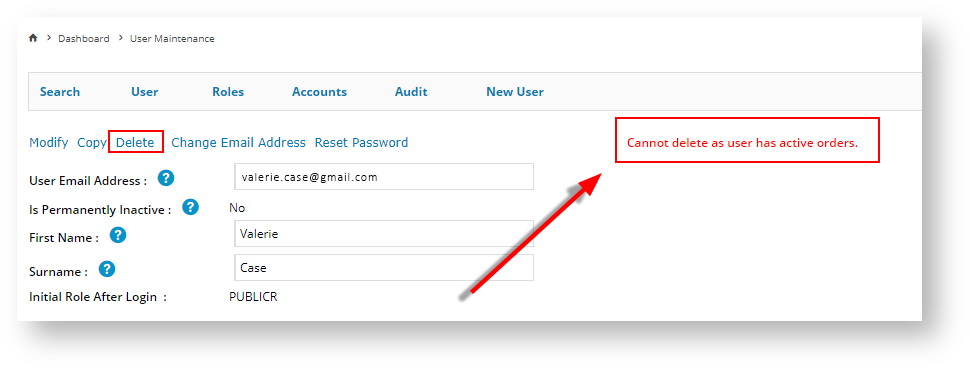...
- Login as an Administrator
- Navigate to 'Accounts' --> 'User Maintenance' (zUsers.aspx).
- Search for the required user account.
- Select the user record via radio button.
- Click 'Delete'.
- When asked to confirm the deletion, click 'Yes' to delete the user, or 'No' to leave the user as is.
...
- If the user has active orders, then the system will display a message to that effect and you will not be able to remove that user's account.
| Info |
|---|
There is a system setting to toggle whether a confirmation is requested when deleting a user. The setting is called 'Show Confirm On Grid Delete/Remove' and is found under the 'General' Tab in System Settings. |
...
| Content by Label | ||||||||||||||||||||
|---|---|---|---|---|---|---|---|---|---|---|---|---|---|---|---|---|---|---|---|---|
|