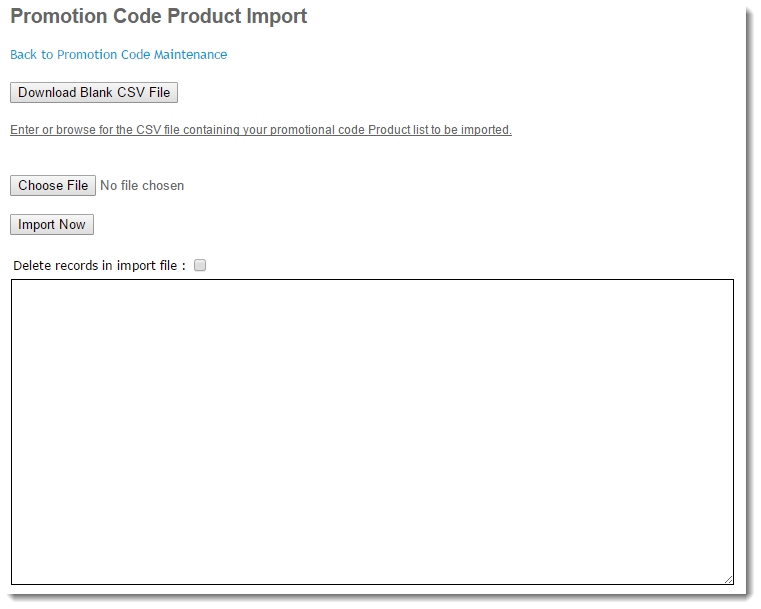| Tip | ||
|---|---|---|
| ||
This guide refers to legacy functionality that is not present by default in the CMS for BPD websites. However, it can be made available - simply contact us. |
When a large number of products needs to be added to an existing Promotion Code, the most efficient method may be via CSV file import. This guide will walk you through the process.
| Info | ||
|---|---|---|
| ||
This guide refers to functionality available in versions 3.49.00 and later. |
Step-by-step guide
To Create a New Promotion Code Product CSV file to Import:
- Login as an Administrator.
- Navigate to 'Settings - Promotion Code Maintenance'.
- Locate the Promotion to which products will be added and click 'Edit Products' on that row.
- Click 'Import Products' at the top of the product grid.
- Click the 'Download Blank CSV File' button.
Open the file once downloaded. The column headings have been populated with the correct field names. Your data will consist of the following:
Column/Field name Description Promotion Code
The existing Promotion Code the product/s will be added to Type PG= Product Group Discount; PC = Product Code Discount Product Parameter Either Product Code or Product Group Product Exclusions List of product codes to be excluded, separated by semi-colon ';' Dollar Discount Override The dollar amount that will be charged for the product/s when this promotion code is used if different from the promotion code's discount. If a 'Percentage Discount Override' is specified, this field is disabled. Percentage Discount Override The percentage discount applied to the product/s when this promotion code is used if different from the promotion code's discount. If a 'Dollar Discount Override'is specified, this field is disabled. Threshold Override The threshold amount that needs to be exceeded for the discount to be applied if different from the promotion code's threshold.
- Input your data into the spreadsheet.
- Save the CSV file.
To Import a Promotion Code Product CSV file:
- Login as an Administrator.
- Navigate to 'Settings - Promotion Code Maintenance'.
- Locate the Promotion to which products will be added and click 'Edit Products' on that row.
- Click 'Import Products' at the top of the product grid.
- Click the 'Choose File' button to browse to and select the CSV file to be imported.
- Click the 'Import Now' button to process the CSV file.
- If re-importing a product file with amendments, ensure that 'Delete Records' is ticked so that any products not on the list are removed
| Tip |
|---|
|
Related help
| Content by Label | ||||||||||||||||||
|---|---|---|---|---|---|---|---|---|---|---|---|---|---|---|---|---|---|---|
|