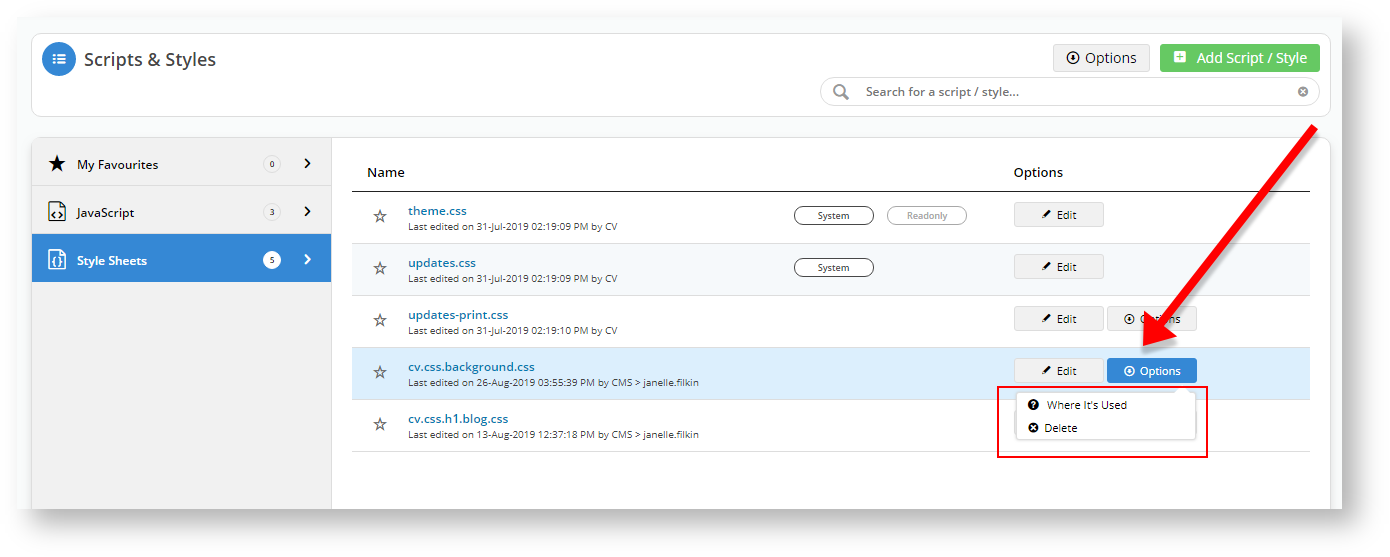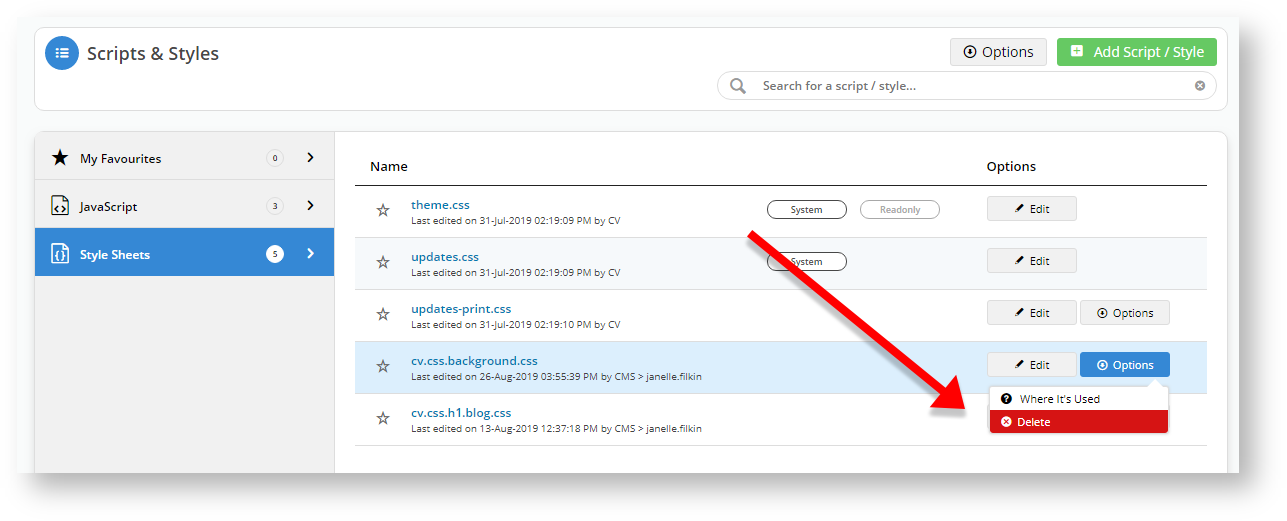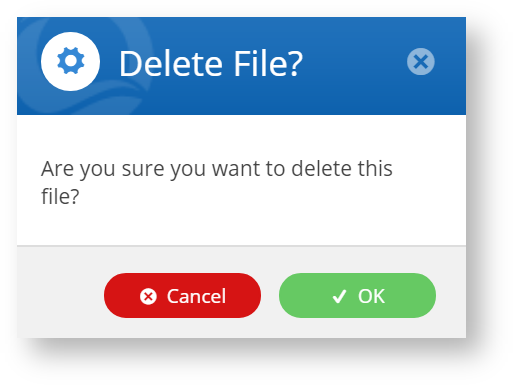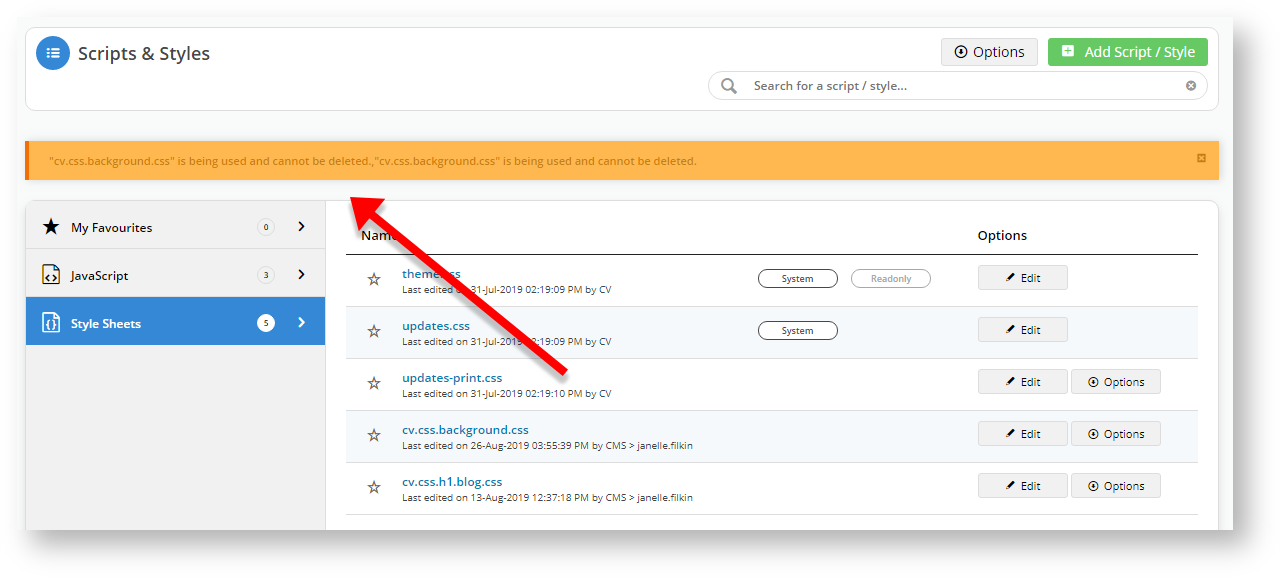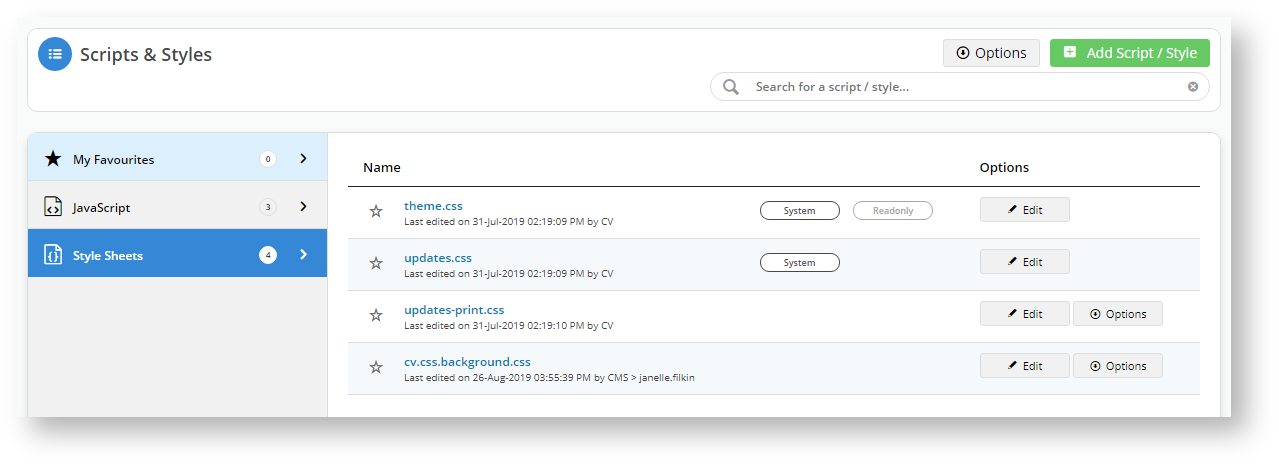...
| Multiexcerpt | ||||
|---|---|---|---|---|
| ||||
CMS Scripts & Styles Editor Functionality |
Overview
Past functionality
Whenever you needed to upload customised JavaScripts or Style Sheets for use in CMS, you would need to navigate to the File Manager menu and upload the files into the relevant folder, then reference them in a HTML Snippet widget, and apply to a page(s).
...
The HTML Snippet widget allows you to do so much more than applying styles or running scripts. Therefore, unless you added a meaningful description to the HTML widget, how would you know what it was doing? You couldn't.
New functionality
| Multiexcerpt | ||
|---|---|---|
| ||
The new CMS Style Sheet Editor functionality allows you to create and edit scripts and styles from within CMS, and, because the widget functions to run scripts or apply styles only, you know at a glance if a page is using customised JavaScript or Style Sheets. The Scripts & Styles widget allows you to bundle related scripts and styles into one widget, to function as a unit. Or you can load multiple Scripts and Style widgets to operate independently on a page. Ticking the checkbox next to the widget in the page layout turns them on or off when needed. |
How does it work?
When you create a customised script or style sheet in CMS, the system will add them to the correct system folder. All files are minimised once you click Save to reduce load times.
...
To see the scripts and styles that exist in your CMS, navigate to Advanced Content → Scripts & Styles.
Step-by-step guide
To start using the widget, you don’t have to do anything other than upgrade to or be running a version 4.13.02 or higher.
...
23. Select Publish (top right of the screen) to effect the changes.
24. Go to your site and open the Store Locator page (or the page to which you made changes).
Deleting a Script or Style
1. In the CMS, navigate to Advanced Content → Scripts & Styles.
2. Click on the Style Sheets tab.
3. You will notice that some files have an Edit and an Options button. The System ones have an Edit only, and the theme.css is Readonly.
4. If you hover over the Options button, you will see those files have two options: Where it's Used and Delete.
5. Click on Where it's Used for the cv.css.background.css file.
6. The system tells us what we already know: cv.css.background.css is used on the Store Locator template.
7. Let's try and delete that file. Hover over the Options button and select Delete.
8. The system asks us if we want to delete the file. Click OK.
9. The system will not delete the file because, as it already told us, and what we already knew, that file is in use.
10. We realise our mistake and hover over the Options button for the cv.css.h1.blog.css file and select Delete.
11. Confirm the deletion, and the system removes the file.
Additional Information
| Multiexcerpt | ||
|---|---|---|
| ||
| If you'd like to take advantage of the new search capabilities for your site, please contact our Support Team. |
...
| Minimum Version Requirements |
| |||||
|---|---|---|---|---|---|---|
| Prerequisites |
| |||||
| Self Configurable |
| |||||
| Business Function |
| |||||
| BPD Only? |
| |||||
| B2B/B2C/Both |
| |||||
| Ballpark Hours From CV (if opting for CV to complete self config component) |
| |||||
| Ballpark Hours From CV (in addition to any self config required) |
| |||||
| Third Party Costs |
| |||||
| CMS Category |
|
Related articles
| Content by Label | ||||||||||||||||||
|---|---|---|---|---|---|---|---|---|---|---|---|---|---|---|---|---|---|---|
|
...
| Multiexcerpt | |||||||||||||
|---|---|---|---|---|---|---|---|---|---|---|---|---|---|
| |||||||||||||
Macro Instructions for carrying Article Information through to Feature List
Instructions for carrying Excerpts through from this page to the Feature List Article Page: Add macro / Multiexcerpt (or copy and existing excerpt and edit) or (Copy existing page and place content into existing excerpt macros) On Features List page: Click in the Cell to be populated / add macro / Multiexcerpt Include / Select the Article page and the excerpt (or copy another feature line and edit the 'Article page' source. |
...