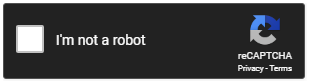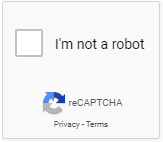...
| Option | Use | Comments | Available from Version |
|---|---|---|---|
| Description | A short description of the widget's use. | We recommended this field be updated so the widget's purpose is clear at a glance from the template page. | All |
| Layer | The layer the widget is valid for. | The layering technology allows for the content to be shown to specific audiences. This is handy if the content is only valid for a certain type of user, or if the same widget is required for more than one audience, but different configuration is needed. The widget can be added to the zone more than once and the layer feature can determine which audience can see each widget. | All |
| Title | The heading text displayed at the top of the questionnaire. | 3.78 | |
| Title Icon | The icon displayed to the left of the heading text. | 3.78 | |
| Questionnaire Code | The set of questionnaire fields to be displayed. This drop-down list is populated with questionnaires from Questionnaire Maintenance. | 3.78 | |
| Email To | The email address to which results are sent. | 3.78 | |
| Send to End User | When enabled, sends a copy of the completed questionnaire to the user who submitted it. | ||
| Email Subject | The subject line of the email. | 3.78 | |
| Email Template | The template used for email layout. | Generally, this should be set to 'Questionnaire Results Email' | 3.78 |
| Redirect Route | The URL the user will be redirected to on successful form submission. | 3.78 | |
| Button Label | The text on the submit button. | Default is: Send | 3.78 |
| Valid Upload Types | A comma-separated list of file extensions acceptable for upload on this questionnaire. For example: .jpg,.png,.pdf,.doc | 3.78 | |
| Allow Multiple Upload Files | Determines whether multiple files can be uploaded to one form. If disabled, only one file upload will be accepted. | Default is: enabled Untick to disable | 3.78 |
| Show Help Icon? | Determines whether a help icon is displayed next to fields which have tooltip data entered against them. | Default is: disabled Tick to enable | 4.11 |
| Captchas | |||
| Captcha Version | The version of Captcha that you are assigning to this widget. Choose from:
| Default: Default Captcha Select reCaptcha v2 to engage the robot checkbox and challenge. | 4.13.00 |
| reCaptcha Site Key | A key generated by Google when you register a site for validation. Used in tandem with the Site Secret. | 4.13.00 | |
| reCaptcha Site Secret | A key generated by Google when you register a site for validation. Used in tandem with the Site Key. | 4.13.00 | |
| reCaptcha Theme | The colour scheme of the reCaptcha check box. Light or Dark. | Default: Light | 4.13.00 |
| reCaptcha Size | The size of the reCaptcha check box. Normal or Compact. | Default: Normal | 4.13.00 |
| reCaptcha Badge | The location of the reCaptcha logo in the check box.
| Default: Bottom Right | 4.13.00 |
Implementation Guide
Other Widgets
| Content by Label | ||||||||||||||||||||
|---|---|---|---|---|---|---|---|---|---|---|---|---|---|---|---|---|---|---|---|---|
|