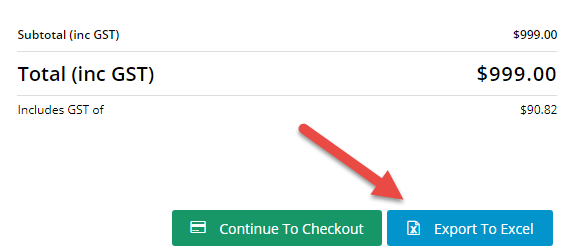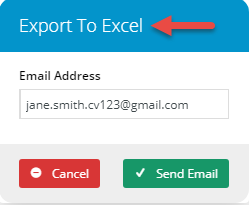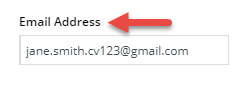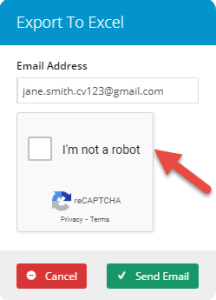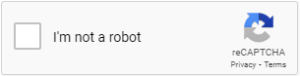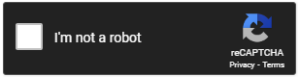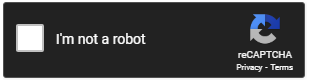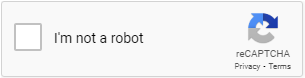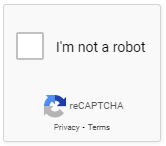...
| Option | Use | Comments | Available from Version | |||||
|---|---|---|---|---|---|---|---|---|
| Description | A short description of the widget's use. | We recommend this field be updated so the widget's purpose is clear at a glance from the template page. | All | |||||
| Layer | The layer the widget is valid for. | The layering technology allows for the content to be shown to specific audiences. This is handy if the content is only valid for a certain type of user or if the same widget is required for more than one audience but different configurations are needed. The widget can be added to the zone more than once and the layer feature can determine which audience can see each widget. | All | |||||
| Export to Excel Label | The text displayed on the button in the Cart page. | Default: Export To Excel | 4.3031 | |||||
| Button Icon | The icon displayed with the button. | Default: cv-ico-general-file-excel You can select another icon option from the dropdown. | 4.3031 | |||||
| Excel Template | Determines the Excel template that will be used. | Default: Cart 'Cart' must be selected when using the default template. Select 'Custom' only if your site will not be using the default Excel template.
| 4.3031 | |||||
| Excel Template Path | (For the custom option only.) Uploads a custom Excel file. | Default: blank. To upload the required file, click the Select or Upload File button. | 4.3031 | |||||
| Excel Template Data Sources | (For the custom option only.) Determines the data to be included in the custom Excel file. | Default: blank | 4.3031 | |||||
| Send Email Title Label | Header text for the popup dialog where User enters the recipient email address. | Default: Export to Excel
| 4.3031 | |||||
| Email Address Label | Text for the Email Address field prompt. | Default: Email Address | 4.3031 | |||||
| Cancel Button Label | Text for the button to cancel the export request in the popup. | Default: Cancel | 4.3031 | |||||
| Send Email Button Label | Text for the button to send the export file email in the popup. | Default: Send Email | 4.3031 | |||||
| Email Subject | Text for the email's Subject line. | Default: Excel Export | 4.3031 | |||||
| Email Body | Content for the email message. | Default: Please find your Excel export attached. Use the WYSISWYG editor to edit or format the message to suit your requirements. | 4.3031 | |||||
| Excel Export File Name | File name of the Excel file sent. | Default: ExcelExport | 4.3031 | |||||
| Excel Export Processing Message | Message that displays after the User selects the Send Email button. | Default: Your Excel export is currently processing, and will be sent via e-mail when ready. | 4.3031 | |||||
| Captcha Version | Determines whether a Captcha feature is included in the popup. | Default: None To use the Captcha feature, select 'reCaptcha v2'.
| 4.3031 | |||||
| reCaptcha Site Key | (For reCaptcha v2 option only) The reCaptcha key valid for this site. | Default: blank Enter the reCaptcha key for your site. NOTE - please enter the key here regardless of global settings. | 4.3031 | |||||
| reCaptcha Site Secret | (For reCaptcha v2 option only) The reCaptcha secret for this site. | Default: blank Enter the reCaptcha secret for your site. NOTE - please enter the secret here regardless of global settings. | 4.3031 | |||||
| reCaptcha Theme | (For reCaptcha v2 option only) Determines the reCaptcha background colour. | Default: Light To change it to Dark, select the option from the dropdown. | 4.3031 | |||||
| reCaptcha Size | (For reCaptcha v2 option only) Determines whether the Captcha size is normal or compact. | Default: Normal To change the size to Compact, select an option from the dropdown. | 4.3031 | |||||
| reCaptcha Badge | This field is not used here. | Default: Bottom Right | 4.3031 |
Related help
| Content by Label | ||||||||||||||||||||
|---|---|---|---|---|---|---|---|---|---|---|---|---|---|---|---|---|---|---|---|---|
|