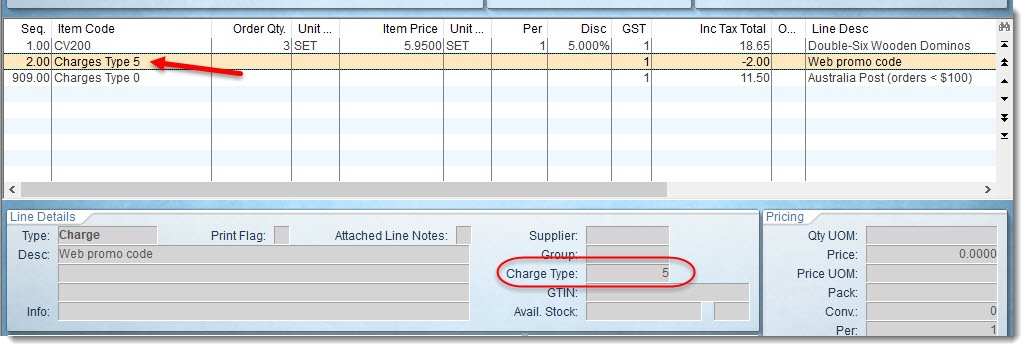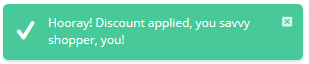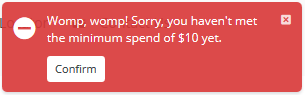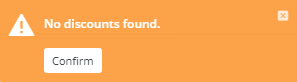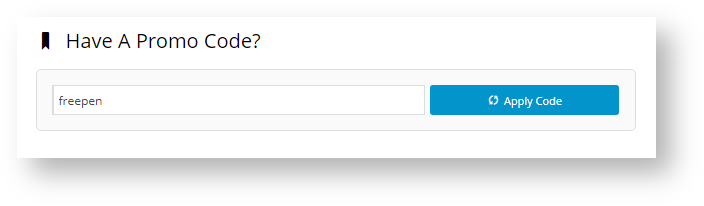- In the CMS, navigate to Settings → Feature Management → Payment & Checkout → Promotion Codes.
- Toggle ON Promotion Codes.
- To edit global settings for the Promotion Codes feature, click Configure .

- Configure each option as required. If you're not sure what an option does, check the table below.
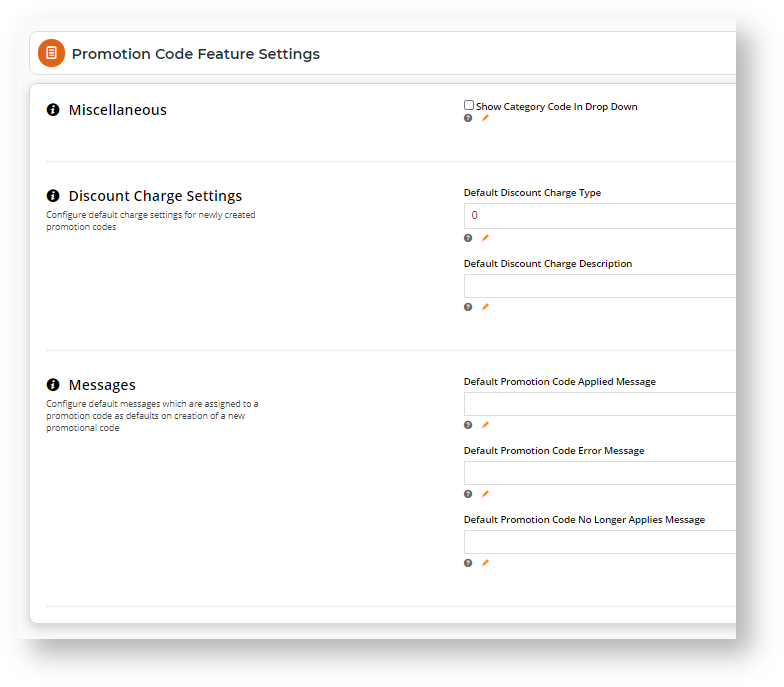
Save your changes.