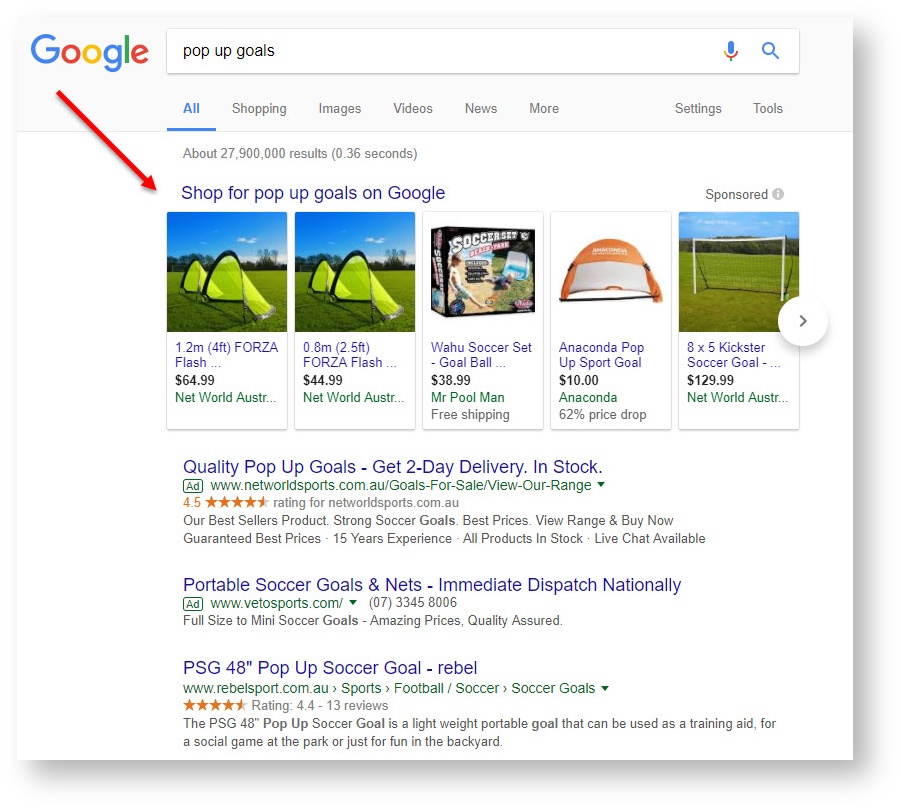
Macro Instructions for carrying Article Information through to Feature List
Instructions for carrying Excerpts through from this page to the Feature List Article Page: Add macro / Multiexcerpt (or copy and existing excerpt and edit) or (Copy existing page and place content into existing excerpt macros) On Features List page: Click in the Cell to be populated / add macro / Multiexcerpt Include / Select the Article page and the excerpt (or copy another feature line and edit the 'Article page' source. |
Create Google Shopping campaigns to put your products in front of shoppers who are looking to buy. When a potential customer searches for a product, Google can display yours above the list of search results. A photo, title, price, and your shop name will appear, meaning the customer is only a click away from you and the product you're selling. |
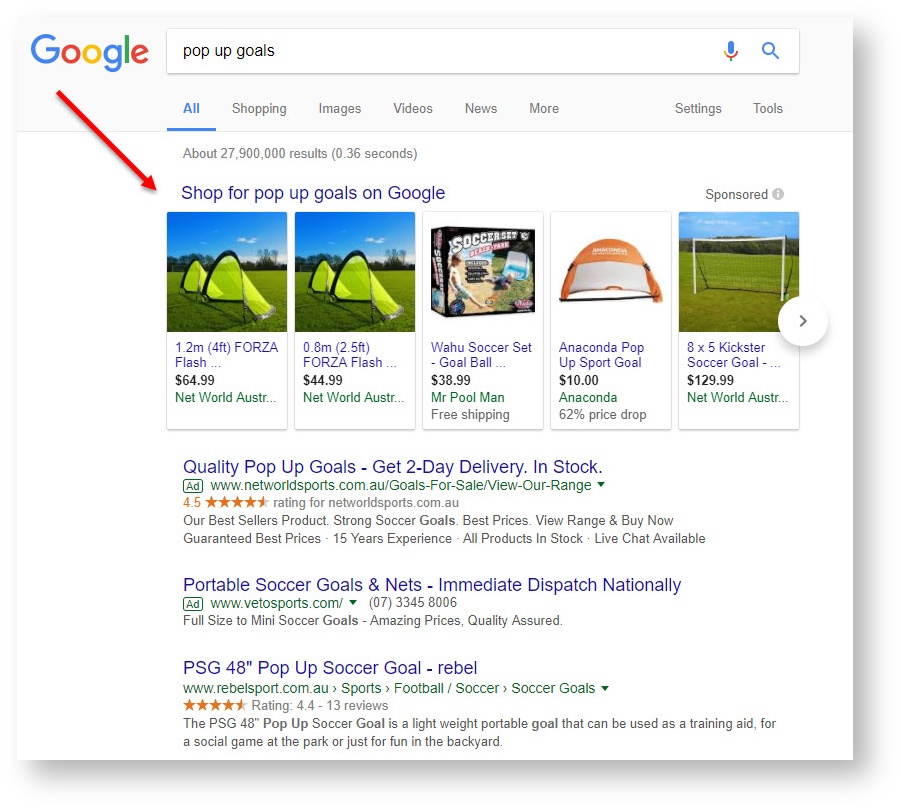
- Set up your Google Merchant account (if you haven't already got one).
- Create a Shopping campaign in Google AdWords, and link it to your Merchant Center account. For more information on how to do this, see https://support.google.com/merchants/answer/2660968
- Contact Commerce Vision to request an XML feed for your product data.
- We will create a template to house your product feed, and create a scheduled task to update it nightly at a pre-agreed time.
- You'll need to specify what additional data (if any) you'd like to provide to Google, apart from the required attributes.
- Submit your product feed to Google:
- Login to Google Merchant Center.
- Select the 'Products' tab.
- Go to the 'Feeds' section.
- Follow the prompts to enter the information for your product feed. You can view Google's help documentation here - https://support.google.com/merchants/answer/7439058.
| Please be advised that the creation of the XML product feed is classed as a minor project by Commerce Vision, and therefore attracts an implementation fee. |
| Minimum Version Requirements |
| |
|---|---|---|
| Prerequisites |
| |
| Self Configurable |
| |
| Business Function |
| |
| BPD Only? |
| |
| B2B/B2C/Both |
| |
| Ballpark Hours From CV (if opting for CV to complete self config component) |
| |
| Ballpark Hours From CV (in addition to any self config required) |
| |
| Third Party Costs |
| |
| CMS Category |
|