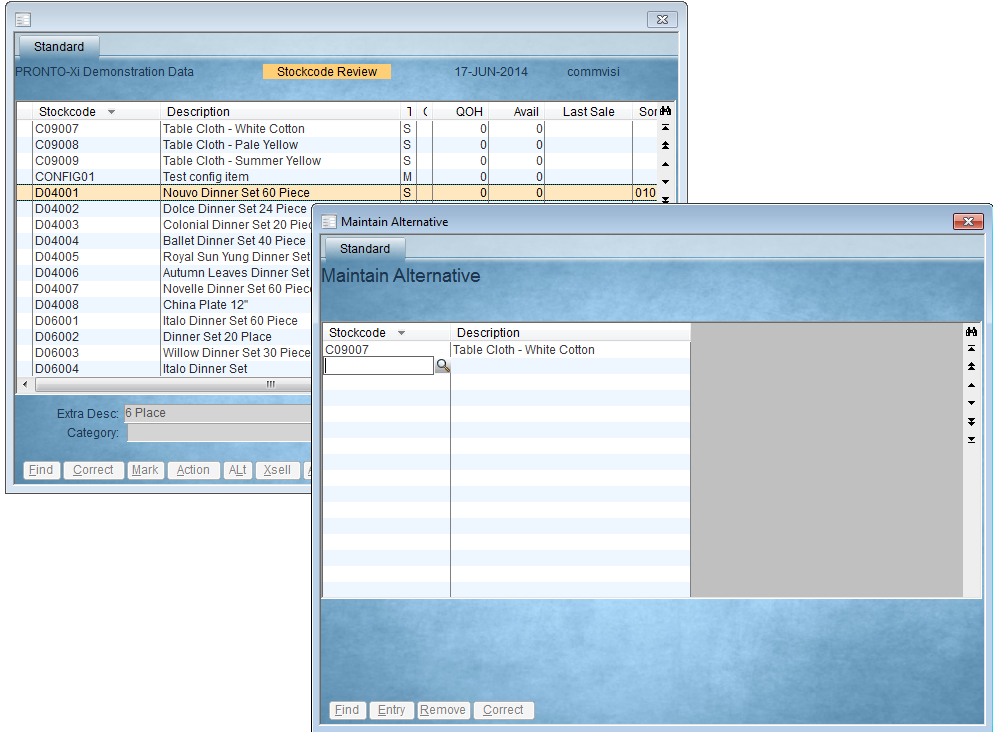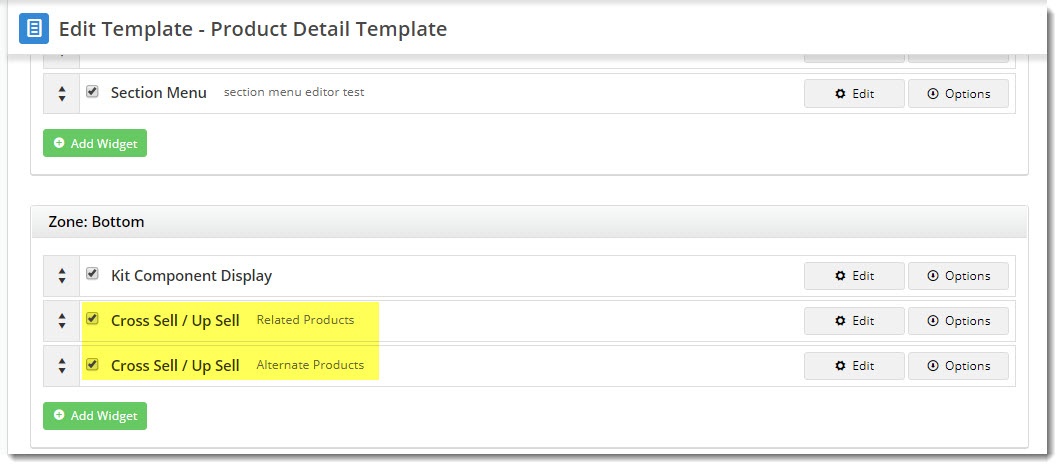1. Maintain Product Data
There are two ways to maintain alternate & accessory data for your products - via the CMS, or in PRONTO. Each method is outlined below.
CMS Maintenance
If your business chooses to maintain alternate and accessory data in the CMS, you need to first ensure that the option is enabled for your site:
- Go to Settings → Feature Management → Products & Catergories.
- Search for the Product Maintenance feature and click Configure.
Tick the boxes to Enable Maintenance of Product Accessories and Enable Maintenance of Product Alternates and Save.

Before you begin, contact Commerce Vision to have us check that alternate/accessory integration has been disabled properly for your site. Otherwise you may find that you maintain data in the CMS and it gets mistakenly overwritten by the integrator.
Now you're ready to edit a product:
- Go to Products & Categories → Product Maintenance.
- Search for and Edit the product you wish to add alternates/accessories to.
- Scroll to the Accessories or Alternates section as required.
- Enter a product code or description in the input box, and select the correct product from the dropdown.
- Click Add Accessory (or 'Add Alternate', depending on the type of product you're adding).
- Repeat as necessary for additional accessories and alternates.

- Save or Save & Exit at the top of the page.
ERP Maintenance
If the bulk of your product data is maintained in a non-Pronto ERP, this information will be integrated online.
For PRONTO ERPs,
If the bulk of your product data is maintained in the Pronto ERP, here's where you can find Alternate & Accessory maintenance in PRONTO:
Integrate To push your PRONTO changes to the web, you'll need to login to the Integrator:
2. Display this content on your siteAdd the Cross Sell / Up Sell Widget to your product detail template to display these product suggestions to the end user as they browse your site. To display both alternates and accessories, two instances of this widget are needed. If a product has no alternate or accessory products loaded against it, the widget will simply not display on the page for that product.
|
Test Cross-sell/Upsell
Load your website in another browser (or incognito window) to see your changes in effect!
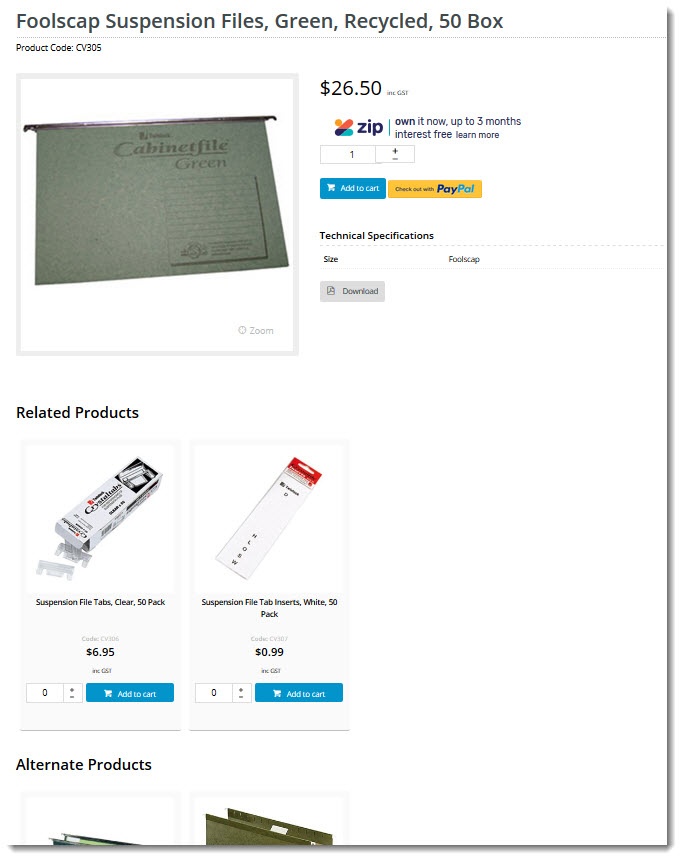
Additional Information
-- |
Minimum Version Requirements |
| |
|---|---|---|
Prerequisites |
| |
Self Configurable |
| |
Business Function |
| |
BPD Only? |
| |
B2B/B2C/Both |
| |
Third Party Costs |
|
Related help