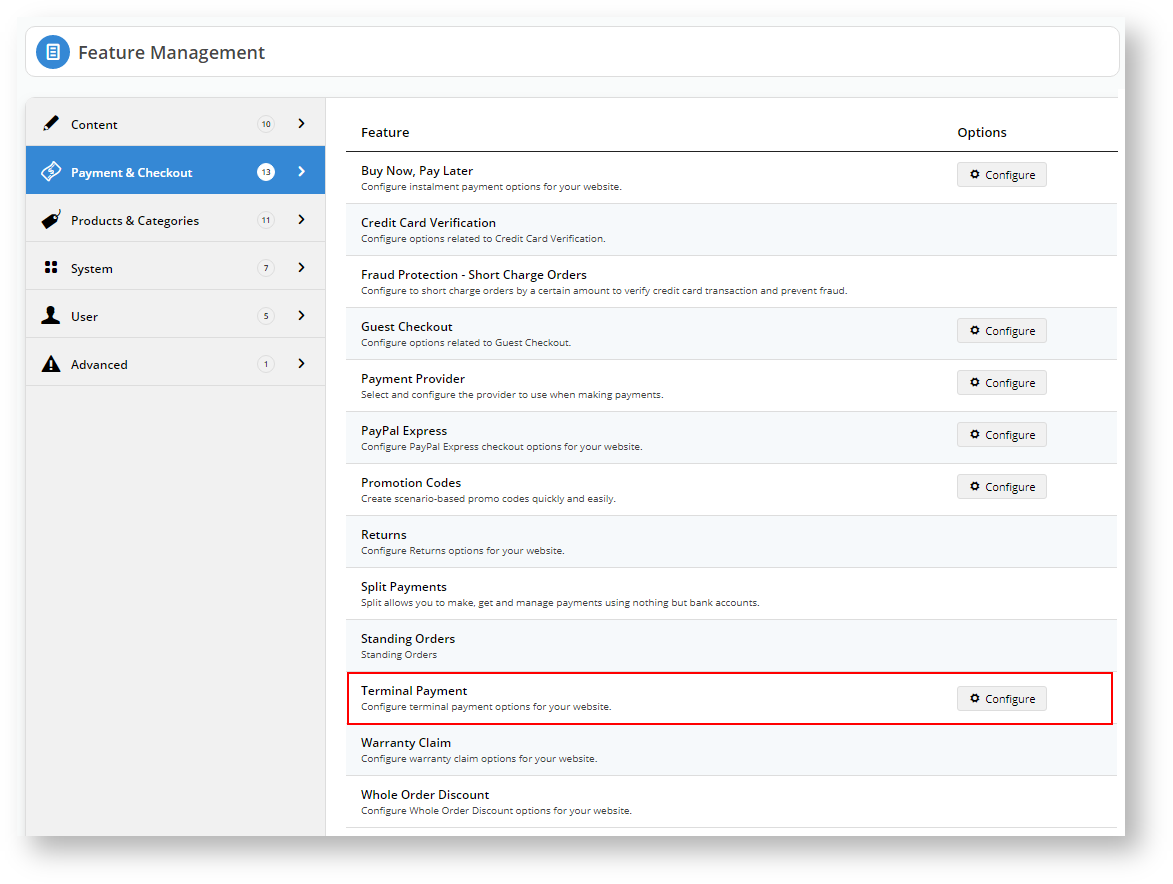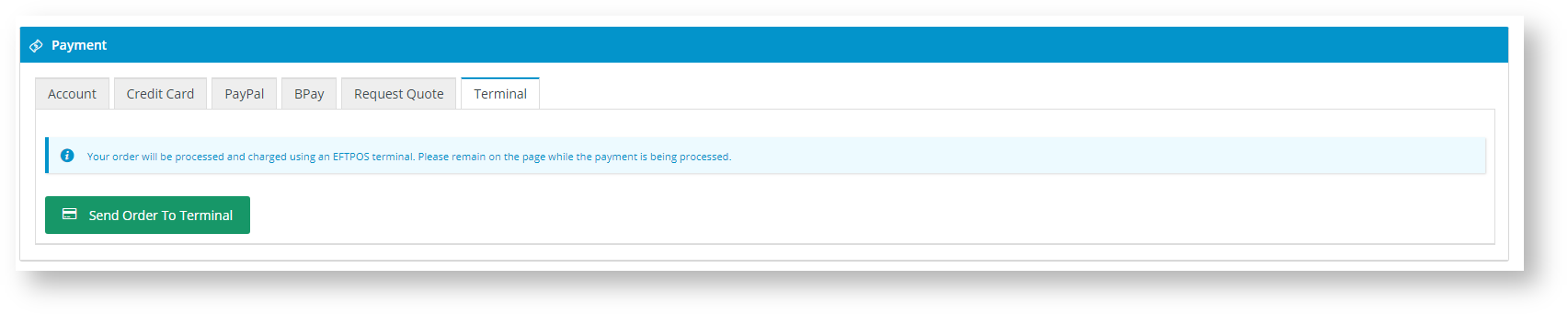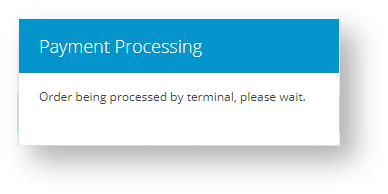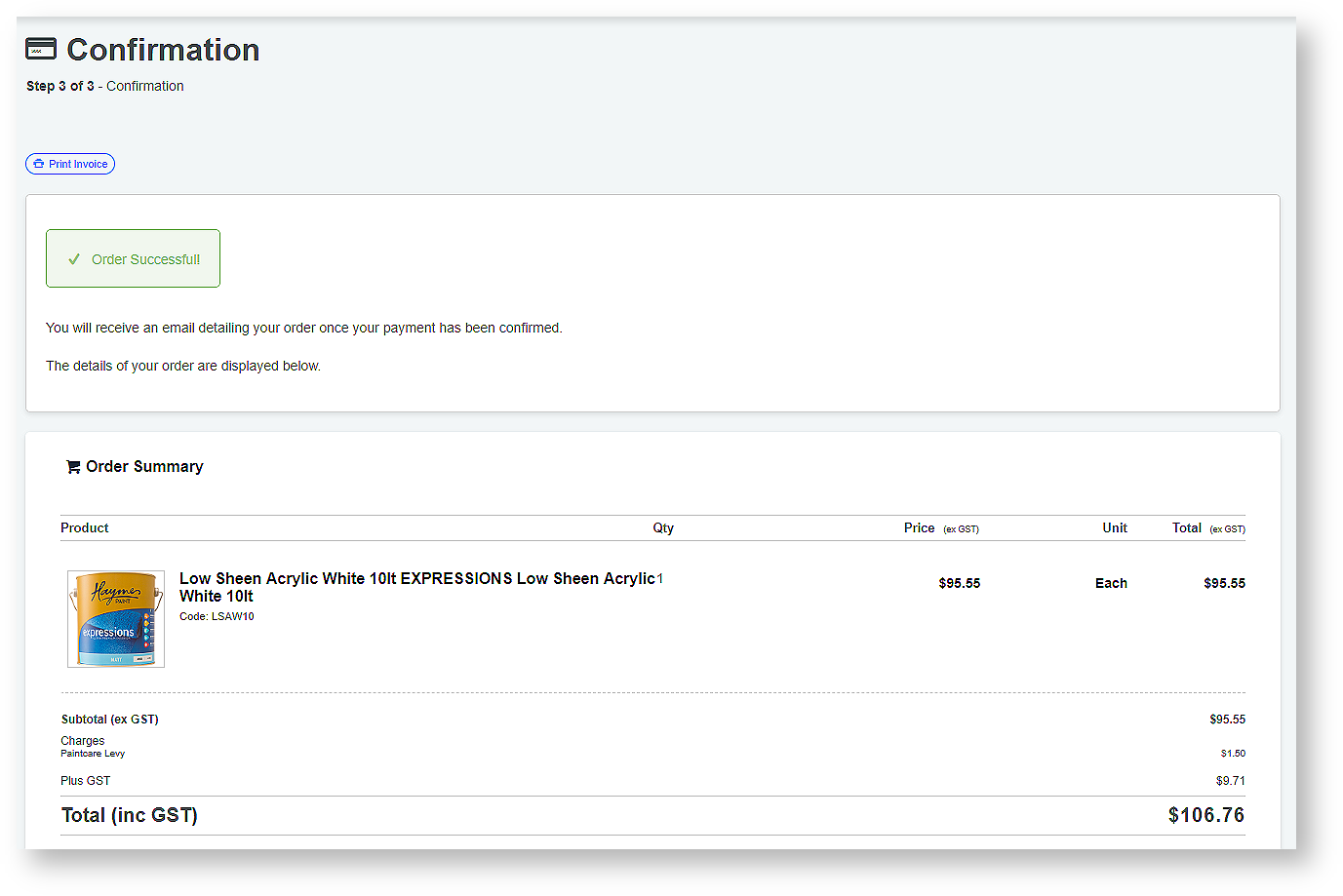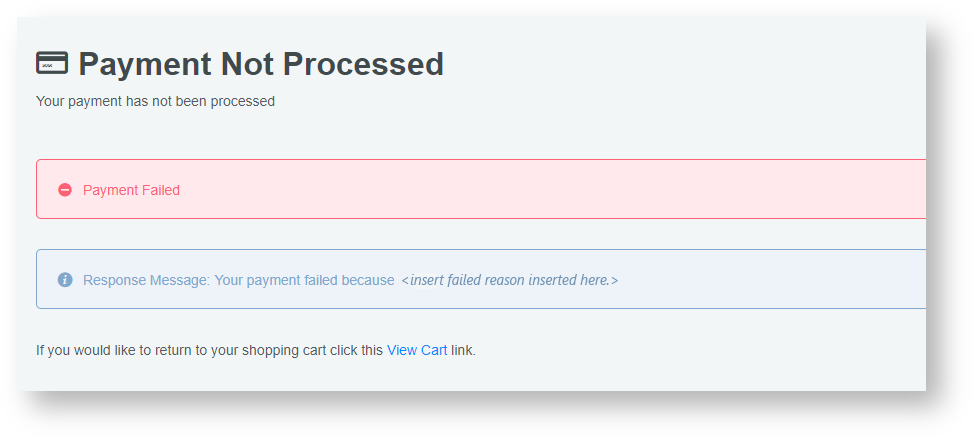Macro Instructions for carrying Article Information through to Feature ListMinimum Version Requirements | BPD ONLY
| Business Function | CMS Category | B2B
B2C BOTH | Feature | Feature Description(Written for our customers and can be pasted into comms sent to them) | Additional info | Pre-Reqs/
Gotchas | Self Configurable | Ballpark Hours
From CV(if opting for CV to complete self config component) | Ballpark Hours
From CV(in addition to any self config required) | Third Party Costs |
|---|
Instructions for carrying Excerpts through from this page to the Feature List Article Page: Add macro / Multiexcerpt (or copy and existing excerpt and edit) or (Copy existing page and place content into existing excerpt macros) On Features List page: Click in the Cell to be populated / add macro / Multiexcerpt Include / Select the Article page and the excerpt (or copy another feature line and edit the 'Article page' source. |