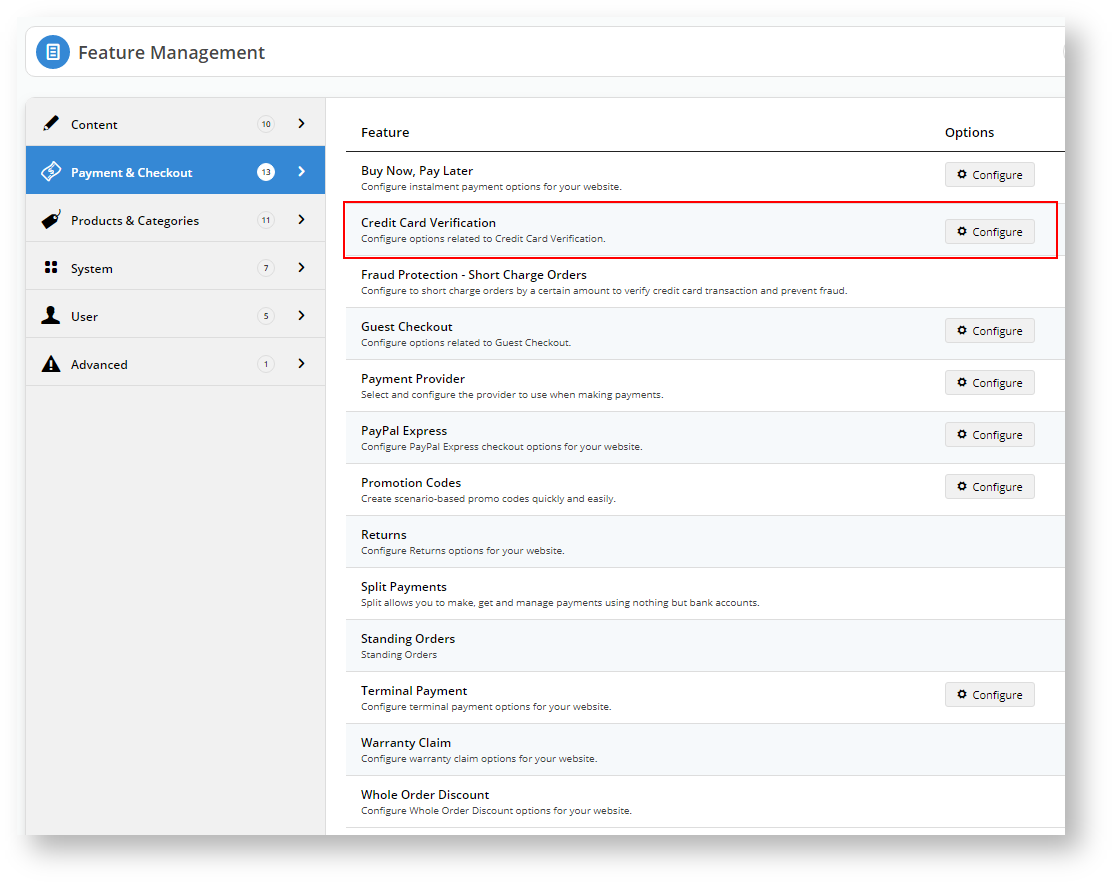
Configure Credit Card Verification Feature Settings |
We have expanded the capabilities of CMS administrators by enabling them to configure Credit Card Verification Feature Settings. With Credit Card Verification, when new customers or users make purchases over the user-defined monetary threshold, then the system will hold the order until the user verifies credit card ownership. |
| This verification process is compatible only with the eWay Payment Provider. |
Add the steps involved:
1. Log into your CMS and navigate to Settings → Feature Management → Payment & Checkout.
2. Locate Credit Card Verification and click Configure.
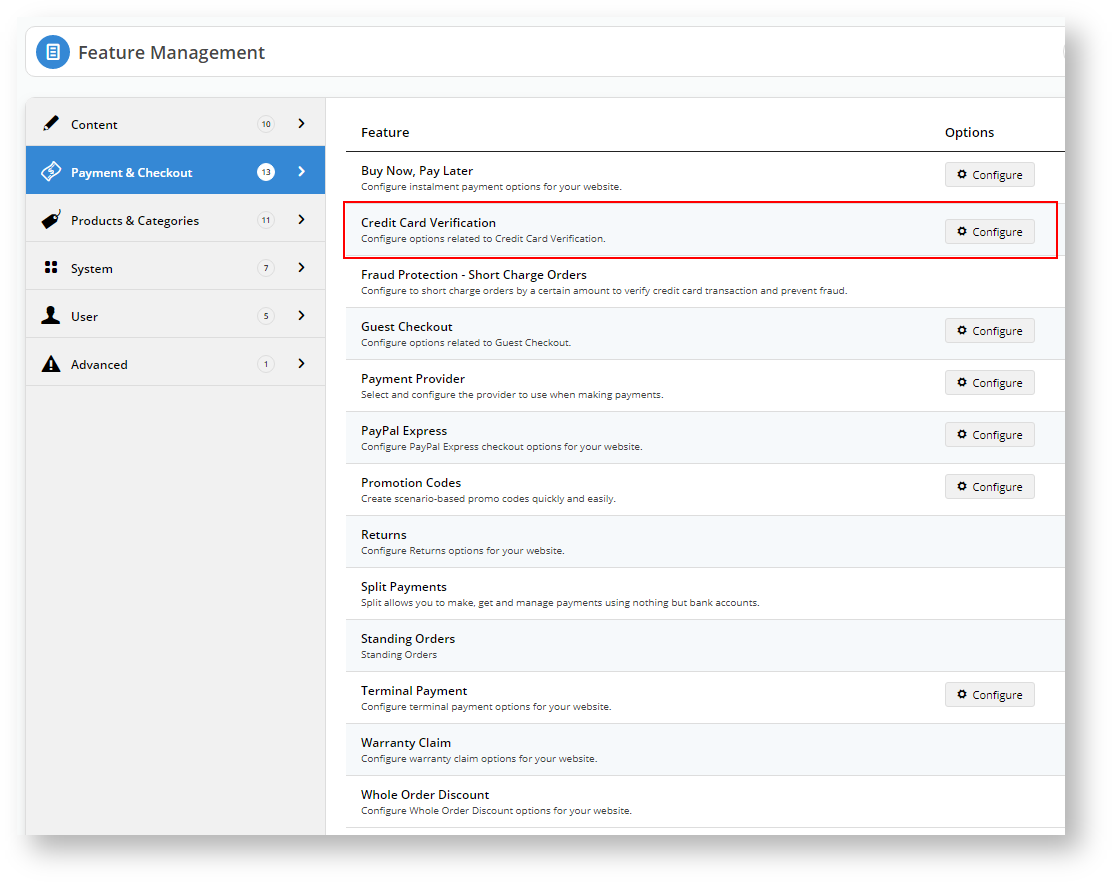
3. Toggle Enable Credit Card Verification
4. You can accept the default values or alter them to match your business requirements.
Option Default Value Description Override Enable Credit Card Verification OFF Toggle to enable/disable credit card verification on new user or customer purchases that exceed the threshold amount. Attempts Allowed 3 The number of times the user or customer can attempt to verify ownership by entering one of the split amounts charged to their credit card before the order is cancelled. Role level Percentage Split (of the order amount) 85 The system will split the total amount payable by the user/customer into two charge amounts (the first split equalling this value +/- the Credit Card Verification Percentage Variant), one of which they must enter to verify credit card ownership. Role level Threshold Order Amount 250.00 The system will hold orders over this amount until the user/customer can verify the credit card ownership. Role level Days to Hold Order 45 This value determines how long the order remains open until the user validates the credit card. Role level Usage Type Customer Set the Credit Card Verification settings against the user's login or a customer. Role level Credit Card Verification Days Before Initial Reminder Email 2 Send an initial reminder email X days after the customer placed the order if they have not verified the credit card. Credit Card Verification Days Before Subsequent Reminder Email 7 Send a follow-up reminder email X days after the initial reminder email if the customer has still not verified the credit card. Notification Email Blank Enter the email address to which the system will send email notifications of orders pending, awaiting verification.
5. You can configure overrides at the role level for the marked options by clicking the Overrides button.

6. For instance, you may want to restrict Business2Business customers two (2) verification attempts and allow everyone else the default value of three (3) attempts.
7. If you want to add different override values for other roles, click the button and assign a role and an override value.
8. Click Confirm to save your changes.
9. Click Save and Exit to effect your changes.
10. Navigate to Content → Pages & Templates → Checkout
11. Locate the Order Confirmation Page and click Edit
12. Look for the Order Confirmation Message widget and click Edit.
13. You should see an new tab: Credit Card Validation. If you don't, head back to Settings → Feature Management → Payment & Checkout and ensure Credit Card Verification is enabled.
14. Use this widget to configure the heading and message your customer will see when they are required to validate their credit card.
15. Save your changes.
16. You should now see a new option in your CMS: Orders → Credit Card Verification
17. Any orders waiting for verification will appear in here.
18. Click on More Info to see the details on the order, including the order split amounts.
19. If the user fails the first attempt, then eWay
20. If the customer enquires after their order, you can resend the email to them by clicking Resend Email if they did not receive it.
21. If the customer was unable to validate the credit card via the link, but was able to confirm card ownership, an authorised user can release the order by clicking Release against the pending order.
22. The system will ask for a release reason. Click Confirm.
23. And the order is released. The customer will receive confirmation email notifications.
1. A first-time customer registers on your site and makes a purchase.
2. At the Checkout page, if this is the first time they have used the card, they must acknowledge that their credit card payment may be selected for additional security verification.
3. As this is the first time they have purchased something from the site using an unverified credit card, the system will advise them that the order is pending at the confirmation screen.
4. The system will also send them an email, which also has the link for them to validate the order.
5. The customer would look at their credit card transactions and should see two payments totalling the value of their purchase.
5. When they click the link on the email (or Order Pending screen), they must enter one of the values that was charged to their card to release their order.
6. Once the order is released, the system will send them a verification email, which shows the total amount and confirms the split values.
1. The system will display a failed message each time the user enters an amount that does not match the splits charged to the credit card for the nominated order.
2. On the final failed attempt, the system will advise them that they exceeded the number of verification attempts.
3. The system will email the address listed in the Credit Card Verification Feature Settings of the failed verification.
4. If the user attempts the verification, the system will inform them that they have exceeded their attempts.
5. For security purposes, a CMS administrator cannot release an order that failed verification.
- Once the user/customer has verified the credit card, the system will not require verification of the credit card on subsequent orders.
- Guest Checkout users will always trigger a verification request whenever their order is over the Threshold Order Amount.
- If the user has multiple orders on hold against the same credit card, then the system will release all orders when they verify the credit card ownership.
The Credit Card is charged at the time of purchase. Therefore, if verification fails, then the customer or user must engage with the credit card merchant to organise a refund to the nominated credit card if they abandon an order.
| This verification process is compatible only with the eWay Payment Provider. |
| Minimum Version Requirements |
| |
|---|---|---|
| Prerequisites |
| |
| Self Configurable |
| |
| Business Function |
| |
| BPD Only? |
| |
| B2B/B2C/Both |
| |
| Ballpark Hours From CV (if opting for CV to complete self config component) |
| |
| Ballpark Hours From CV (in addition to any self config required) |
| |
| Third Party Costs |
| |
| CMS Category |
|
Related articles appear here based on the labels you select. Click to edit the macro and add or change labels.
Macro Instructions for carrying Article Information through to Feature List
Instructions for carrying Excerpts through from this page to the Feature List Article Page: Add macro / Multiexcerpt (or copy and existing excerpt and edit) or (Copy existing page and place content into existing excerpt macros) On Features List page: Click in the Cell to be populated / add macro / Multiexcerpt Include / Select the Article page and the excerpt (or copy another feature line and edit the 'Article page' source. |