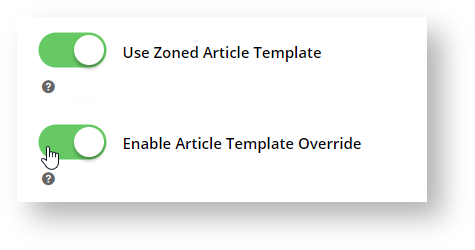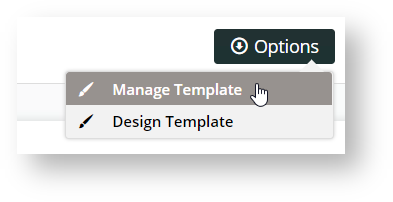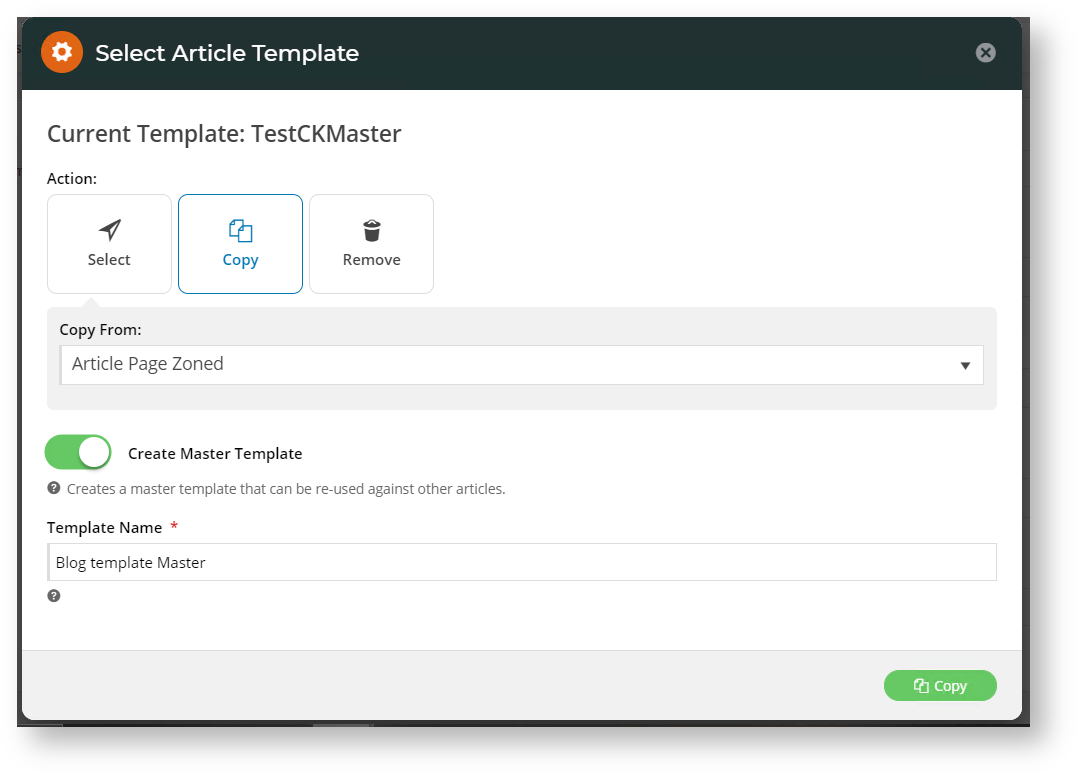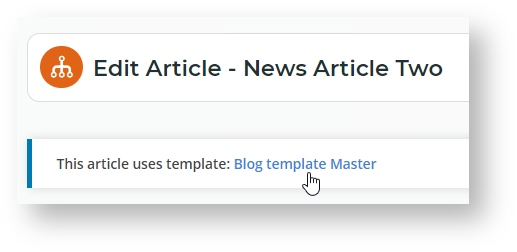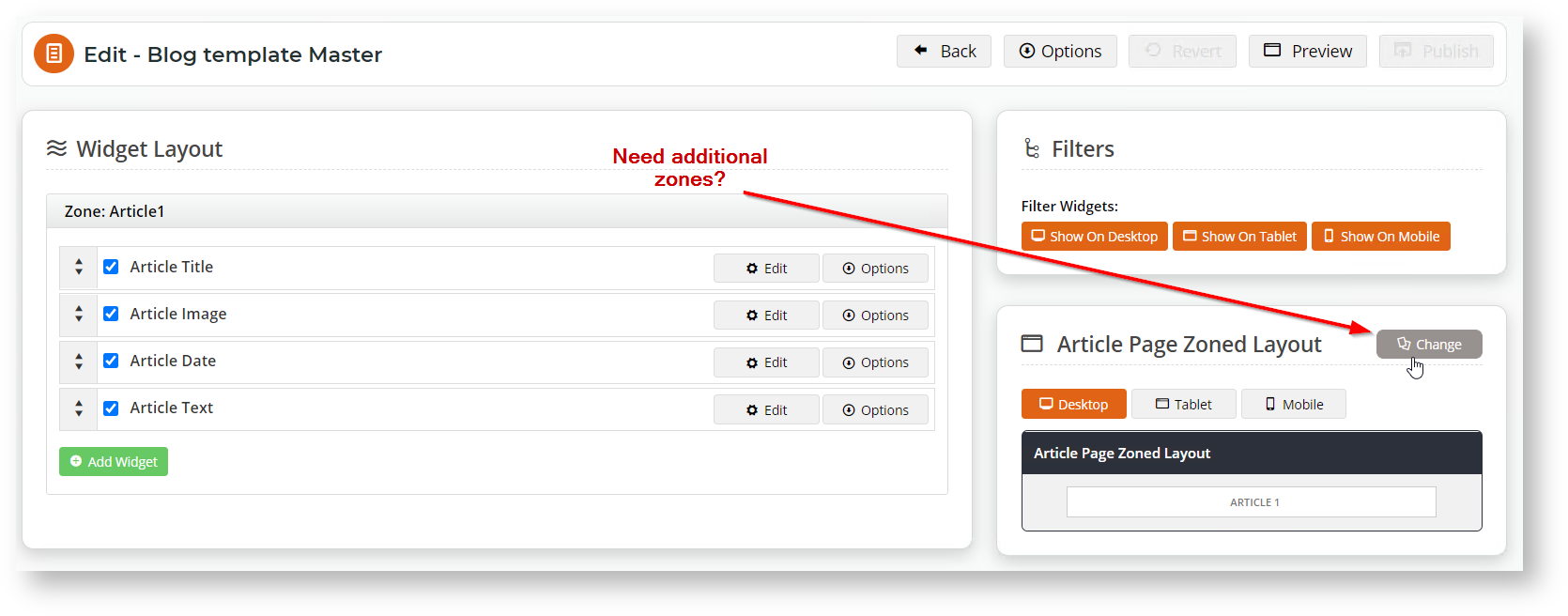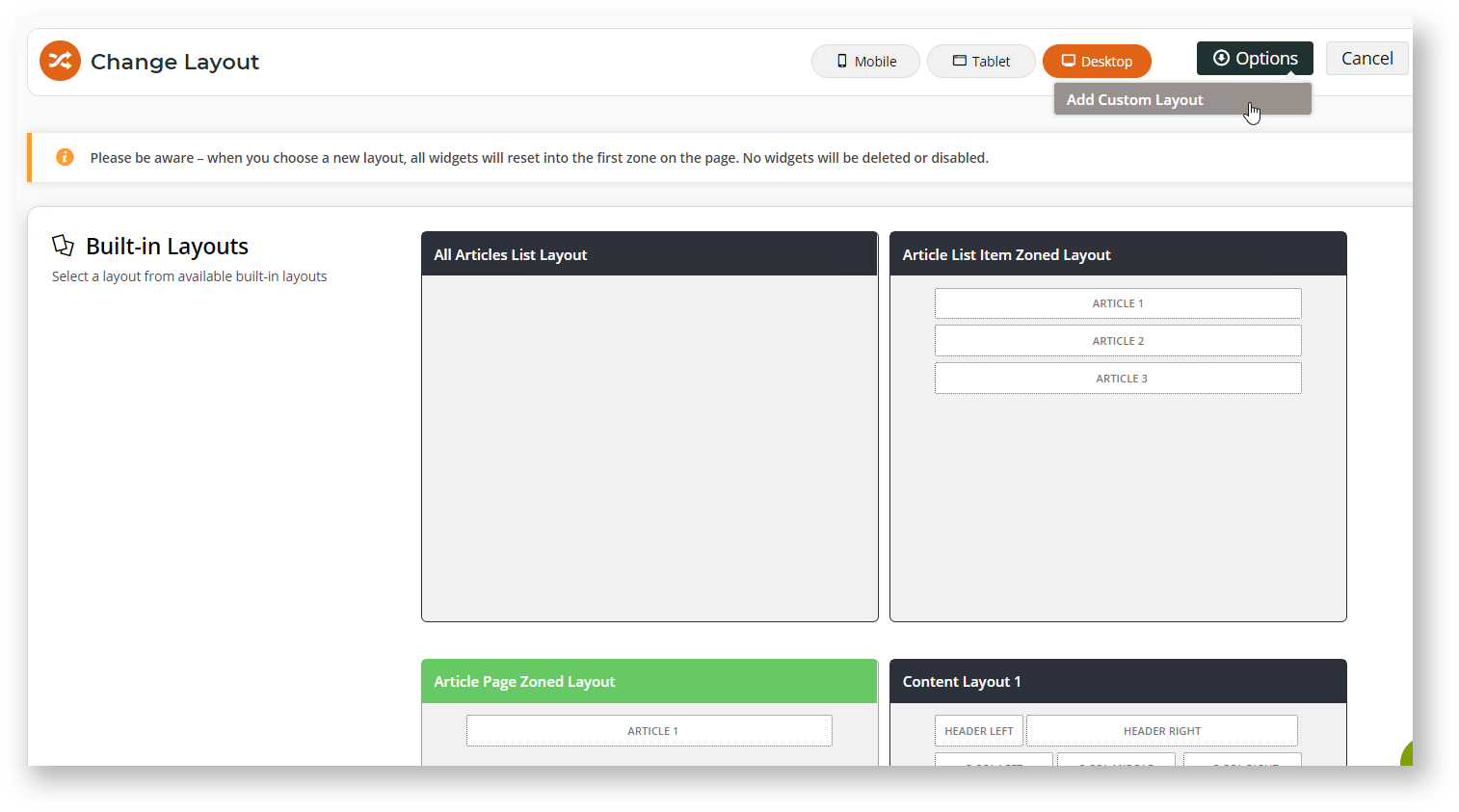In the CMS, navigate to Settings → Feature Management → Articles.
Click 'Configure' and check whether your site is already using zoned article templates. If not, you will need to toggle the feature 'Use Zoned Article Template' on.
Then, toggle 'Enable Article Template Override' on and save your setting changes.
Now under the Content menu, navigate to Content → Articles. Choose the article with the template you want to change and click Edit.
In the top right, hover on Options and select either Design Template (to edit the template being used by this article), or Manage Template (to assign or create a new template).
For this example we'll choose Manage Template.
A popup will open allowing you to select an alternate template from a dropdown list. You can do this, or you can create a new template using the Copy option.
Because we want to create a new template, we'll click 'Copy', then select the article template we want to make a copy of.
If you'd like to be able to use this template for other articles, toggle the 'Create Master Template' option on.
Give your new template a name and click the Copy button to save it.
You'll be returned to your article, and it will now show the newly created and assigned template. To make changes to it, simply click the template name.
Now you can add, edit, rearrange, and remove widgets.
If you'd like to add extra zones or otherwise manipulate the layout, under Options, select Design Template.
In the 'Article Page Zoned Layout' box, click 'Change'.
You'll be taken to the Change Layout page where you can select an alternate layout or add a new custom one via the 'Options' menu.
Select an existing option that fits your needs, or 'Add Custom Layout' to create a new one from scratch. If you need some guidance in creating a new layout, see our Layout Creator help article.
Save your changes once you've finished, and you're all set!