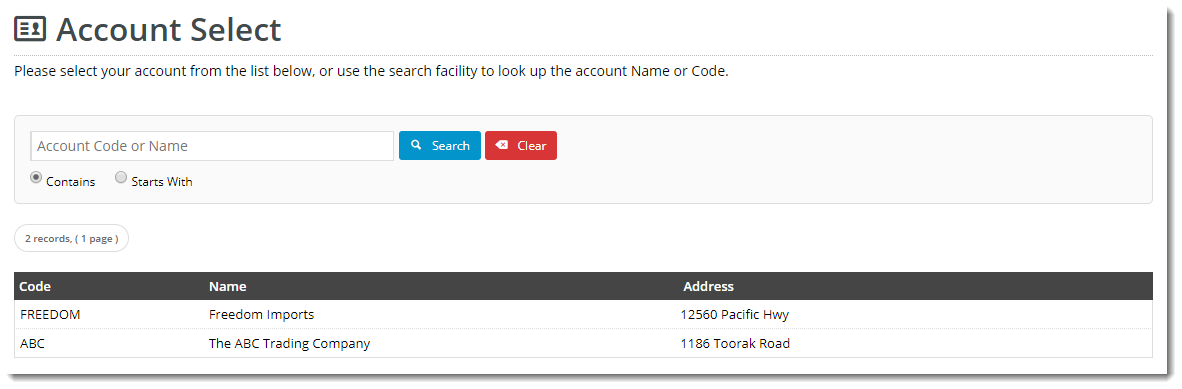
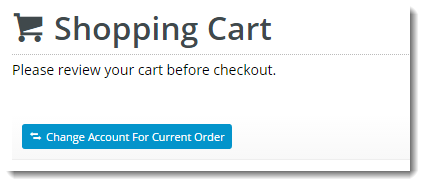
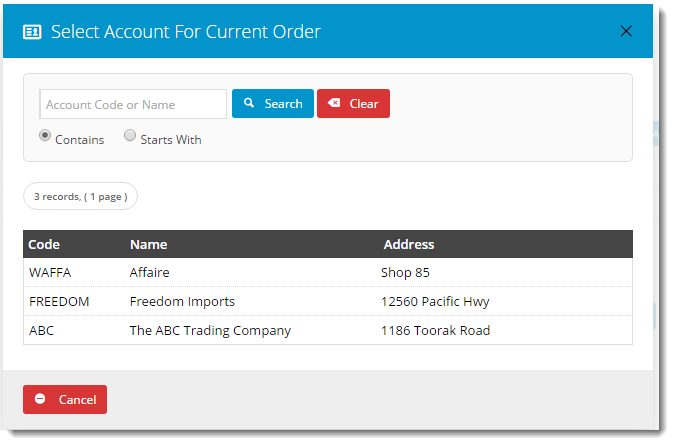
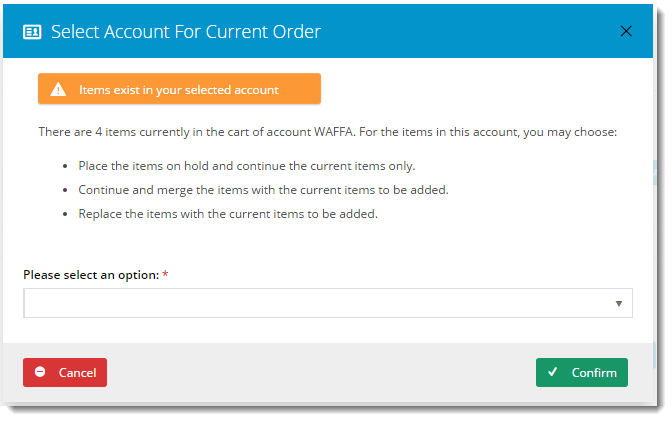
Displays a list of all of the user's accounts, along with a search facility. The user can select from the list to switch between accounts when logged in. The widget can also be used within the cart to allow users to switch accounts for their current order. |
Following is an example of the widget in use:
| Account Select Page | Shopping Cart |
|---|---|
|
|
The widget can be used in the following templates:
| Option | Use | Comments | Available from Version |
|---|---|---|---|
| Description | A short description of the widget's use. | We recommended this field be updated so the widget's purpose is clear at a glance from the template page. | All |
| Layer | The layer the widget is valid for. | The layering technology allows for the content to be shown to specific audiences. This is handy if the content is only valid for a certain type of user, or if the same widget is required for more than one audience, but different configuration is needed. The widget can be added to the zone more than once and the layer feature can determine which audience can see each widget. | All |
| Show Address 1? | Determines whether the default address for the Customer is displayed. | Default is: ticked Untick to disable | All |
| Customer Code Title | The text displayed at the top of the Customer Code column in the account list. | Default is: Code | All |
| Customer Name Title | The text displayed at the top of the Customer Name column in the account list. | Default is: Name | All |
| Customer Address 1 Title | The text displayed at the top of the Customer Address column in the account list. | Default is: Address | All |
| Default Redirect Home? | When ticked, if there is no redirect page provided, redirect to the home page after a successful account selection. | Default is: ticked Untick to disable | All |
| Change Account For Order | |||
| Is Change Account For Current Order? | Determines whether the cart contents stay with the user once they switch accounts. | Default is: unticked Tick to enable Note - Enable this option when the widget is in the Cart template (not on the Account Select Page template) | 3.88 |
| Button Label | The text on the Change Account button in the cart. | Default is: Change Account For Current Order | 3.88 |
| Popup Window Title | The heading text at the top of the Account Select modal window. | Default is: Select Account For Current Order | 3.88 |
| Default Popup Window Content | TBC | Default is: Switch Order | 3.88 |
| Popup Window Confirm Heading | The heading text in the Confirmation modal window. This window launches when the destination account is not permitted to order one or more of the products in the cart. | Default is: Confirm Order Switch | 3.88 |
| Popup Window Confirm Content | The message displayed in the Confirmation modal window. This window launches when the destination account is not permitted to order one or more of the products in the cart. | Default is: The following products are not permitted to be ordered under the selected Customer Account and will be removed: | 3.88 |