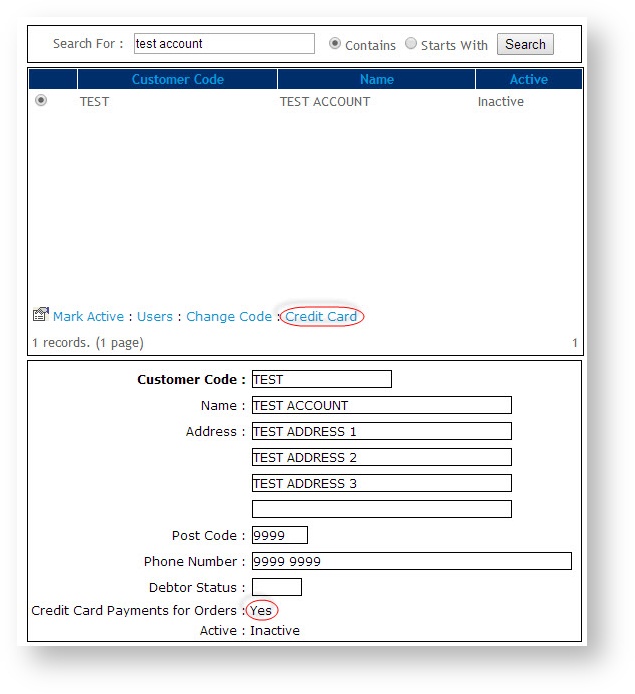
In Customer Self Service, the option to pay by credit card can be toggled on and off at the Customer level. This is especially helpful where some customers allow payment by Corporate Credit Card, where others prefer orders to go on Account to be reconciled at a later date. |
To enable Credit Card Payment at the Customer Level:
- Login as an Administrator.
- Navigate to 'Accounts' --> 'Account Selection' (zAccounts.aspx)
- Search for the required Customer either by Customer Code or Name.
- Select the Customer record via radio button.
- Click the 'Credit Card' link.
- Verify that the setting 'Credit Card Payments for Orders' now displays as 'Yes'.
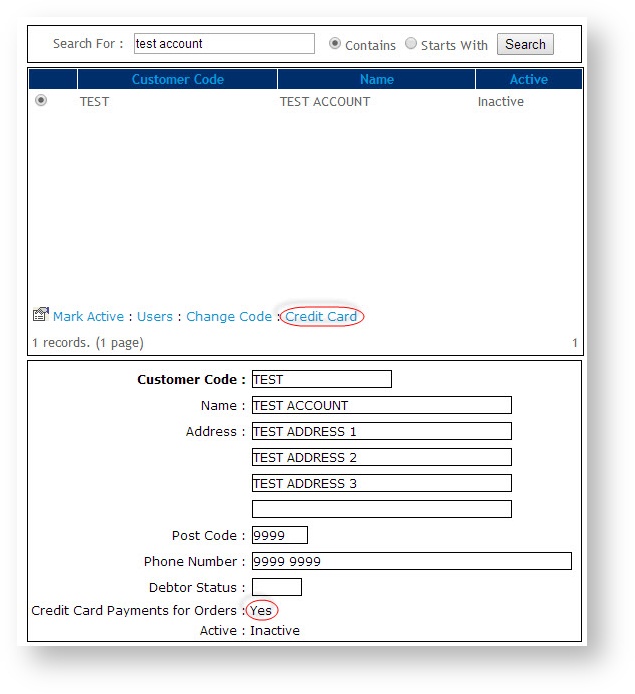
Related articles appear here based on the labels you select. Click to edit the macro and add or change labels.
| For assistance with sites not already accepting Credit Cards, please contact Commerce Vision Support. |
| Minimum Version Requirements |
| |
|---|---|---|
| Prerequisites |
| |
| Self Configurable |
| |
| Business Function |
| |
| BPD Only? |
| |
| B2B/B2C/Both |
| |
| Ballpark Hours From CV (if opting for CV to complete self config component) |
| |
| Ballpark Hours From CV (in addition to any self config required) |
| |
| Third Party Costs |
| |
| CMS Category |
|