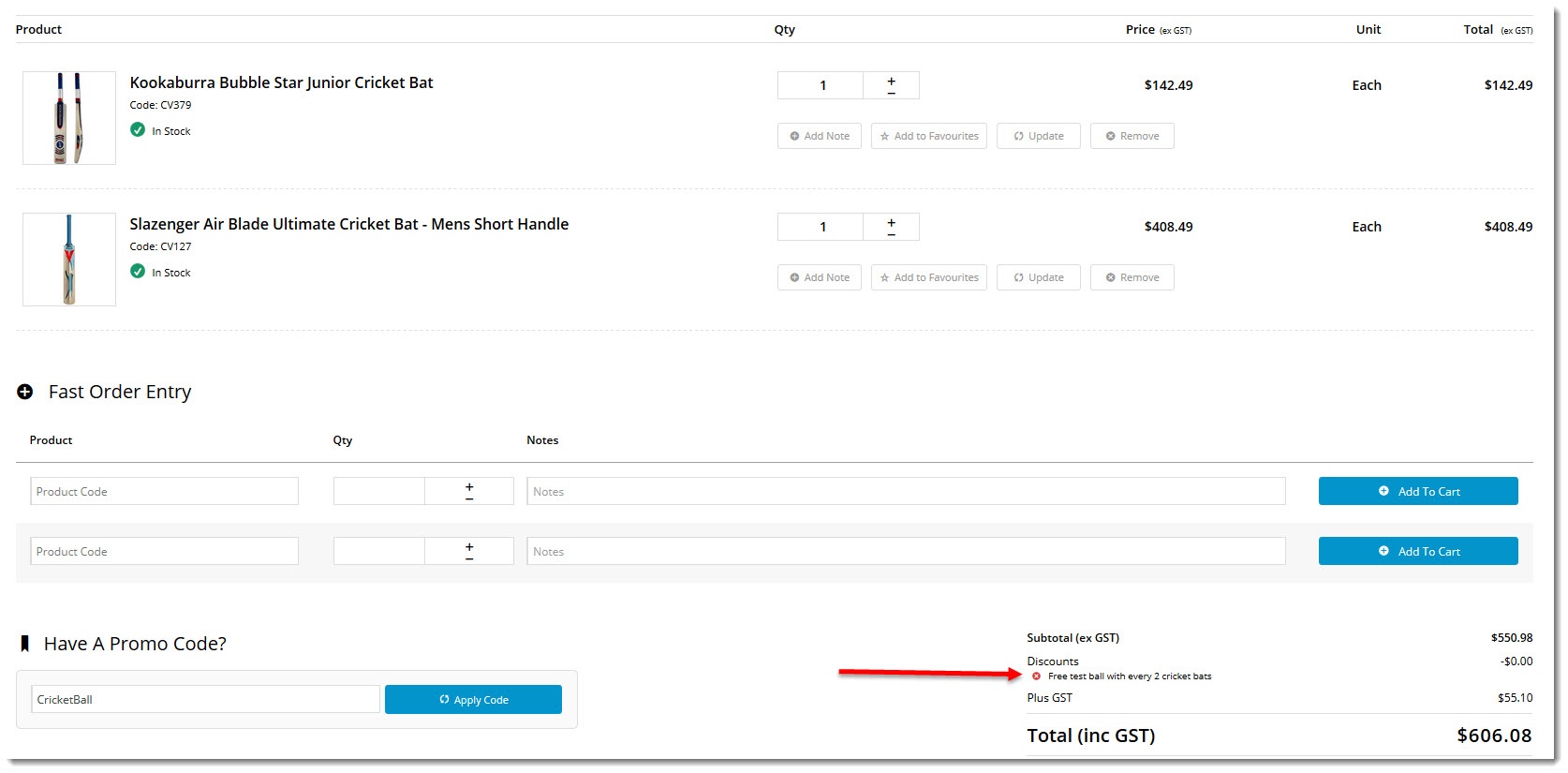In the CMS, navigate to Campaigns & Promotions → Promotion Codes.
Click Add Promotion Code.
Select Promotion Type = Product.
Choose the scenario you want to use. You can base it on overall spend, dollar spend on eligible products, or quantity buy on eligible products.
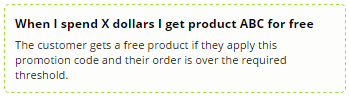
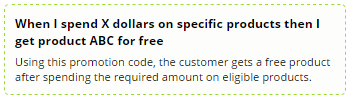
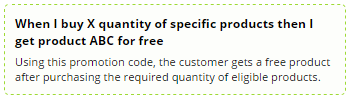
We'll base ours on a quantity requirement.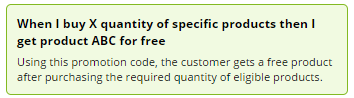
Enter your Promotion Code (no spaces). This is what your customer enters at checkout to redeem the promo.

Give the promotion a Description. This will be displayed in the user's order summary during checkout.

Specify Start and End dates. Click the calendar icon to launch the date picker. Note - if start and end dates are not set, the promotion code cannot be used. An error message will display when the customer tries to apply the code during checkout.
Enter the Discount Threshold. This is the dollar amount the customer must spend (or in our case, the quantity they must purchase) to qualify for the free product.

If your promotion is based on a set of Eligible Products, specify them here (otherwise, skip to step 12). If your list of eligible products is long, you may wish to import them from a .csv file.
Click Add and specify products by product code, ERP stock group, or category. You can even use a combination of all three if you like!In our example, we'll specify 3 different products as shown:
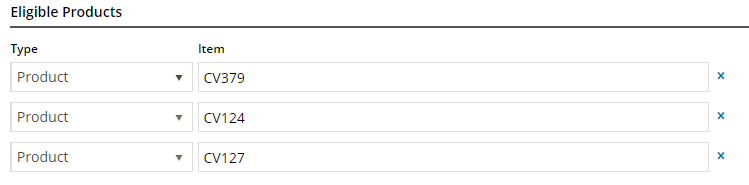
Specify the Free Product. Enter a description or code and suggestions will populate as you type.

Nominate the quantity of free product the customer will receive.

Apply In Multiples? Tick this to allow multiple redemptions in the one order. For example, "1 free widget with every 10 shirts purchased" would entitle a user buying 30 shirts to 3 free widgets.

Save & Exit.