- Create a spreadsheet with Product Note data in the following column format:
- Product Code
- Note Type (2-character code, eg. 'WN' for Web Notes)
- Note text
The 'Web Control Settings' panel stores the relevant 2-character 'Notes' code. This can be found at 'Inventory' --> 'User Inventory Programs' --> 'Web Product Maintenance' --> 'Control Settings'.
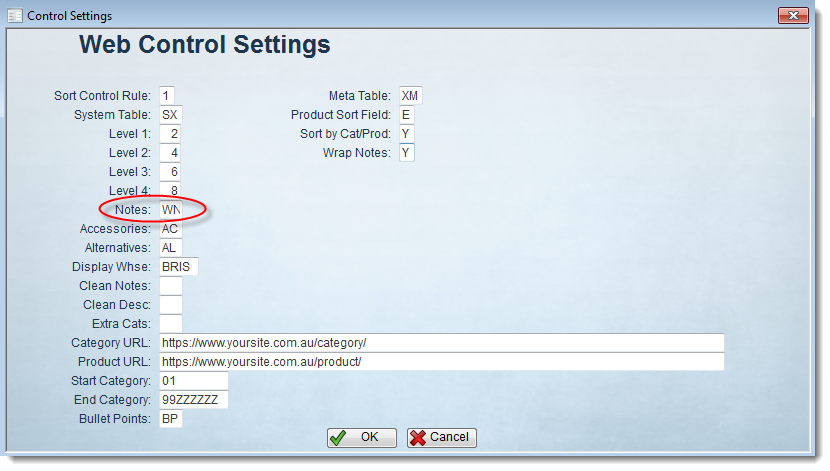
- Select and copy the 3 columns of data, excluding header row if any.
- Login to PRONTO.
- Navigate to 'Inventory' --> 'User Inventory Programs' --> 'Web Product Maintenance' --> 'Data Import and Export Menu' --> 'Paste Notes from Excel'.
- Click 'Entry'.
- Click the 'Paste' icon in the top navigation menu, or right-click and select 'Paste'. Please note that Ctrl+V is not recognised within PRONTO.
- Hit 'Esc' to exit editing mode.
- Select the required action from the following options:
- XReplace StockCodes - clears existing note data of the selected type for the listed product codes only, replacing it with the current data.
- ZReplace All - clears ALL existing note data of the selected type, and replaces it with current data.
- Append - adds current data to existing note data.
- Click 'Yes' to confirm, or 'Cancel' to go back.
- On successful update, a confirmation message will appear. Click 'OK' to dismiss.