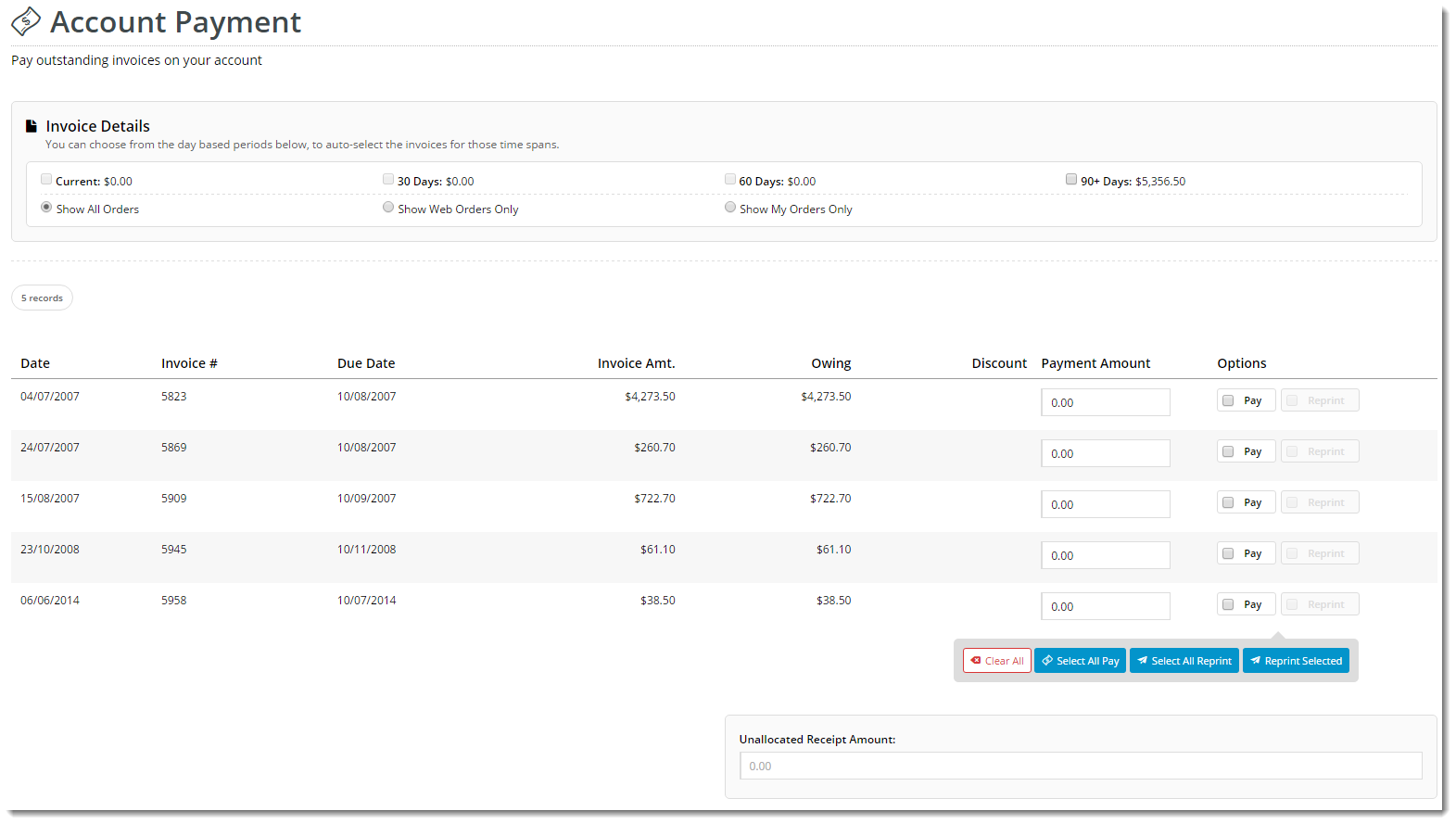
Renders the list of the customer's outstanding invoices on the Account Payment page template. |
Following is an example of the widget in use:
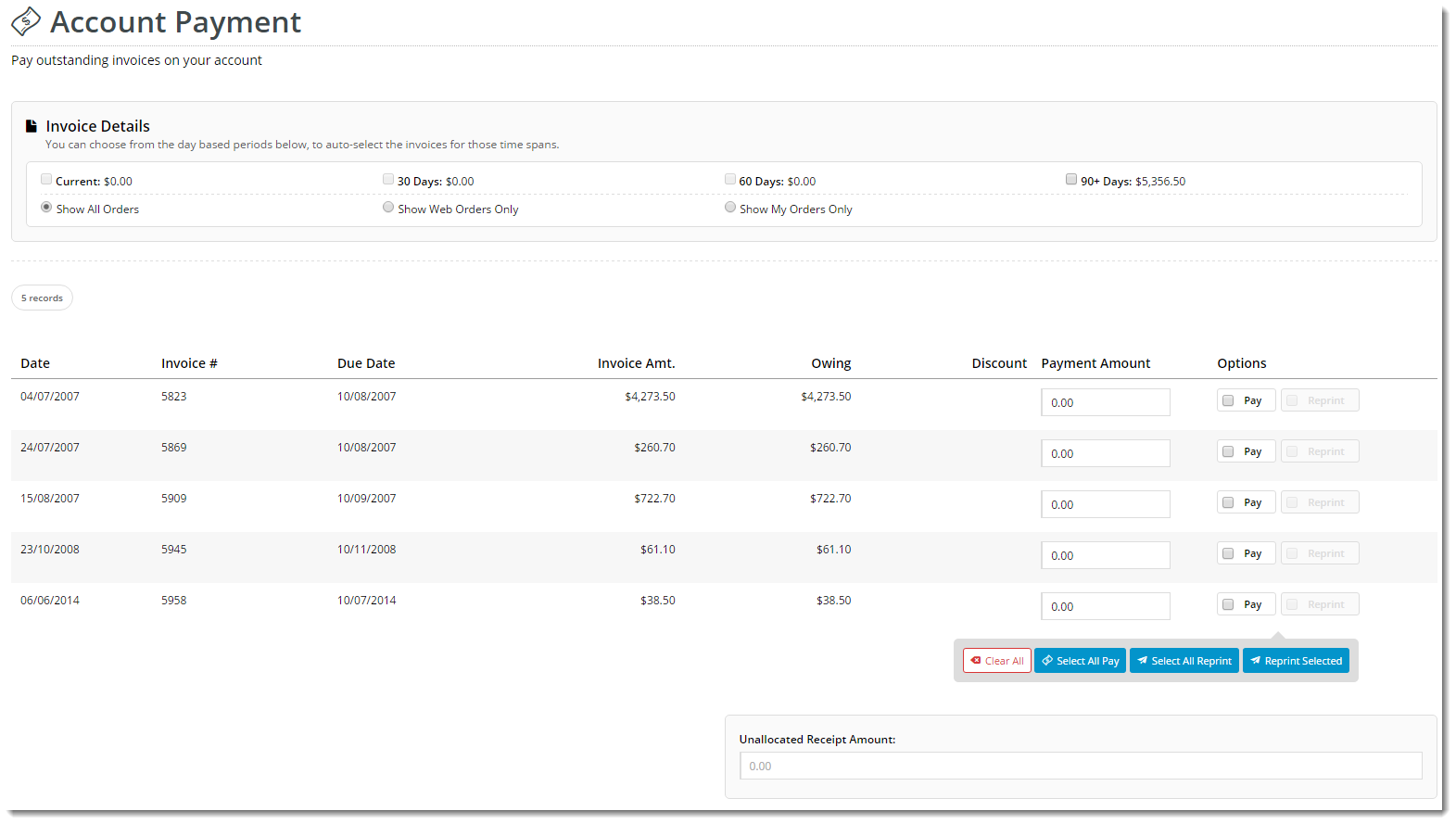
The widget can be used in the following templates:
| Option | Use | Comments | Available from Version |
|---|---|---|---|
| Description | A short description of the widget's use. | We recommend this field be updated so the widget's purpose is clear at a glance from the template page. | All |
| Layer | The layer the widget is valid for. | The layering technology allows for the content to be shown to specific audiences. This is handy if the content is only valid for a certain type of user, or if the same widget is required for more than one audience, but different configuration is needed. The widget can be added to the zone more than once and the layer feature can determine which audience can see each widget. | All |
| Payment Note Required Text | The message text displayed when a user attempts to short-pay an invoice. | Default is: A Payment Note is required to be entered when short paying an invoice. | 3.85 |
| Show Continue Button On Both Top And Bottom | Determines whether the Continue / Next button is shown at the top and bottom of the grid, or just the bottom (default location). | Default is: disabled Tick to enable | All |
| Use paging for invoices? | Determines whether all records are displayed on one page, or paging is used. | Default is: disabled Tick to enable | All |
| Request Valid Email text | The message shown when the user enters an invalid email address for their invoice reprint request. | Default is: Please enter your valid email address to receive your copy invoice. | |
| Consolidated Invoicing Warning text | The message shown when a user on a consolidated invoice account requests and invoice reprint. | Default is: Please Note: If your account is setup with consolidated invoicing, you will receive a copy of your delivery docket only. | |
| Buttons | |||
| Submit Reprint Request Button Label | Text on the reprint request submit button | Default is: Submit Reprint Request | |
| Continue Button Label | Text on the continue button | Default is: Continue | |
| Reprint Order Button Label | Text on the reprint button | Default is: Reprint | |
| Titles | |||
| Invoice Reprint Request Heading Text | Heading at the top of the invoice reprint popup, where the user enters their email address for invoice copies to be sent | Default is: Invoice Reprint Request: | |
| Labels | |||
| Invoice Reprint Email Label | The prompt for the email field on the invoice reprint popup | Default is: Email Address: | |
| Invoice Reprint Email Place Holder | The placeholder text in the email field. | Default is: Email address of recipient | |
| Result Grid: Invoice # | Invoice # column heading | Default is: Invoice # | |
| Result Grid: Order # | Order # column heading | Default is: Order # | |
| Result Grid: Date | Date column heading | Default is: Date | |
| Result Grid: Due Date | Due Date column heading | Default is: Due Date | |
| Result Grid: Branch | Branch column heading | Default is: Branch | |
| Result Grid: Details | Details column heading | Default is: Details | |
| Result Grid: Invoice Amount | Invoice Amount column heading | Default is: Invoice Amount | |
| Result Grid: Owing | Owing column heading | Default is: Owing | |
| Result Grid: Discount | Discount column heading | Default is: Discount | |
| Result Grid: Payment Amount | Payment Amount column heading | Default is: Payment Amount | |
| Result Grid: Options | Options column heading | Default is: Options | |
| Unallocated Cash Prompt | Label for the unallocated cash amount available | Default is: Unallocated Payments: | |
| Pay Generic Amount | |||
| Show Pay Generic Amount Button | Determines whether the customer is given the option to pay a lump sum and have it auto-allocated to the oldest invoice(s) first | Default is: disabled Tick to enable | 4.10 |
| Pay Generic Amount Button Label | The text on the Pay Generic Amount button | Default is: Pay Generic Amount | 4.10 |
| Enter Generic Amount Heading Text | The heading at the top of the Pay Generic Amount popup | Default is: Enter Generic Amount | 4.10 |
| Instructions When Unallocated Cash Allowed Text | The instruction text displayed in the Pay Generic Amount popup when Unallocated Cash is also in use on the site | Default is: Entering a generic amount will clear out any manually selected invoices or amounts and automatically assign the the value to payable invoices, paying the oldest invoices first. Any left over will go into unallocated cash. | 4.10 |
| Instructions When Unallocated Cash Not Allowed Text | The instruction text in the Pay Generic Amount popup when the Unallocated Cash function is not in use | Default is: Entering a generic amount will clear out any manually selected invoices or amounts and automatically assign the the value to payable invoices, paying the oldest invoices first. | 4.10 |
| Apply Amount Button Label | The text on the confirmation button in the Pay Generic Amount popup | Default is: Apply Amount | 4.10 |
| Generic Amount Label | The prompt for the dollar amount field in the Pay Generic Amount popup | Default is: Amount | 4.10 |
| Maximum Generic Amount Exceeded Text | The message displayed when the user enters an amount greater than that permitted | Default is: Maximum Amount Exceeded | 4.10 |