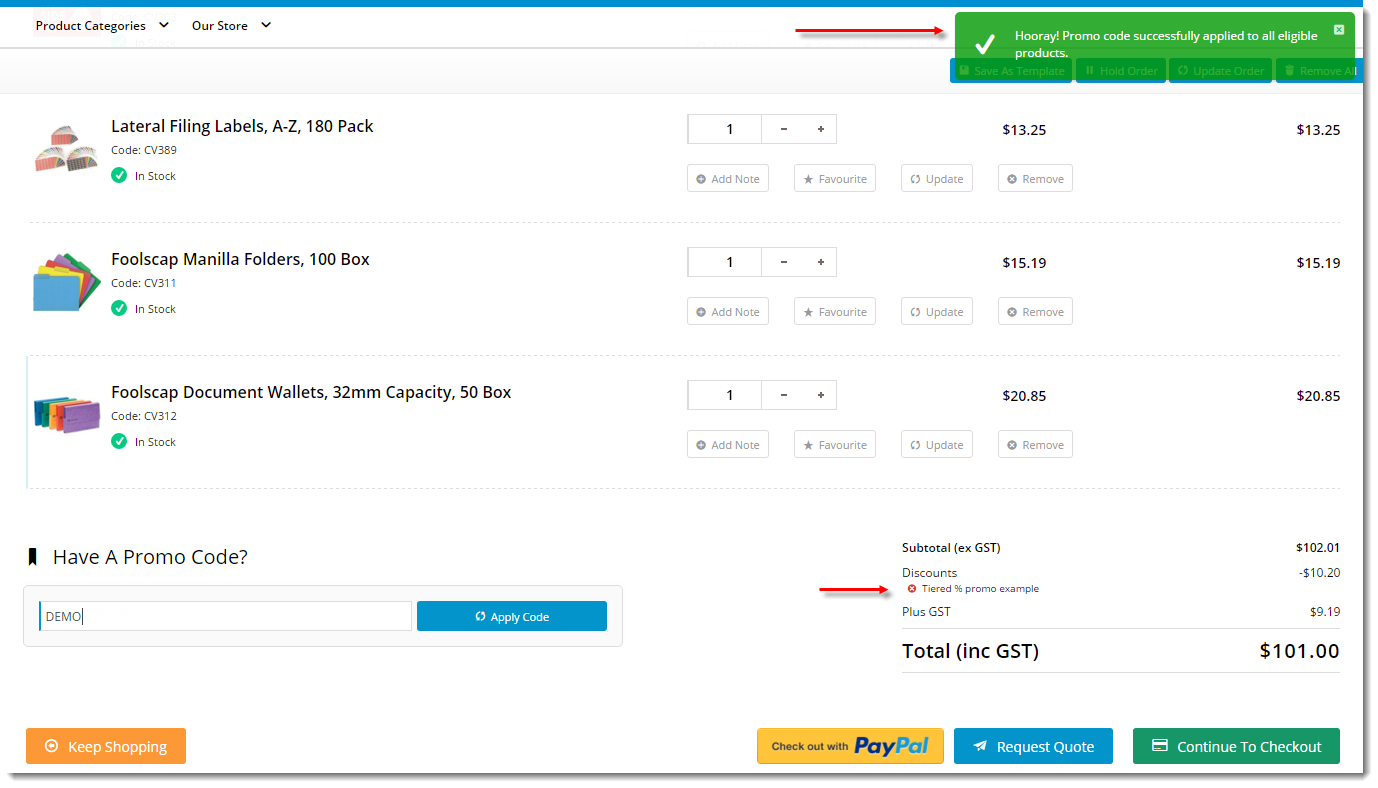
Configure a tiered promotion where the discount (percentage or amount) is based on cart value. |
Configure a tiered promotion where the discount (percentage or amount) levels arei based on cart value. |
Promotion codes can be configured with tiers, or discount levels. As the user reaches the first spend threshold, they are eligible for the first tier of discounts. As their spend increases and they reach the next tier, the discount amount likewise increases. This allows configuration of varying discount levels within a single promotion code.
For example, a tiered promotion scenario might entitle the user to 10% off their order if they spend $100 (tier 1). Once they reach the $200 spend threshold, they are entitled to 25% off their order (tier 2). This scenario could continue on with an unlimited number of tiers, with each level attracting a new discount amount.
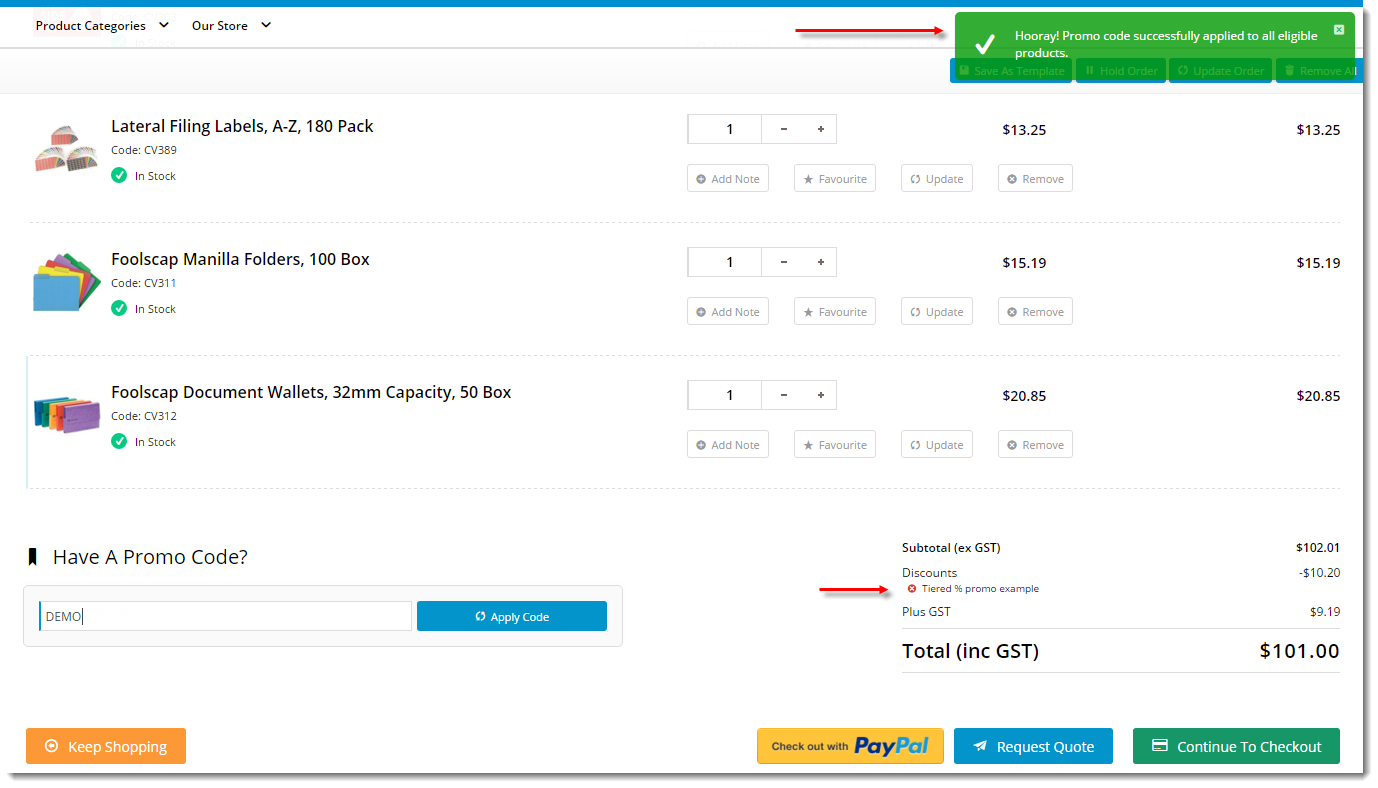
Product exclusions may also be specified, so that particular products / categories / stock groups are not counted in the spend calculation. These excluded products may or may not be eligible to receive the discount, depending on configuration of the promotion. Please note - Product Exclusions are only available with percentage discount promotions. Dollar discount promotions can be configured with tiers, but not exclusions at this stage. |
Please be aware that there are also additional advanced options that you can configure for promotions. They become available after the promo is created. You'll find info on these under Advanced Options, later in this article. |
In the following steps, we will configure a tiered percentage discount based on cart value:
- In the CMS, navigate to Campaigns & Promotions → Promotion Codes.
- Click Add Promotion Code.
- Under promotion type Cart, select the percentage discount scenario ("When I spend X Dollars then I get a Y percentage discount").
- Populate the standard promotion fields (Code, Description, Start & End dates).
- Next, enter the first tier's threshold and discount amounts:
Spend Threshold - the amount the user must spend in order to qualify for the discount
The threshold amount includes or excludes GST based on the customer. So for B2B customers, the threshold would generally look at the ex-GST spend. For B2C, it would be GST-inclusive.
- Discount % - the percentage discount applied to the order
- Click Add Tier to enter the next discount level, following the same logic as the previous tier.

- Continue adding tiers as required. Click the Re-Order By Threshold option to reorder the tiers numerically if needed.
- Specify any required exclusions. Product Exclusions are not counted in the threshold calculation. They can be specified by:
- Product
- Stock Group
- Category
- Finally, indicate whether excluded products are discounted:
- unticked - exclusions will not count toward the spend threshold and will NOT have the discount applied
- ticked - exclusions will not count toward the spend threshold, but WILL have the discount applied
- To finish, Cclick Save & Exit. A confirmation message that setup was successful displays.
The new promotion code is now ready to go!
Specific products / categories / stock groups can be excluded in the spend calculation. |
| Minimum Version Requirements |
| |
|---|---|---|
| Prerequisites |
| |
| Self Configurable |
| |
| Business Function |
| |
| BPD Only? |
| |
| B2B/B2C/Both |
| |
| Third Party Costs |
|
Related articles appear here based on the labels you select. Click to edit the macro and add or change labels.
Configure a tiered promotion where the discount (percentage or amount) is based on cart value. |
Configure a tiered promotion where the discount (percentage or amount) levels arei based on cart value. |
Promotion codes can be configured with tiers, or discount levels. As the user reaches the first spend threshold, they are eligible for the first tier of discounts. As their spend increases and they reach the next tier, the discount amount likewise increases. This allows configuration of varying discount levels within a single promotion code.
For example, a tiered promotion scenario might entitle the user to 10% off their order if they spend $100 (tier 1). Once they reach the $200 spend threshold, they are entitled to 25% off their order (tier 2). This scenario could continue on with an unlimited number of tiers, with each level attracting a new discount amount.
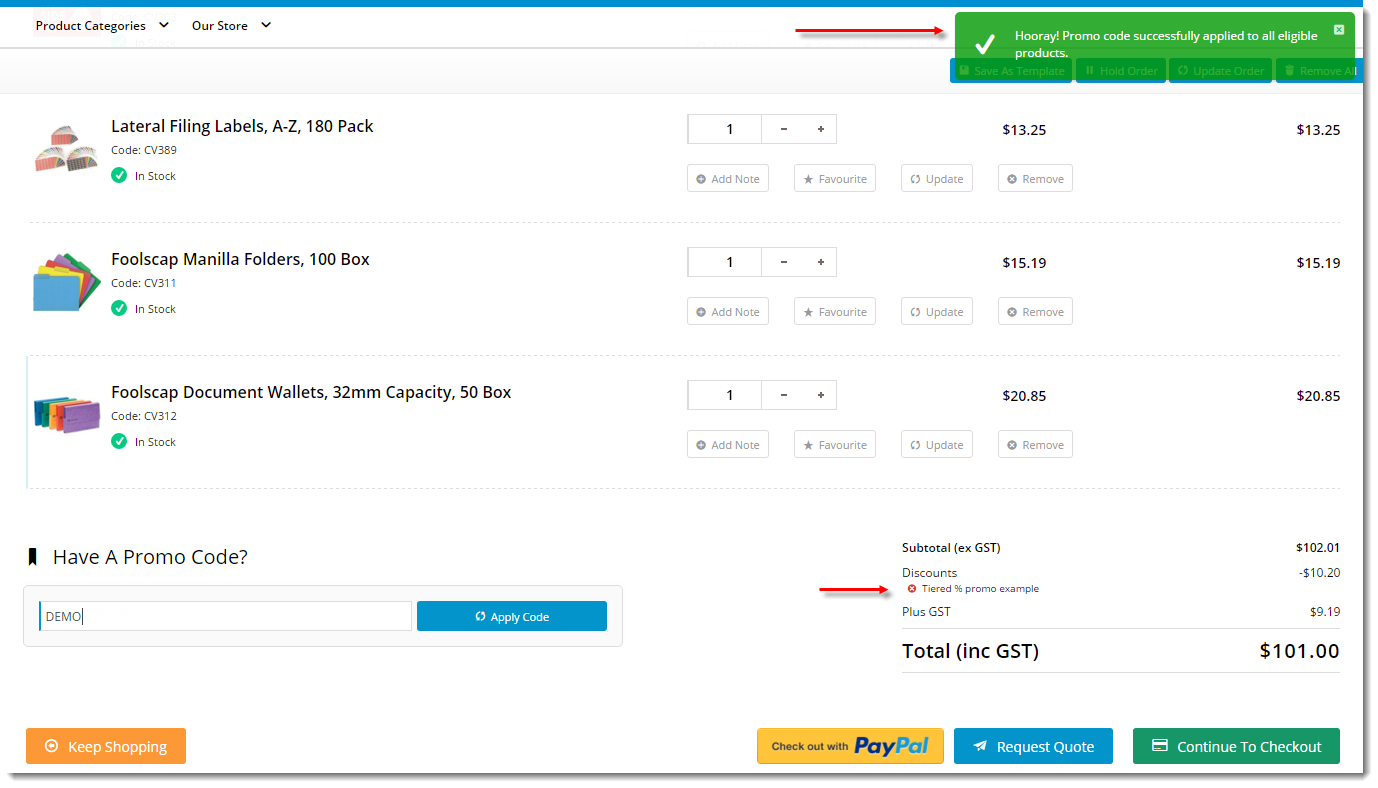
Product exclusions may also be specified, so that particular products / categories / stock groups are not counted in the spend calculation. These excluded products may or may not be eligible to receive the discount, depending on configuration of the promotion. Please note - Product Exclusions are only available with percentage discount promotions. Dollar discount promotions can be configured with tiers, but not exclusions at this stage. |
Please be aware that there are also additional advanced options that you can configure for promotions. They become available after the promo is created. You'll find info on these under Advanced Options, later in this article. |
In the following steps, we will configure a tiered percentage discount based on cart value:
- In the CMS, navigate to Campaigns & Promotions → Promotion Codes.
- Click Add Promotion Code.
- Under promotion type Cart, select the percentage discount scenario ("When I spend X Dollars then I get a Y percentage discount").
- Populate the standard promotion fields (Code, Description, Start & End dates).
- Next, enter the first tier's threshold and discount amounts:
Spend Threshold - the amount the user must spend in order to qualify for the discount
The threshold amount includes or excludes GST based on the customer. So for B2B customers, the threshold would generally look at the ex-GST spend. For B2C, it would be GST-inclusive.
- Discount % - the percentage discount applied to the order
- Click Add Tier to enter the next discount level, following the same logic as the previous tier.

- Continue adding tiers as required. Click the Re-Order By Threshold option to reorder the tiers numerically if needed.
- Specify any required exclusions. Product Exclusions are not counted in the threshold calculation. They can be specified by:
- Product
- Stock Group
- Category
- Finally, indicate whether excluded products are discounted:
- unticked - exclusions will not count toward the spend threshold and will NOT have the discount applied
- ticked - exclusions will not count toward the spend threshold, but WILL have the discount applied
- To finish, Cclick Save & Exit. A confirmation message that setup was successful displays.
The new promotion code is now ready to go!
Specific products / categories / stock groups can be excluded in the spend calculation. |
| Minimum Version Requirements |
| |
|---|---|---|
| Prerequisites |
| |
| Self Configurable |
| |
| Business Function |
| |
| BPD Only? |
| |
| B2B/B2C/Both |
| |
| Third Party Costs |
|
Related articles appear here based on the labels you select. Click to edit the macro and add or change labels.