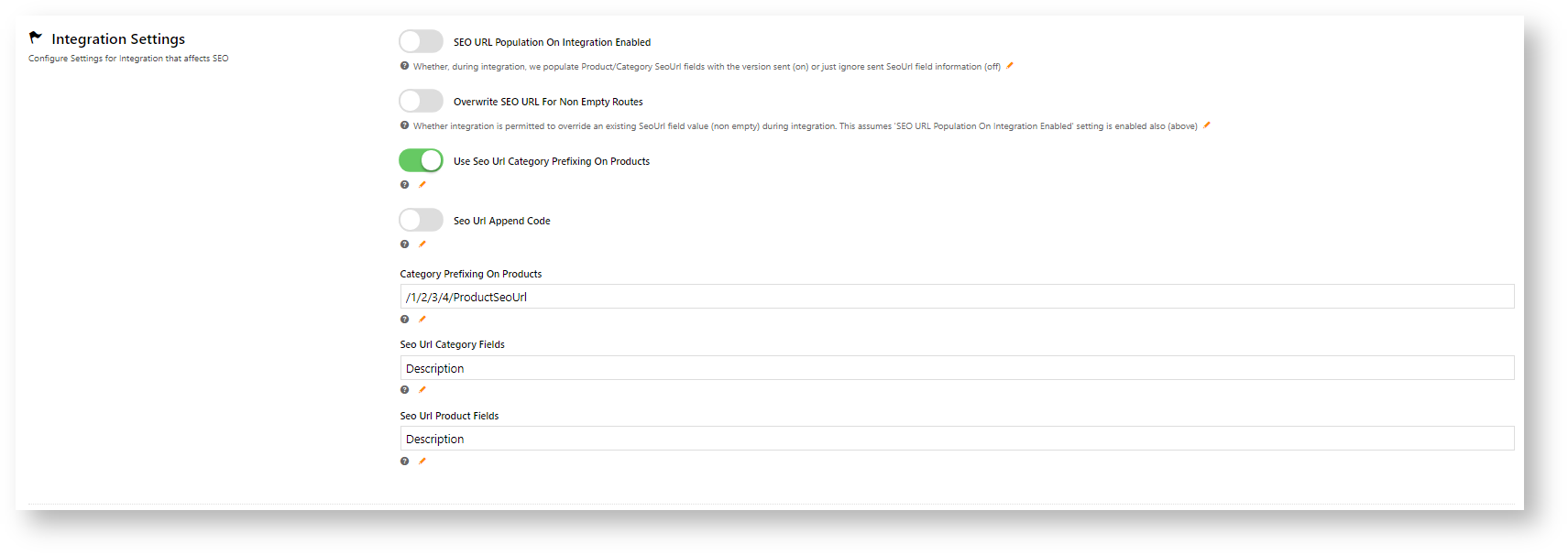Overview
Depending on how your website and ERP integration is set up, product category maintenance is either initially integrated from the ERP or completely maintained online. CMS category maintenance options depend on whether your site is ERP-integrated or online maintained. (See CMS Category Maintenance Settings.)
Access Category Maintenance
To access Category Maintenance:These settings allow administrators to maintain rules for generating SEO URLs for products, categories and articles.
Configure Settings
- In the CMS, navigate to Products & Categories → Category Maintenance.
- The Category Maintenance screen lists all current categories. Use the Search tool or navigate through the list to find the category you wish to edit. If Category Maintenance is in online mode, the Options button is displayed as well. This allows you to delete a category and if your Administrator has enabled it, to view and add products.
| Info |
|---|
If your site is on 4.15+, in Integrated mode, you have the option to limit the category view to All, Custom, or Global categories. |
Edit a Category
To make changes to a category, in the Category Maintenance screen, find the category and click Edit. The various sections of the Category Maintenance screen are detailed below.
Category Information
This section displays the category information integrated from the ERP.
...
The text in this field will be displayed if the 'Show Category Subtitle' option is ticked in the Product List Title Widget (found on the Product List page template).
...
| Tip | ||||||
|---|---|---|---|---|---|---|
| ||||||
|
...
- Settings → Feature Management → Content.
- Toggle ON SEO URL Generation Maintenance, then click Configure.
- In the Scheduled Task Mode section, set the scheduled task time and frequency rules will be checked for.
- In SEO Settings,
- In Integration Settings,
SEO Settings
Search engine-friendly URL, Page Title, and Description tags for the category are maintained here.
...
| Tip |
|---|
Display banners on your category pages by adding a Category Banner Widget to the Product List Template. |
Custom Fields
If you have created any custom fields for the Category table (and they are marked 'active'), the maintenance area will display here.
If there are no active custom fields in your Product table, this section will not render.
Need more information? See How To Add Custom Fields To Products and Categories.
Category Hotspot Banner
| Info |
|---|
This feature is available for version 4.32+. The cluster feature must also be enabled by your Administrator in Category Maintenance Settings. |
Category Hotspot Banner works together with a Cluster category. It allows you to upload a cluster category banner and add hotspot links on the image to products in the cluster. See Category Hotspot Banner help.
Mega Menu Zone
If your website uses a Mega Menu (rather than a Navigation Menu), you can edit the content to display around the menu edges here. For example, you may wish to add images to the top of each menu item, links or other content.
Content editing is available for all four sides (Top, Bottom, Left, Right). In the example below, we have added an image to the Top zone of the category 'Sports & Outdoors'.
...
...
| Info | ||
|---|---|---|
| ||
This section will only be displayed if you have enabled it in Feature Settings. To enable it, navigate to Settings → Feature Management → Product & Categories. Configure the Online Category Maintenance feature. Tick the zones you wish to edit content for, and then click Save & Exit. |
Additional Information
...