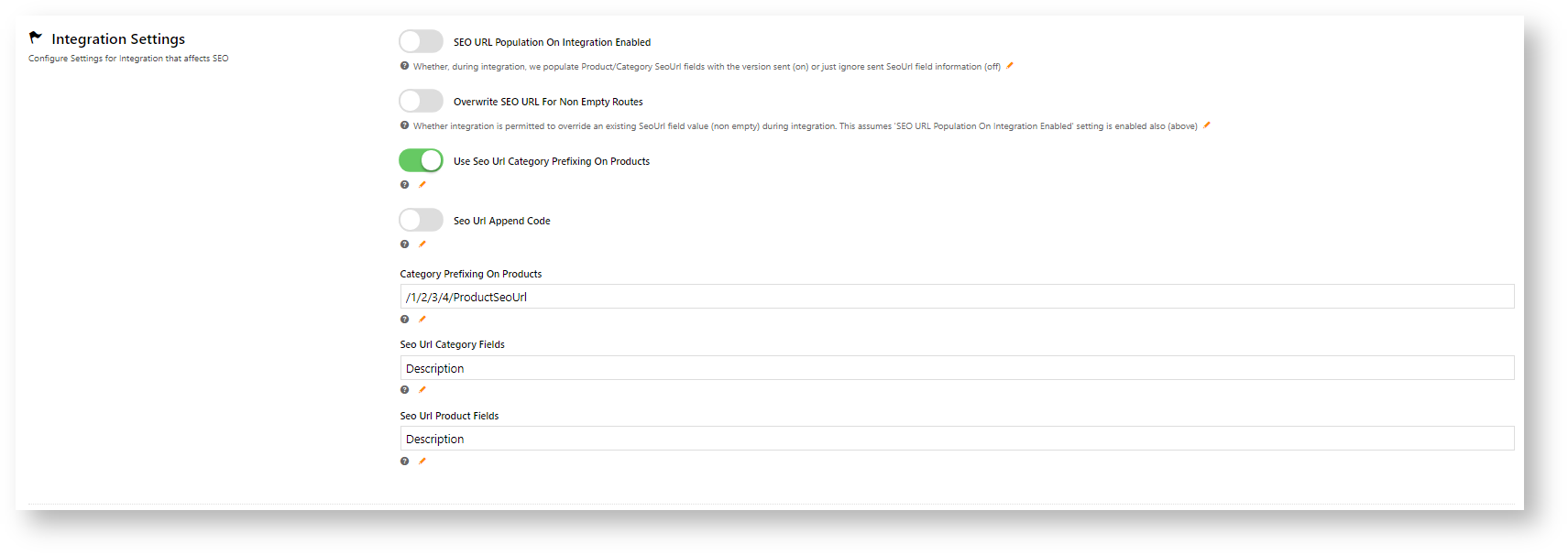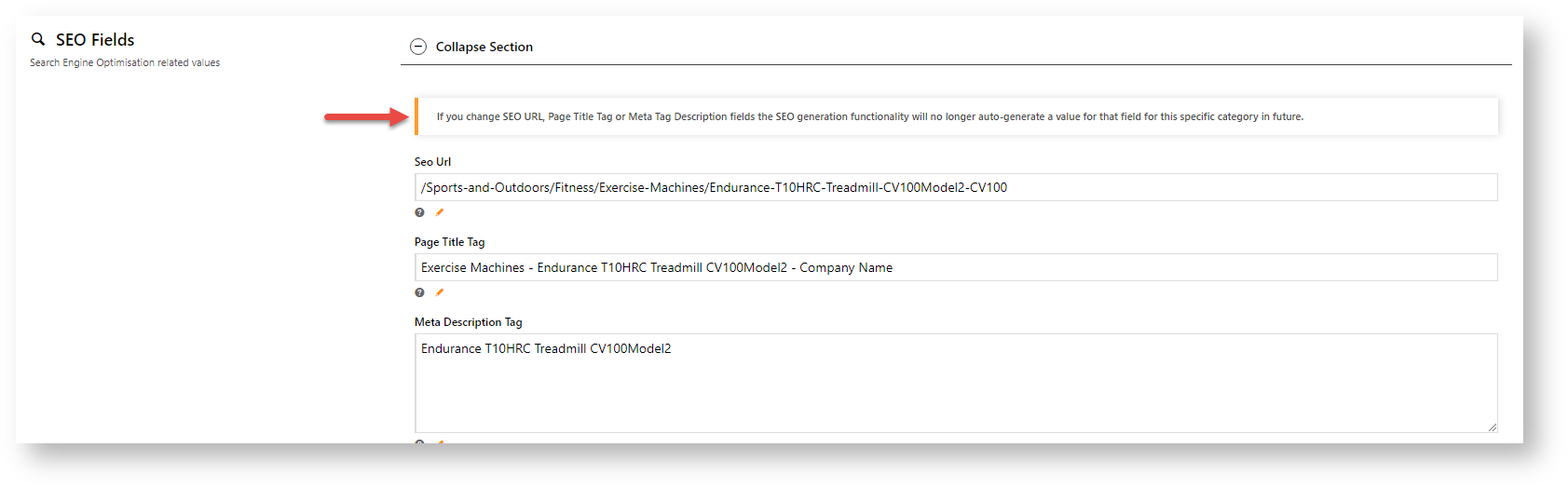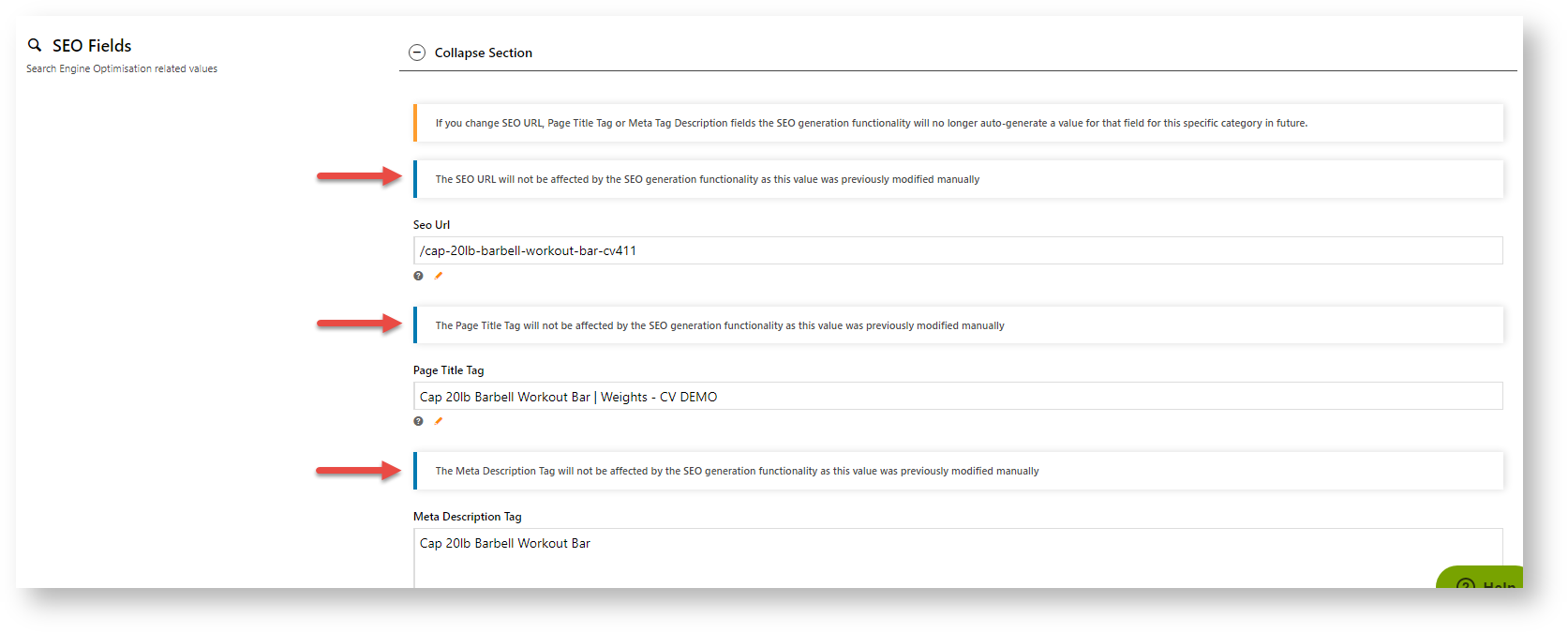...
- In the CMS, navigate to Settings → Feature Management → Content.
- Toggle ON SEO URL Generation Maintenance, then click Configure.
- Scheduled Task Mode sets the starting date, time and frequency of the task that checks and applies the current rules to specific categories, products and articles. This ensures updated content is applied to re-generate any new SEO content.
- Enable Scheduled Task: toggle ON for task to run
- Schedule Start Date: enter the date the schedule starts on
- Run Generator Every N Minutes: enter how often in number of minutes the task will run. Default: '0' (once a day).
- SEO Settings
- Enable URL History Redirects: if disabled, historical used URLs are not redirected to the current SEO URL for Categories, Product and Articles.
- SEO URL Generation Email: enter the email address of the team member who receives the report each time the scheduled task is run.
- Integration Settings,
NOTE - These settings are only relevant if your site uses the ERP integration mode to maintain SEO URLs. If SEO URL population on Integration Enabled is ON, the Online Maintenance mode will be disabled.
- SEO URL population on Integration Enabled: Toggle ON to disable online maintenance and enable the ERP integrated mode.
- Overwrite SEO URL for Non-empty Rules: If an SEO field is not empty and the value does not match that from the ERP, toggle ON to use the ERP value.
- Use SEO URL Category Prefixing on Products: Ro include (sub-)categories in product URLs, toggle ON.
- SEO URL Append Code: To add the category code to the end of the URL, toggle ON.
- Category Prefixing On Products: To inlcude one or more categories in product URLs, enter the prefixing rule. Default: /1/2/3/4/ProductSeoUrl NOTE - 1,2,3,4 refers to category levels. For instance, if you just want to include the top category, use the rule: /1/ProductSeoUrl
- SEO URL Category Fields: Enter which online category field(s) are included in the SEO URL . Default: Description
- SEO URL Product Fields: Enter which online product field are included in the produt URL. Default: Description
- To save your changes, click Save & Exit.
If online maintenance is in use, a warning message displays in the SEO Fields section in the record details page of a category, product or article. The message alerts content editors that changing any SEO fields will manually override URL generation for that record. A record with a manual change will not be included when the system updates records during the scheduled task.
If a record's SEO field has been edited, the user will be alerted that the record will not be updated:
Clear URL History Table
To clear the database of the SEO URL record history, click the Clear URL History Table button.
| Anchor | ||||
|---|---|---|---|---|
|
...