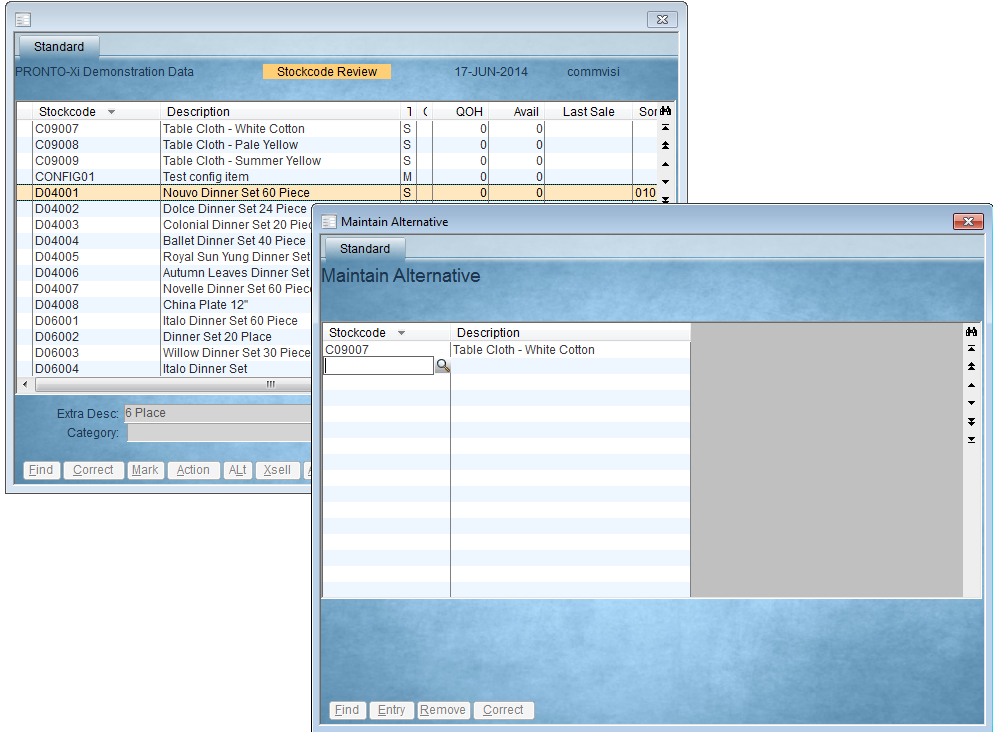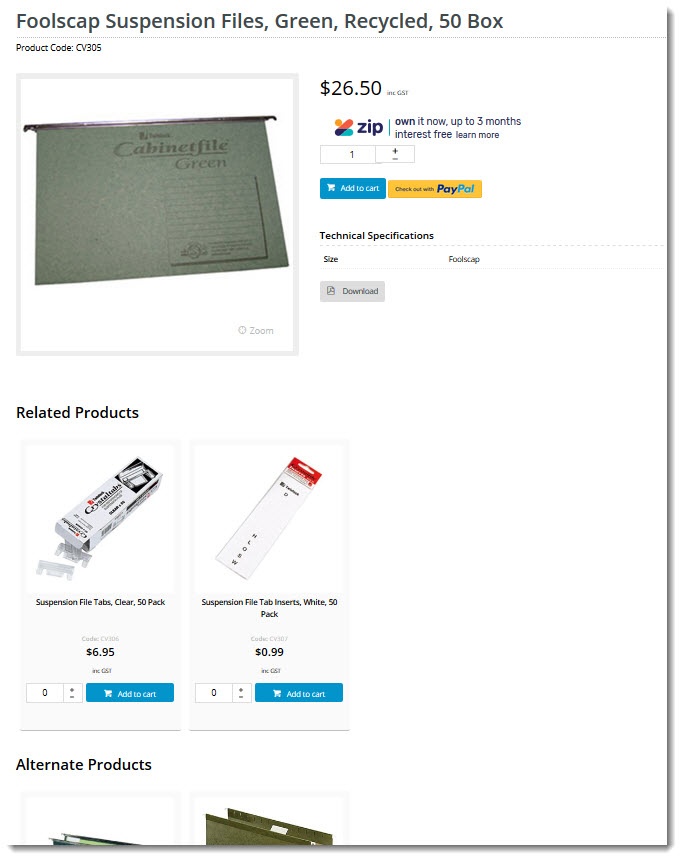Overview
| Multiexcerpt |
|---|
| hidden | true |
|---|
| MultiExcerptName | Feature Overview |
|---|
|
Add products for cross-selling (accessories) and upselling (alternates) on a product's page. |
Relevant product suggestions are a great way to help your customers find what they need. Whether it's the correct light bulb for the lamp they're buying, or a newer model of the power tool they're viewing, you can increase sales and improve the customer experience by offering alternate & accessory product suggestions.
This practice is also known as cross selling and up selling, and this article will show you how to do it.
1. Maintaining Product Data
There are 2 two ways to maintain alternate & accessory data for your products - via the CMS, or in PRONTO. Each method is outlined below.
CMS Maintenance
If you choose to maintain alternate and accessory data in the CMS, you need to first ensure that the option is enabled for your site:
...
- Navigate to Products & Categories → Product Maintenance.
- Search for and Edit the product you wish to add alternates/accessories to.
- Scroll to the Accessories or Alternates section as required.
- Enter a product code or description in the input box, and select the correct product from the dropdown.
- Click Add Accessory (or 'Add Alternate', depending on the type of product you're adding).
- Repeat as necessary for additional accessories and alternates.

- Save or Save & Exit at the top of the page.
PRONTO Maintenance
If you maintain the bulk of your product data in the ERP, here's where you can find Alternate & Accessory maintenance in PRONTO:
- In PRONTO, navigate to 'Web Site Category / Product Maintenance' → 'Stockcode Review'.
- Click 'Find' to search for a product by stockcode.
- With the required product highlighted, click 'Acc' (Accessories) or 'XSell' (Alternates).
- Add an accessory or alternate to the product by clicking 'Entry' and entering the product code.
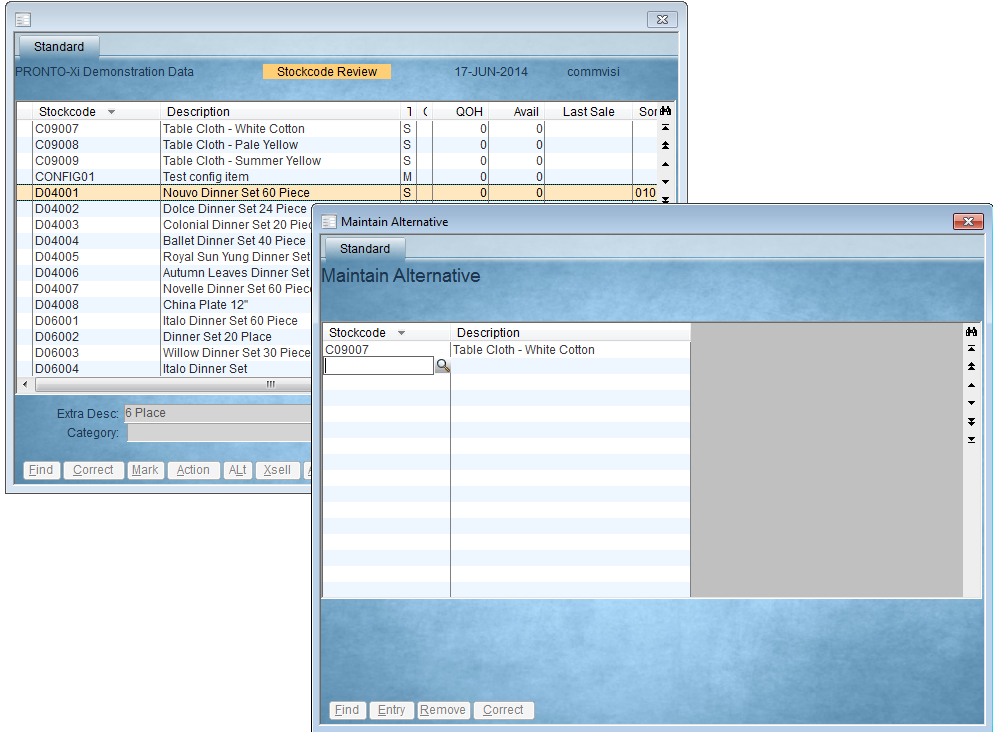
- Repeat the above steps as required for additional accessories and alternates.
- Use the ESC key to back out of product edit mode and save changes.
Integrate
To push your PRONTO changes to the web, you'll need to login to the Integrator:
- to integrate Alternates, click send Changed for 'Product Master & Pricing'.
- to integrate Accessories, click send All for 'Product Notes'.

2. Displaying this content on the web
Add the Cross Sell / Up Sell Widget to your product detail template to display these product suggestions to the end user as they browse your site.
...
Load your website in another browser (or incognito window) to see your changes in effect!
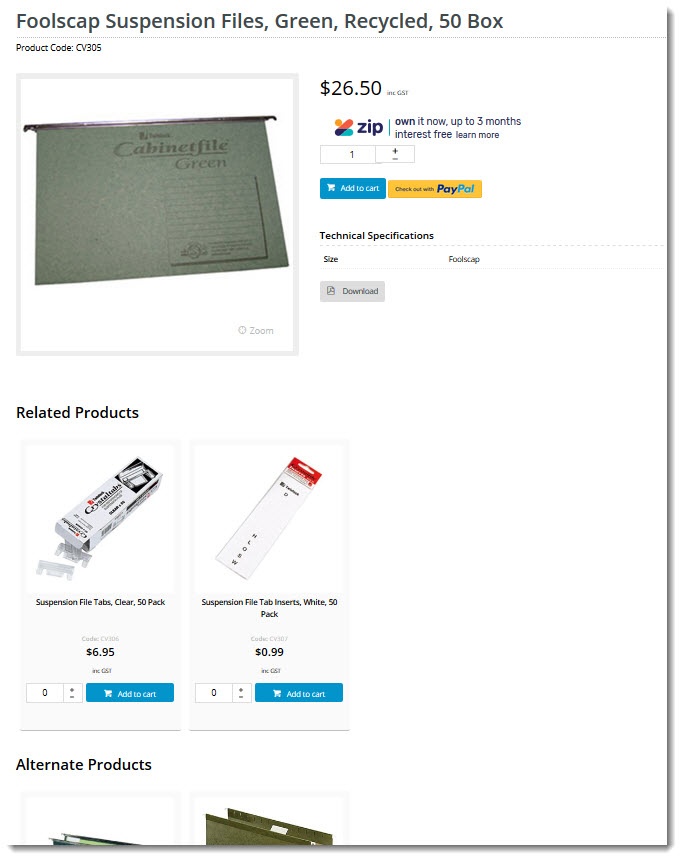
| Multiexcerpt |
|---|
| MultiExcerptName | Additional Info |
|---|
|
|
...
| Minimum Version Requirements |
| Multiexcerpt |
|---|
| MultiExcerptName | Minimum Version Requirements |
|---|
| 3.75+ |
|
|---|
| Prerequisites | |
|---|
| Self Configurable |
| Multiexcerpt |
|---|
| MultiExcerptName | Self Configurable |
|---|
| Yes |
|
|---|
| Business Function |
| Multiexcerpt |
|---|
| MultiExcerptName | Business Function |
|---|
| Marketing |
|
|---|
| BPD Only? | |
|---|
| B2B/B2C/Both |
| Multiexcerpt |
|---|
| MultiExcerptName | B2B/B2C/Both |
|---|
| Both |
| Ballpark Hours From CV (if opting for CV to complete self config component) | | Multiexcerpt |
|---|
| MultiExcerptName | Ballpark Hours From CV (if opting for CV to complete self config component) |
|---|
|
Contact Commerce Vision |
Ballpark Hours From CV (in addition to any self config required) | | Multiexcerpt |
|---|
| MultiExcerptName | Ballpark Hours From CV (in addition to any self config required) |
|---|
Contact Commerce Vision |
|
|---|
| Third Party Costs |
| Multiexcerpt |
|---|
| MultiExcerptName | Third Party Costs |
|---|
| | Multiexcerpt |
|---|
| MultiExcerptName | CMS Category |
|---|
| Product Maintenancen/a
|
| CMS Category | |
|---|
| Content by Label |
|---|
| showLabels | false |
|---|
| max | 10 |
|---|
| showSpace | false |
|---|
| excludeCurrent | true |
|---|
| cql | label in ("product-maintenance","product") and text ~ "alternates" |
|---|
|
...