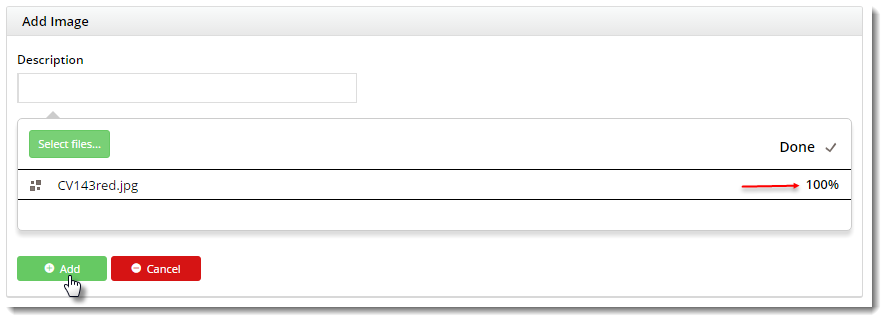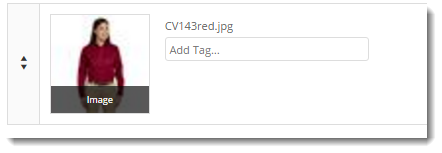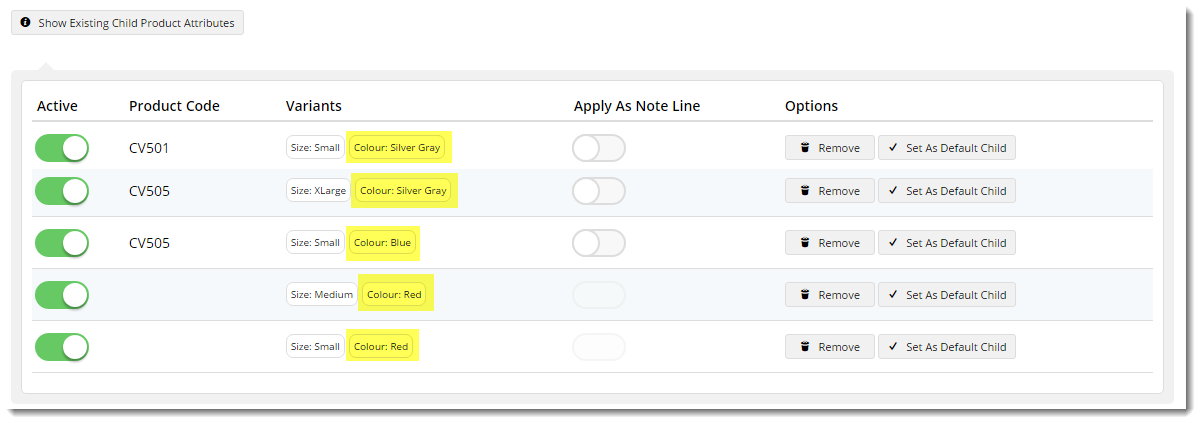...
- In the CMS, navigate to Products & Categories → Product Maintenance.
- Search for your master product and click 'Edit'.
- Scroll to the Media section where product images are displayed.
- If all required images for this product are already there, go to step 7.
- otherwise, continue to the next step to upload your images.
- Click 'Upload Image', then 'Select Files' to browse to your image file.
- Select the file and let it load (unless the file is unusually large, this should be very quick). Once complete, click 'Add'.
- The image thumbnail will be displayed, along with an 'Add Tag' input field.
- Now, we add a Tag to the image. The tag should match a variant value of one of the child products (e.g. "Red").
Note - if you're using Integrated variant maintenance, see our guide on Variant Tags for additional info.
For reference, variant options for your product can be found at the bottom those of you using Online variant maintenance mode, scroll to the 'Master Product' section of the maintenance page , in the Master Product section. Click and click 'Show Existing Child Product Attributes' to view themsee the options for your product.
- Repeat the above steps to upload / tag remaining product images.
- Click 'Save' or 'Save and Exit' when finished.
...