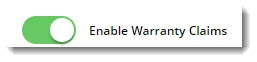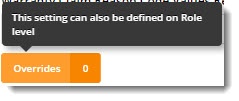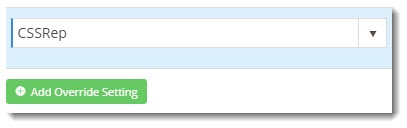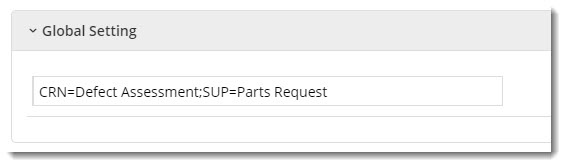...
| Info | ||
|---|---|---|
| ||
To use BPD's Warranty Claim functionality, your website must be running version 3.94+. Commerce Vision also need to enable the feature for you in the CMS. If you require assistance with either of these points, please contact Support. |
Configuring the feature
- In the CMS, navigate to Settings→ Feature Settings.
- Edit the Warranty Claim feature.
Configure the settings to suit your
...
requirements. Settings are explained below.
...
Setting Description Prevent Editing of Delivery Address?
...
This prevents the user submitting the claim from changing the default delivery address (loaded from the account info in your ERP). Claim Entry Field Group This
...
is the group of fields/questions displayed on the claim form, for example 'Model Number' or 'Size'. As field groups are generally maintained by Commerce Vision, please contact us if the default field group does not meet your needs. Claim Reason Lookup A semicolon-separated list of reason codes and their descriptions (
...
for example: "PRQ=Parts Request;DOA=Dead on Arrival"). The descriptions will appear to the user in a dropdown selector.
...
Reason Codes Requiring Invoice # If the user selects a reason listed here, a mandatory 'Invoice Number' field will appear on their claim form.
...
Reason Codes Requiring Invoice Validation If the user selects a reason listed here, the invoice number they enter will be validated against the ERP during claim submission.
...
Reason Codes Requiring Price Display If the user selects a reason listed here, pricing for products on the claim will be displayed. Products Not Requiring Invoice Validation
...
If the user submits a claim for a product on this list, the invoice will not need to be validated. For example, a claim for supply parts, which aren't associated with a previous purchase/invoice. When you're ready, toggle 'Enable Warranty Claims' on.
Save your work!
Overrides
...
Global settings apply to everyone, but you can override them at the Role level if required.
For instance, you might have one set of reason codes that reps can use, and another for retailers. In this situation you could create overrides for these roles.
- Each setting has an 'Overrides' option. The number of current overrides for that setting is also displayed (in the image below, there are zero).
Click Overrides for the setting you wish to change.- A popup will open. Click Add Override Setting and enter the name of the role you're overriding for. This field is a lookup, so you can select the role from the list that appears as you type.
- Enter the value for this role in the Override Value field.
You can refer to the Global setting value, which is also shown (and can be edited) on the popup.- Repeat these steps for any other roles that need to override the global setting, then click Confirm.
- Don't forget to Save / Save and Exit when you've finished!
Submitting a claim