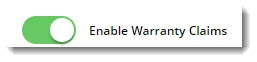...
- In the CMS, navigate to Settings→ Feature SettingsManagement.
- Edit the Configure the Warranty Claim feature.
Configure the settings to suit your requirements. Settings are explained below.
Setting Description Prevent Editing of Delivery Address? This prevents the user submitting the claim from changing the default delivery address (loaded from the account info in your ERP). Claim Entry Field Group This is the group of fields/questions displayed on the claim form, for example 'Model Number' or 'Size'. As field groups are generally maintained by Commerce Vision, please contact us if the default field group does not meet your needs. Claim Reason Lookup A semicolon-separated list of reason codes and their descriptions (for example: "PRQ=Parts Request;DOA=Dead on Arrival"). The descriptions will appear to the user in a dropdown selector. Reason Codes Requiring Invoice # If the user selects a reason listed here, a mandatory 'Invoice Number' field will appear on their claim form. Reason Codes Requiring Invoice Validation If the user selects a reason listed here, the invoice number they enter will be validated against the ERP during claim submission. Reason Codes Requiring Price Display If the user selects a reason listed here, pricing for products on the claim will be displayed. Products Not Requiring Invoice Validation If the user submits a claim for a product on this list, the invoice will not need to be validated. For example, a claim for supply parts, which aren't associated with a previous purchase/invoice. When you're ready, toggle 'Enable Warranty Claims' on.
Save your work!
...