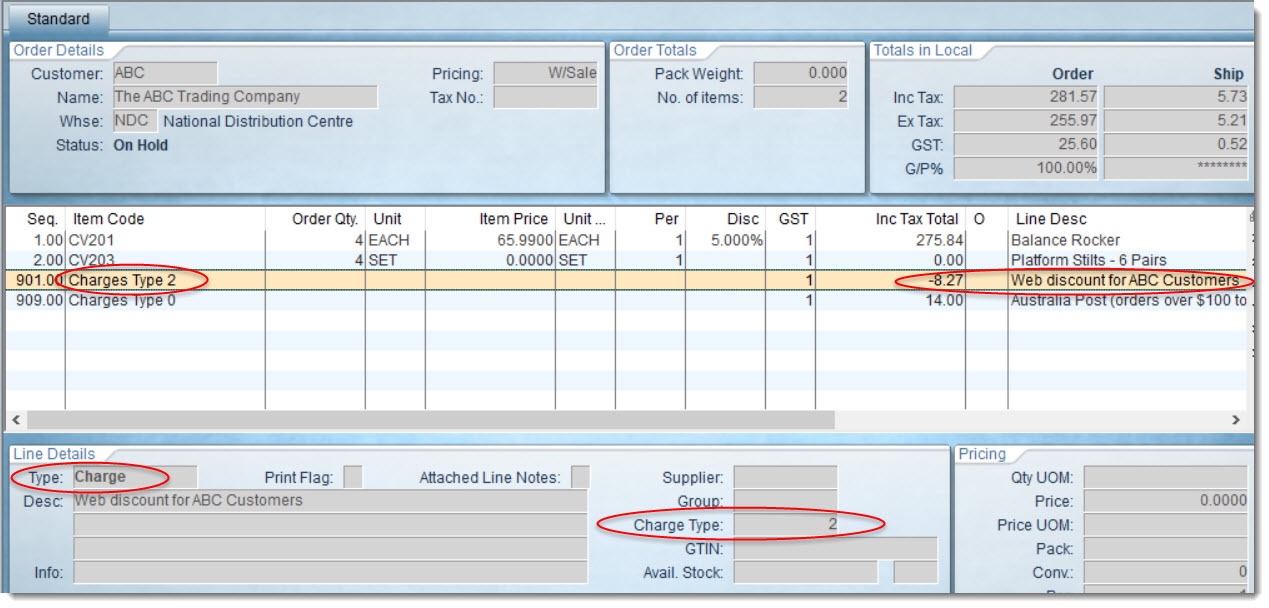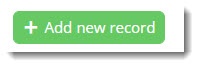...
You specify the charge line type and its description, which appears both in the cart and on the ERP sales order.
Step-by-step guides
To enable the feature:
- In the CMS, navigate to Settings → Feature Management.
- Search for Whole Order Discount, or select the Payment & Checkout tab.
- If the feature is not available, click the Contact to Enable button to get in touch with us.
- If the feature IS available, click Configure, toggle the feature on, then Save.
To configure a discount:
- Navigate to Campaigns & Promotions → Whole Order Discount.
- Click Add new record.
- Enter the values as required:
- Customer Code - the customer account code in the ERP (use wildcard '%' for ALL customers).
- Company Mask - the Company Mask / Company Code value recorded against the Customer in the ERP (use wildcard '%' for ALL customers).
- Industry SubGroup - the Industry group recorded against the Customer in the ERP (leave blank if you don't use this field, or use wildcard '%' for ALL customers).
- Discount Rate % - the discount percent
- Charge Line Type - the ERP charge line type for the discount at the sales order level
- Charge Line Description - the description displayed in the cart and recorded against the charge line on the sales order.
- Click Update to save.
Additional Information
...