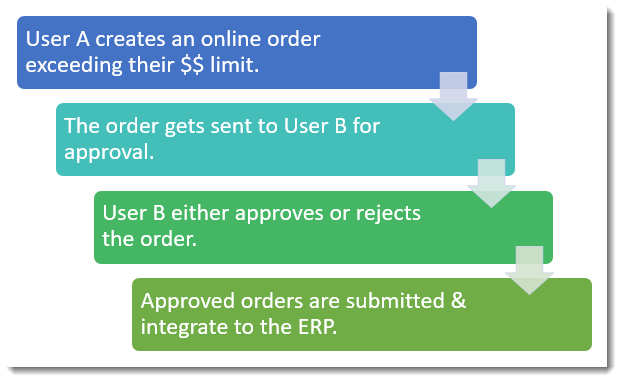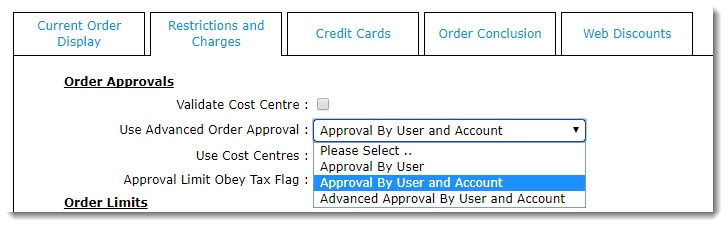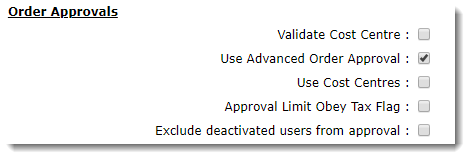Overview
| Multiexcerpt | ||
|---|---|---|
| ||
| Commerce Vision's Order Approval functionality allows customers to set an approver for orders over a specific dollar amount. |
The process goes something like this:
Approval modes
There are 3 modes to choose from, each with increasing complexity:
- Approval By User - a very simple 1-to-1 relationship. User A's orders are approved by User B if they exceed User A's dollar limit.
- Approval By User and Account - the most widely-used mode. User A's orders can be approved by any user on the same account who has the required Approval Limit for that order.
Advanced Approval By User and Account - for organisations with complex approval hierarchies and approval groups. Offers advanced options for multi-person approval.
...
Implementation guides
1. Approval By User
...
- In the CMS, navigate to 'Settings' → 'Settings'.
- Select the 'Orders' tab.
- Select the 'Restrictions and Charges' sub-tab.
Find the checkbox labelled 'Use Advanced Order Approval' and ensure it's unticked. If it displays as a dropdown on your site, simply set it to 'Approval By User'.
- Click the 'Update' button at the bottom of the page to save changes.
...
Update the user order limits:
- Navigate to Users → Advanced User Maintenance.
- Search for and select the ordering user.
- Click 'Modify' on the User tab.
- Update the 'Order Limit' field to the dollar value you wish to trigger approval at.
- Update the 'Orders Approved By' field to the email address/user ID of the approving user.
- Click OK to save.
Info If you don't see the 'Order Limit' field on this User tab, get in touch and we'll add it for you!
If you've got lots of users to update, you can do it in bulk. See our article on Data Import for more information.
...
(If there isn't a user with an appropriate approval limit for the order, a message will be displayed to User A before they submit the order.)
Configure system settings:
- In the CMS, navigate to Settings → Settings.
- Select the 'Orders' tab.
- Select the 'Restrictions and Charges' sub-tab.
Tick the box to 'Use Advanced Order Approval' (or if you see a drop-down, set it to 'Approval By User and Account').
Click Update to save your changes.
...
Update the user order limits:
...
If you've got lots of users to update, you can do it in bulk. See our article on Data Import for more information.
3. Advanced Approval by User and Account
...
| Multiexcerpt | ||
|---|---|---|
| ||
|
Related articles
| Content by Label | ||||||||||||||||||
|---|---|---|---|---|---|---|---|---|---|---|---|---|---|---|---|---|---|---|
|
| Multiexcerpt | ||||
|---|---|---|---|---|
| ||||
| Minimum Version Requirements |
| |||||
|---|---|---|---|---|---|---|
| Prerequisites |
| |||||
| Self Configurable |
| |||||
| Business Function |
| |||||
| BPD Only? |
| |||||
| B2B/B2C/Both |
| |||||
| Ballpark Hours From CV (if opting for CV to complete self config component) |
| |||||
| Ballpark Hours From CV (in addition to any self config required) |
| |||||
| Third Party Costs |
| |||||
| CMS Category |
|