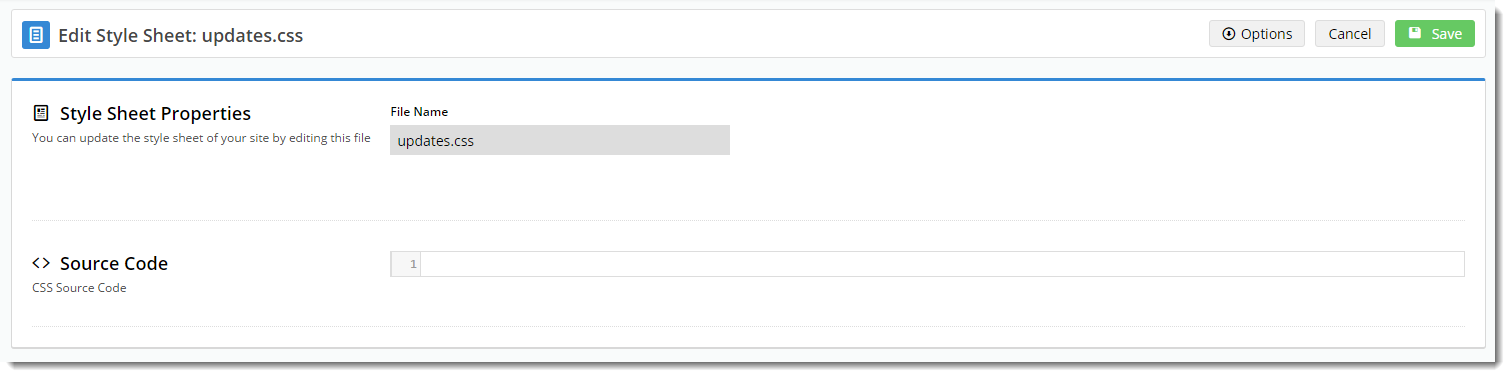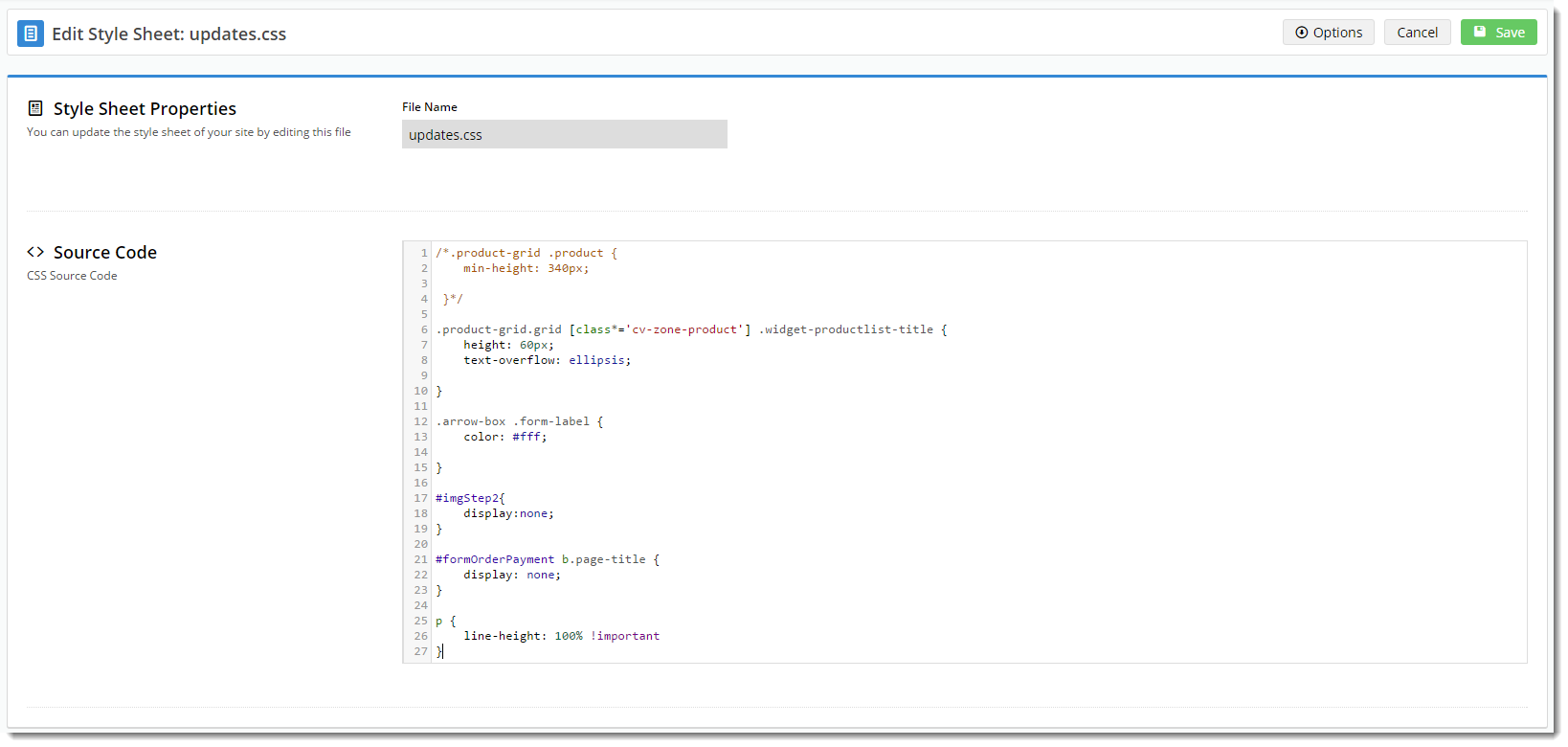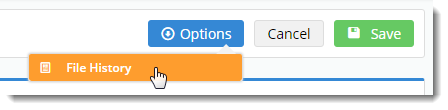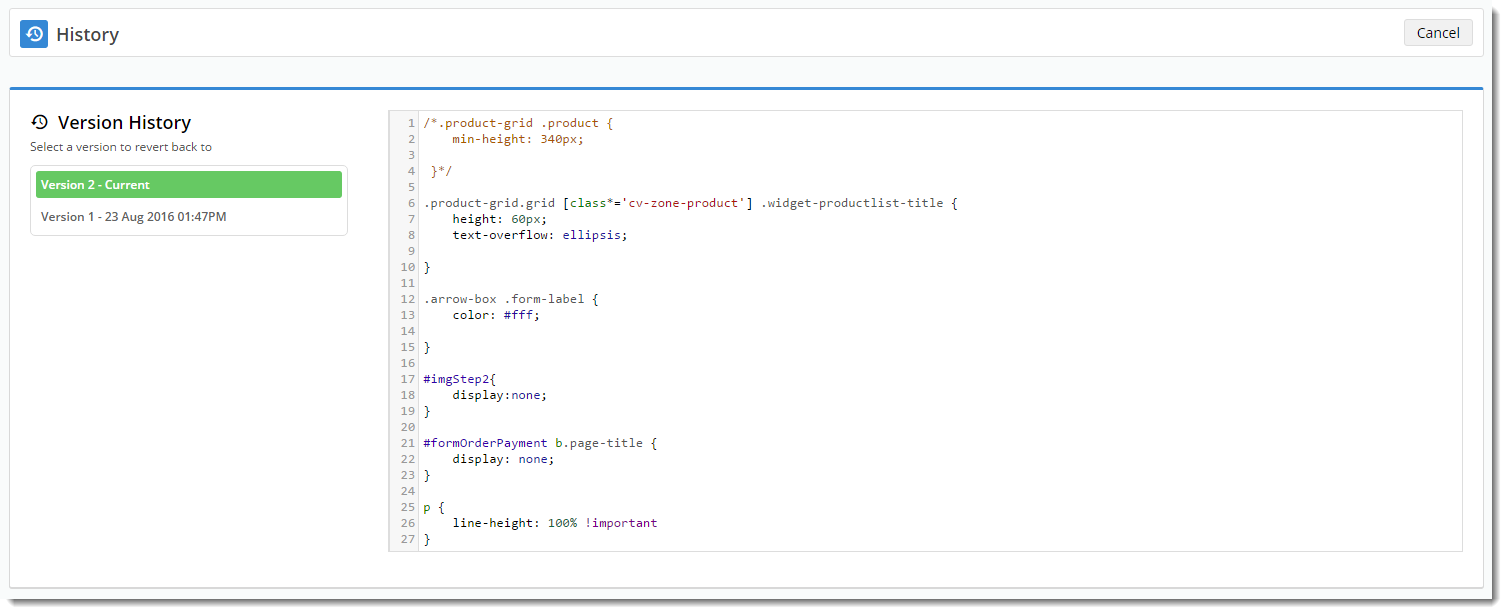Overview
| Multiexcerpt |
|---|
| MultiExcerptName | Feature Overview |
|---|
|
Commerce Vision BPD websites all have a foundation CSS style sheet (theme.css), which gives the site its base style. To customise the look and feel, the CSS updates file (updates.css) can be edited to apply styling changes to elements throughout the site. |
...
Traditionally, these updates were done by Commerce Vision's design team, but from version 3.85+, a Style Sheet Editor is available in the CMS. Using this tool, the updates.css file can be edited by your own eCommerce Team, giving you greater flexibility in customising the styling of your website. (If your site version is 4.13.02 or higher, the user interface may look a little different and you can add custom style sheets in the CMS here. For upgrade information, contact us.)
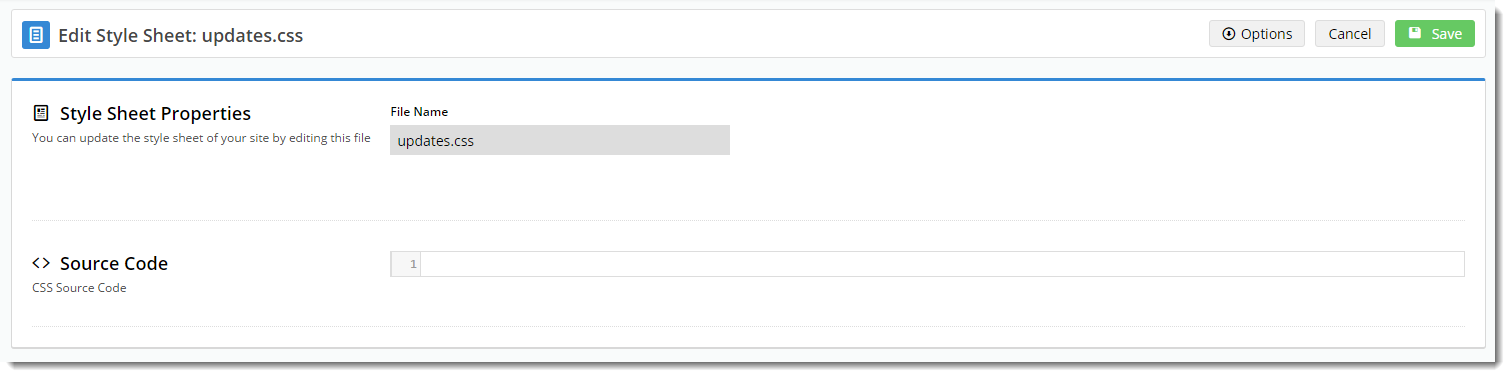
...
Editing the updates.css style sheet
- Login to the CMS.
- Navigate to Advanced Content → Style Sheet Editor. If your site version is 4.13.02 or higher, access is via Advanced Content → Scripts & Styles → Style Sheets.
- If you have any current code in the updates.css file for your site, it will be displayed here. . For 4.13.02 or higher, click on 'updates.css'.
- Edit the existing Source Code, or enter your new CSS code into the editor.
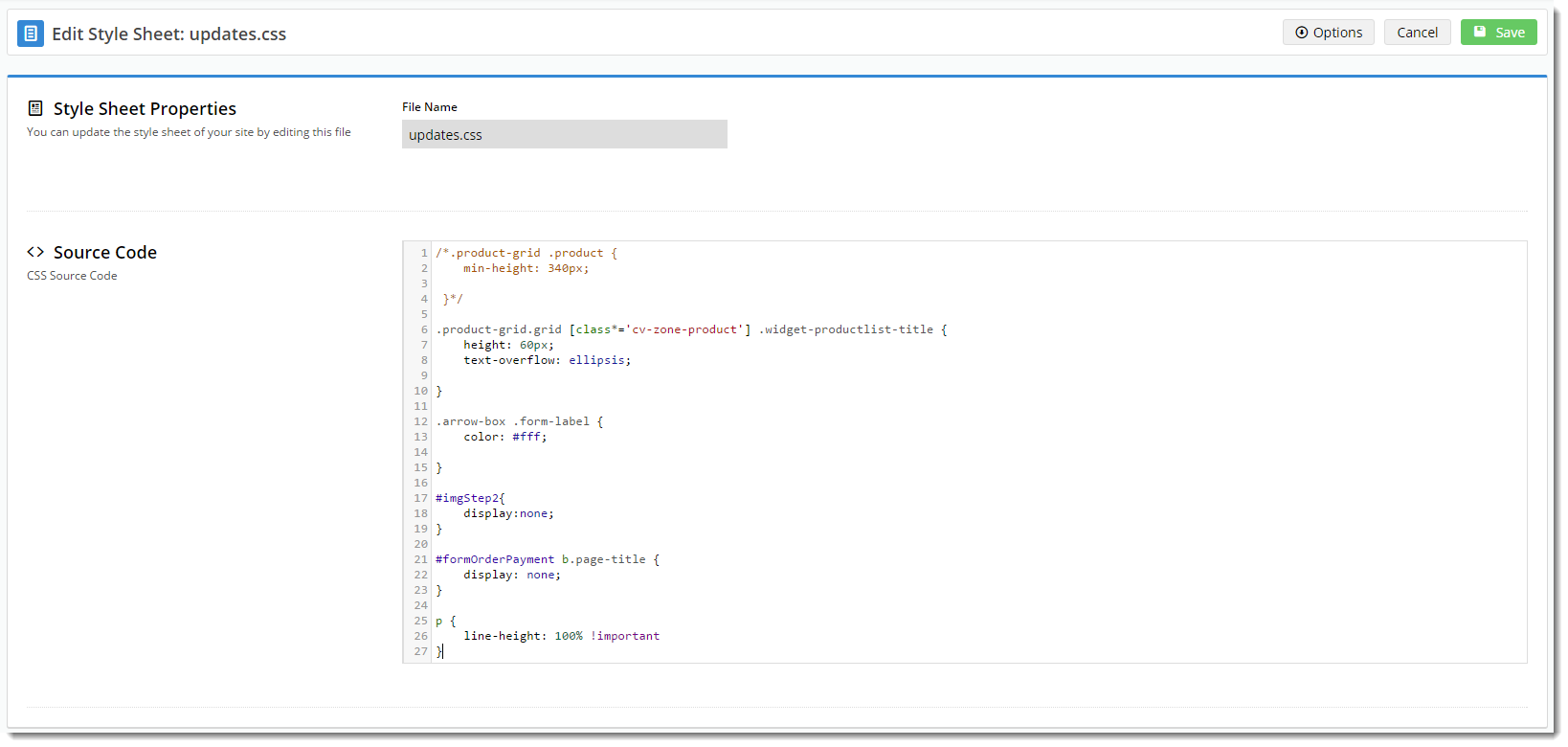
- Click 'Save'.
- The page will reload and your code will remain visible.
What if I make a mistake?
...
Reverting to an earlier version of updates.css
If you have edited and saved the updates.css file and you don't like what you did for whatever reason, don't panic! We keep a record of the The file's version history , is recorded so you can always revert to a previous version if necessary.
| Multiexcerpt |
|---|
| MultiExcerptName | Additional Info |
|---|
|
| Warning |
|---|
If you upload a new updates.css file via FTP, that change will not be recorded in the Version History. Only changes made via the CMS Style Sheet Editor are tracked by version. |
|
- In the CMS, navigate to Advanced Content → Style Sheet Editor, or for versions higher than 4.13.02, Advanced Content → Scripts & Styles → Style Sheets, then Edit for 'updates.css'.
- Hover over the Options menu and select 'File History'.
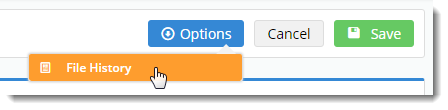
- The previous versions will be listed, with the current version highlighted and displayed.
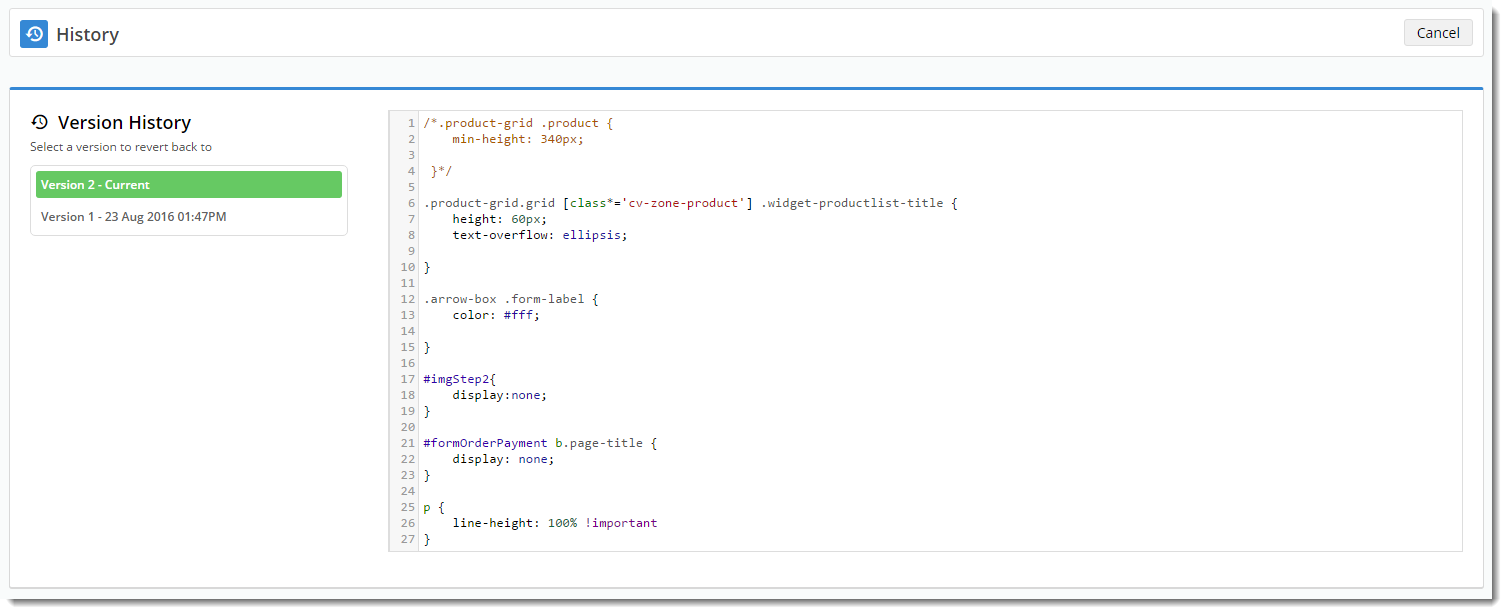
- Select a previous version from the list, and view the source code.
- If this is the correct version you wish to revert to, click 'Restore this version'.

- The editing screen will load with the new source code displayed.
- Edit the code if required, otherwise click 'Save'.
Additional Information
...
| MultiExcerptName | Additional Info |
|---|
...
| Multiexcerpt |
|---|
| hidden | true |
|---|
| MultiExcerptName | Feature Title |
|---|
|
Style Sheet Editor |
...
| Minimum Version Requirements |
| Multiexcerpt |
|---|
| MultiExcerptName | Minimum Version Requirements |
|---|
| | 03.85.00 |
|
|---|
| Prerequisites | |
|---|
| Self Configurable |
| Multiexcerpt |
|---|
| MultiExcerptName | Self Configurable |
|---|
| Yes |
|
|---|
| Business Function |
| Multiexcerpt |
|---|
| MultiExcerptName | Business Function |
|---|
| BPD Structure |
|
|---|
| BPD Only? | |
|---|
| B2B/B2C/Both |
| Multiexcerpt |
|---|
| MultiExcerptName | B2B/B2C/Both |
|---|
| Both |
|
|---|
| Ballpark Hours From CV (if opting for CV to complete self config component) |
| Multiexcerpt |
|---|
| MultiExcerptName | Ballpark Hours From CV (if opting for CV to complete self config component) |
|---|
| Contact CV Support |
|
|---|
| Ballpark Hours From CV (in addition to any self config required) |
| Multiexcerpt |
|---|
| MultiExcerptName | Ballpark Hours From CV (in addition to any self config required) |
|---|
| Contact CV Support |
|
|---|
| Third Party Costs |
| Multiexcerpt |
|---|
| MultiExcerptName | Third Party Costs |
|---|
| | n/a |
|
|---|
| CMS Category |
| Multiexcerpt |
|---|
| MultiExcerptName | CMS Category |
|---|
| CMS Category |
|
|---|
Related Help
| Content by Label |
|---|
| cql | label = "scripts-styles" |
|---|
|