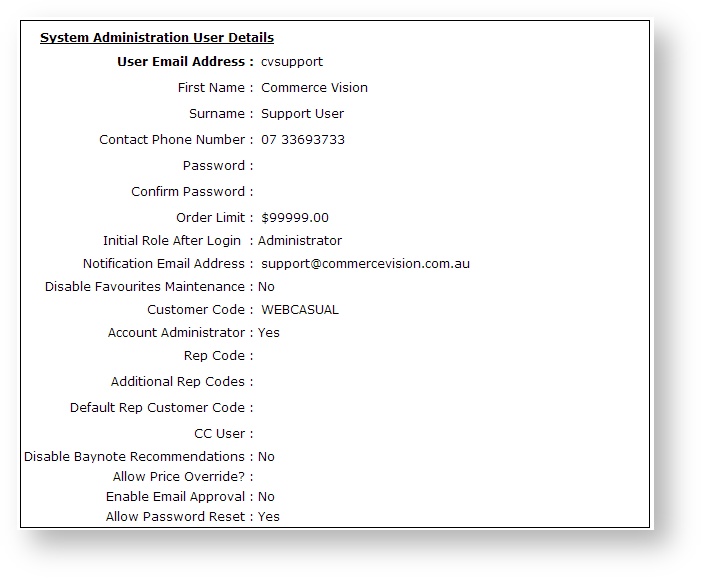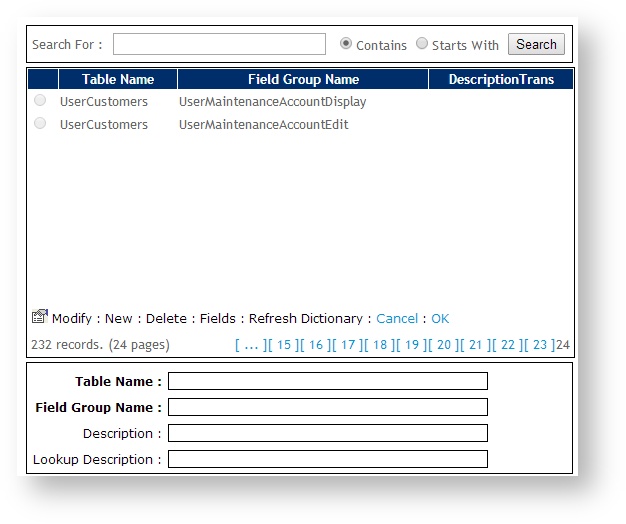...
- User Registration page
- Checkout Address fields
- User Maintenance screens
Step-by-step guide
To Create a Field Group:
- Login as an Administrator.
- Navigate to 'Settings' --> 'Field Groups' (/zFieldGroups.aspx).
- Click 'New'.
- Update values as follows:
- Table Name - the table name from the CSS Dictionary. Examples of common table names are PRODUCT, USER, CUSTOMER, PRONTOSALESORDER.
- Field Group Name - a unique code/name for the new Field Group.
- Field Group Description - a description for the use of the Field Group (e.g. 'User Administration').
- Lookup Description - leave blank.
- Click 'OK' to save.
- Click 'Refresh Dictionary' to refresh the site's cache.
...
| Info |
|---|
When changes are made to Field groups, including creating and removing fields, the website's cache needs to be refreshed for the changes to be visible on the site. |
Related articles
| Content by Label | ||||||||||||||||
|---|---|---|---|---|---|---|---|---|---|---|---|---|---|---|---|---|
|