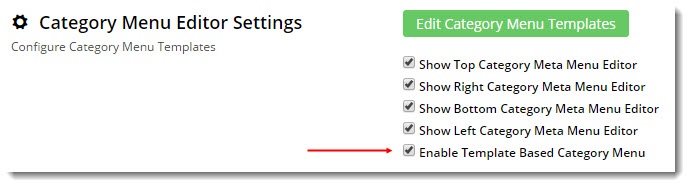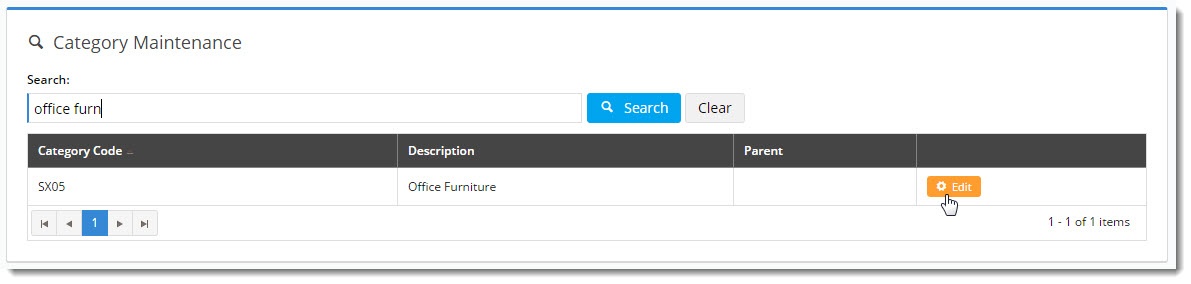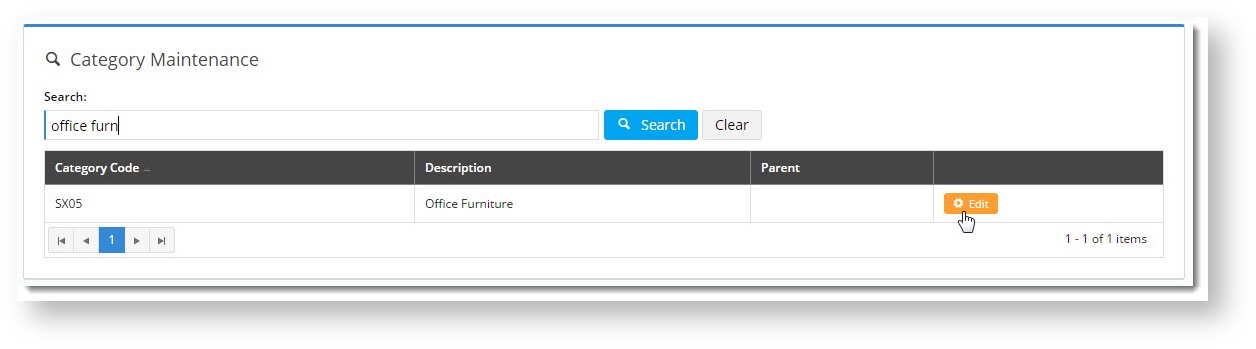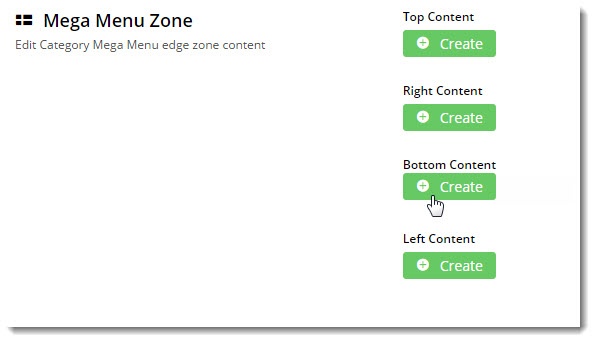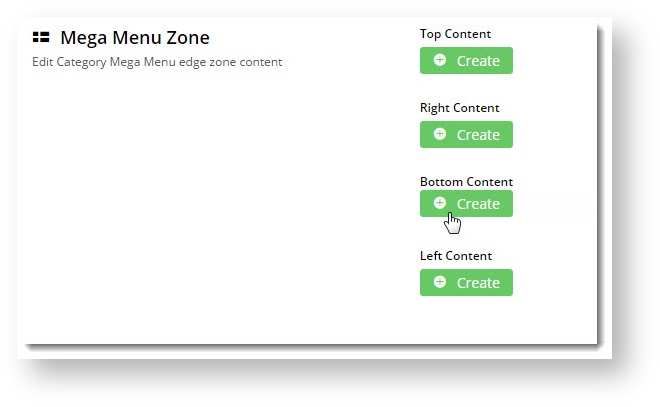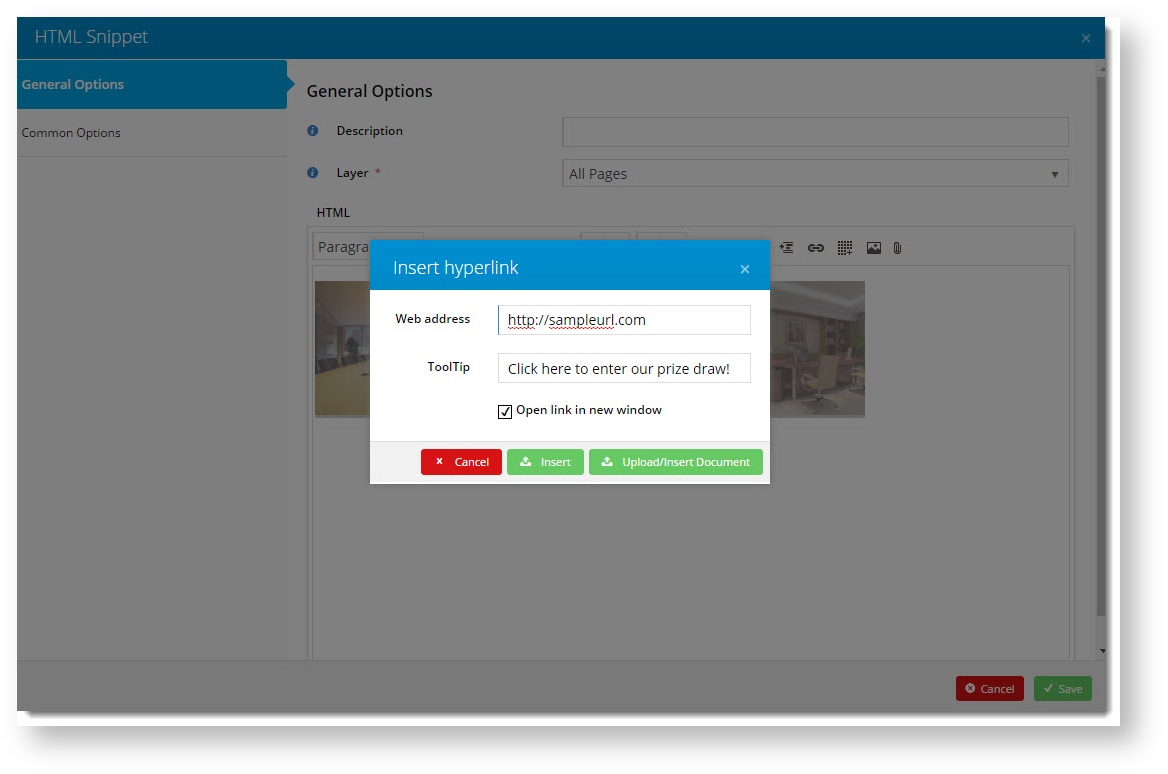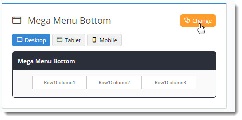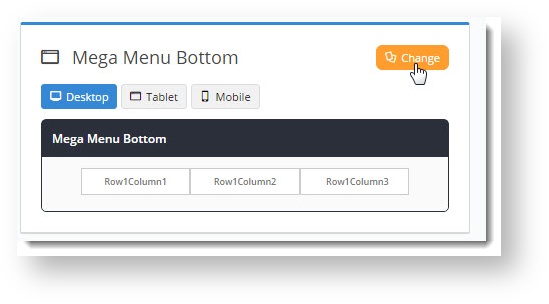...
- Login to the CMS.
- Navigate to Settings → Feature Management.
- Configure the Online Category Maintenance feature.
- Tick the flag to Enable Template Based Category Menu.
- Enable the editor for required mega menu sections (top, right, bottom, left).
- Click Save.
Creating and Editing Content
...
- In the CMS, navigate to Products & Categories → Category Maintenance.
- Locate the top level category you wish to add content to, and click 'Edit'.
- Scroll to the 'Mega Menu Zone' section of the category maintenance page.
- You'll see 'Create' buttons for each zone with editing enabled. Click the one you require.
- On the next screen is a standard layout template. Click 'Add Widget' to add an HTML Snippet, for example.
- Next, edit the widget to add images, links, or text.
- Click 'Save'.
- To view your changes on the website, first refresh the template cache.
- Then load your site in another browser (or incognito tab) and admire your handiwork!
| Tip |
|---|
To further customise the layout of the mega menu zone you're editing, click 'Change' on the layout preview panel. You can use our Layout Creator to tailor any template to your requirements. |
Related help
| Content by Label | ||||||||||||
|---|---|---|---|---|---|---|---|---|---|---|---|---|
|