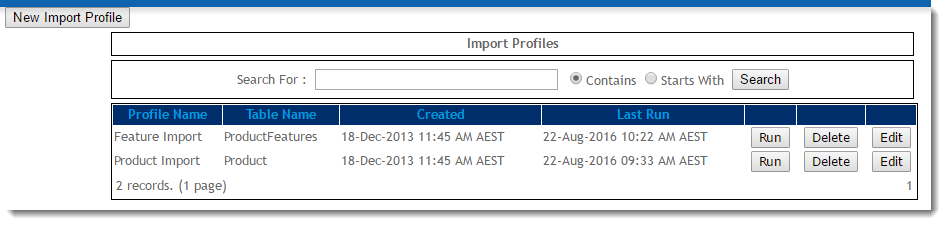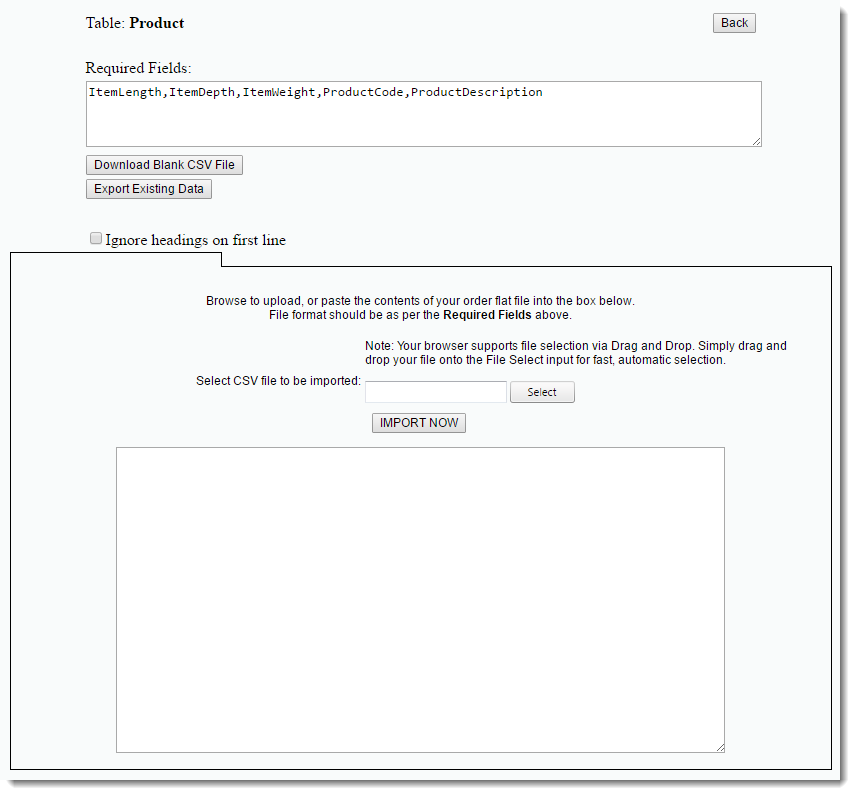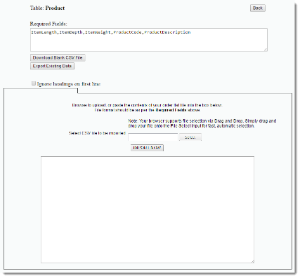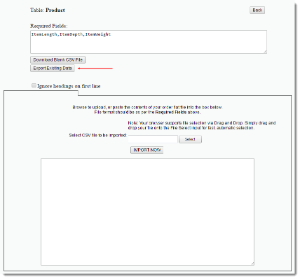...
| Multiexcerpt | ||
|---|---|---|
| ||
Using Commerce Vision's Data Import module, site administrators can import a variety of data to selected tables of the web database. Existing data can also be exported for review. Product metadata, store location, and user data can all be imported with ease, once the profile has been created. |
Example of Output
| Warning | ||
|---|---|---|
| ||
Don't have any Import Profiles set up? See our guide on Data Import and Export - Setting Up to get started. |
...
- In the CMS, navigate to Advanced Settings → Data Import.
- Locate the profile you wish import data for and click 'Run'.
- The Required Fields are listed at the top of the page. Your CSV import file must be in this format.
- Click 'Download Blank CSV File' if you wish to download a template with the correct format and column headings.
- Note - If your site is on version 3.87+, you can also export the existing data for this profile (see below).
- Select optional functions:
- Replace Table - this will delete ALL records in the table and replace it with the data in your CSV file. Use with caution!
- Ignore headings on first line - this will skip the first line in the file; tick this if your document has a header row.
- Either click 'Select' to browse to your import file, or (if your browser supports it), drag and drop the file into the dialogue box.
- Click 'Import Now'.
- Your file will be imported and feedback (error and success messages) will be displayed in the dialogue box.
...
- In the CMS, navigate to Advanced Content → Data Import.
- Click 'Run' against the required profile.
- When the import page loads, click 'Export Existing Data'.
- Your data will download to a .csv file, or if more processing time is required, will be emailed to you as a link (to protect your site's speed and performance).
- Modify your data as required, then follow the steps for 'Importing Data' above.
...
| Minimum Version Requirements |
| |||||
|---|---|---|---|---|---|---|
| Prerequisites |
| |||||
| Self Configurable |
| |||||
| Business Function |
| |||||
| BPD Only? |
| |||||
| B2B/B2C/Both |
| |||||
| Ballpark Hours From CV (if opting for CV to complete self config component) |
| |||||
| Ballpark Hours From CV (in addition to any self config required) |
| |||||
| Third Party Costs |
| |||||
| CMS Category |
|
Related help
| Content by Label | ||||||||||||||||||
|---|---|---|---|---|---|---|---|---|---|---|---|---|---|---|---|---|---|---|
|
...