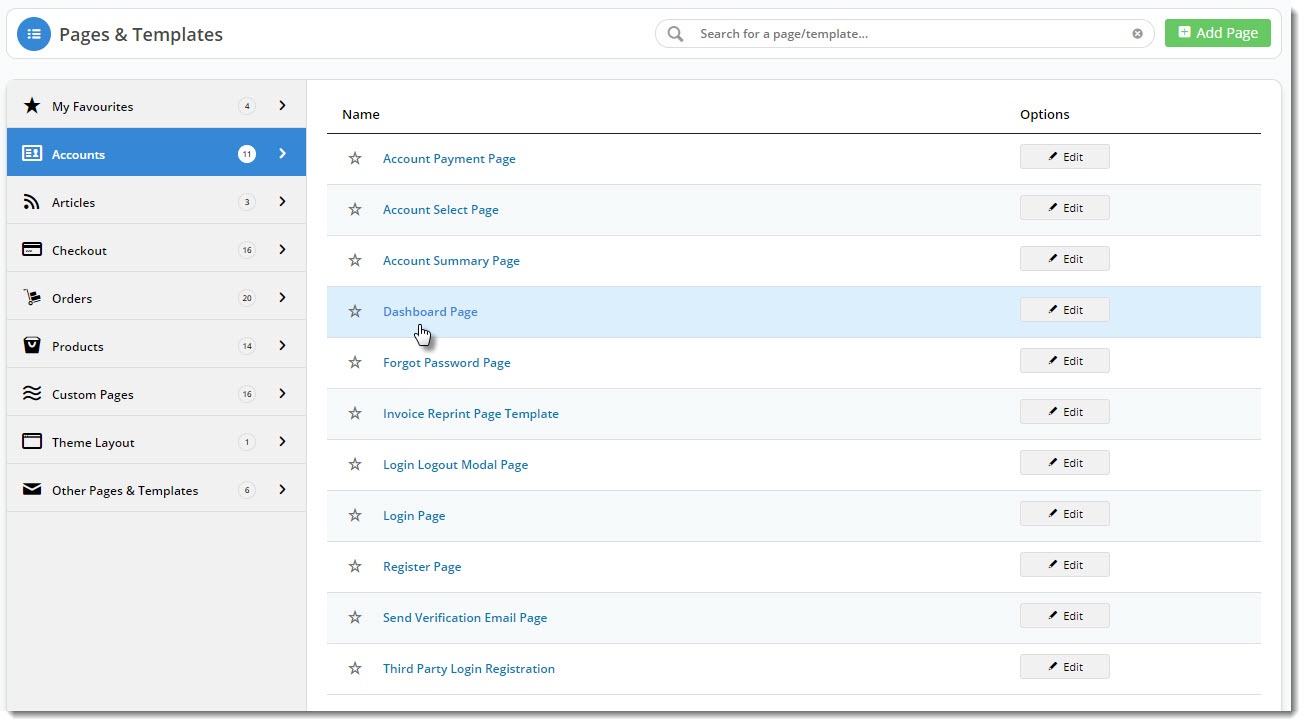...
Simply place them on your Dashboard page template and customise the options to suit your customers' needs.
| Tip |
|---|
|
- In the CMS, navigate to Content → Pages & Templates.
- Search for the Dashboard Page template, or select the Accounts tab and find it there.
- Edit the template to see the widgets currently in use.
- Find the zone you wish to add the new widget to and click Add Widget.
- Search for and select the dashboard widget you're after, and add it to the template.
- Configure the options as required. The article links above will take you to the documentation for each individual widget.
- Save your changes.
| Multiexcerpt | |||||||
|---|---|---|---|---|---|---|---|
| |||||||
| Tip | |||||||
More options are available for configuration by CV SupportCommerce Vision. Contact us if you'd like to know more. Use the Page Preview feature to see what the new dashboard will look like before you send it Live! |
| Multiexcerpt | ||||
|---|---|---|---|---|
| ||||
...