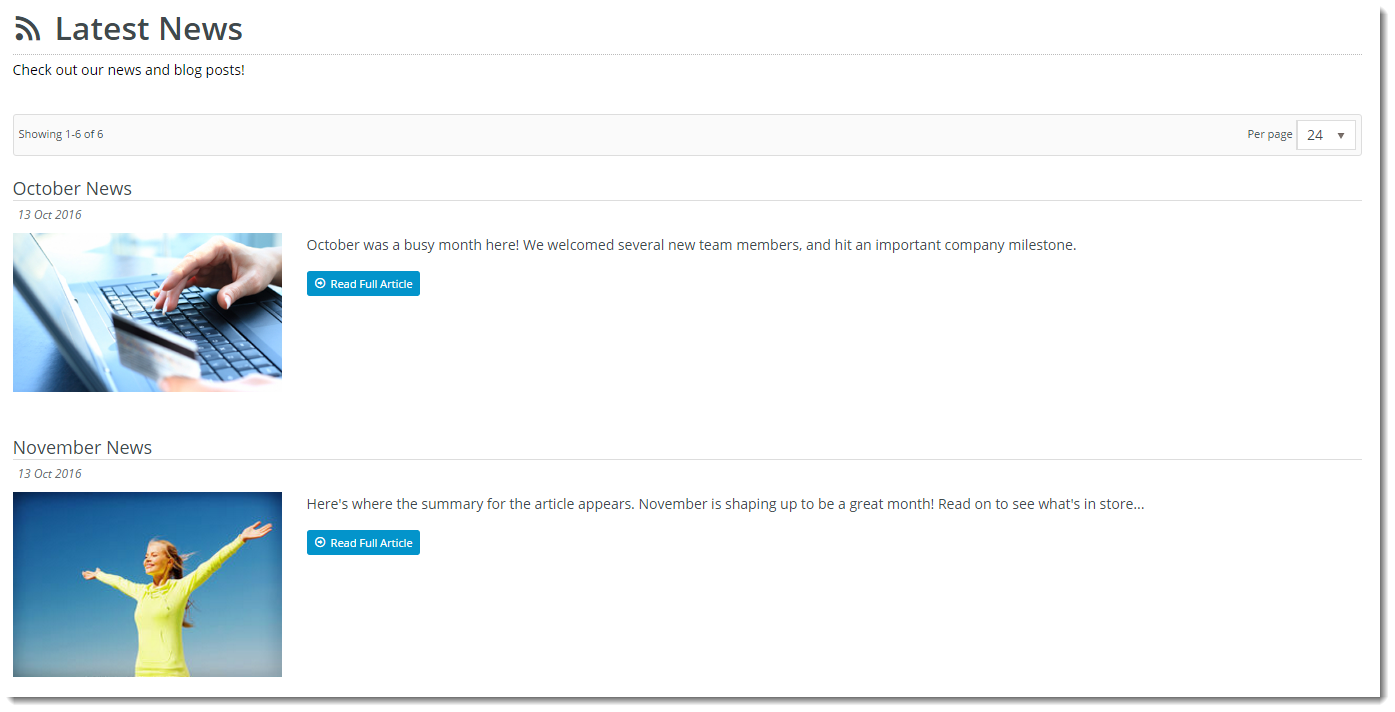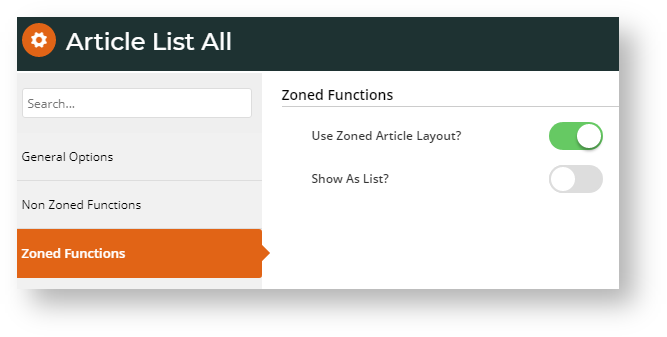Overview
| Excerpt |
|---|
With BPD, An article list page on your site 's news article list can be presented in a variety of layouts. Similar to a product list, article summary tiles can be presented in a grid, list, or slider format. Users select a tile to access the article page for full content. Using the standard layout, the fields on these article tiles can be customised to an extent, but for greater flexibility, a zoned layout allows you to include custom fields, filter content by layer and features, and rearrange widgets on the template. |
| Zoned Layoutlayout | Non-Zoned Layout(default) layout |
|---|---|
This guide will outline how to enable and use the zoned layout for your an article list.
Step-by-step guide
1. Update the Article List All Widget for Zoned Layout
- Navigate In the CMS, navigate to Content → Pages & Templates → Articles.
- Select the Article List Page template.
- Locate the Article List All widget and click Edit.
- Select the Zoned Functions tab, and toggle on Use Zoned Article Layout?.
- Set your layout preference - toggle on Show As List? to display the articles in a vertical list, or leave the option disabled to display tiles in a grid formation.
- Configure other widget options as required. (See Article List All Widget help.)
- To save these settings, click Save.
...