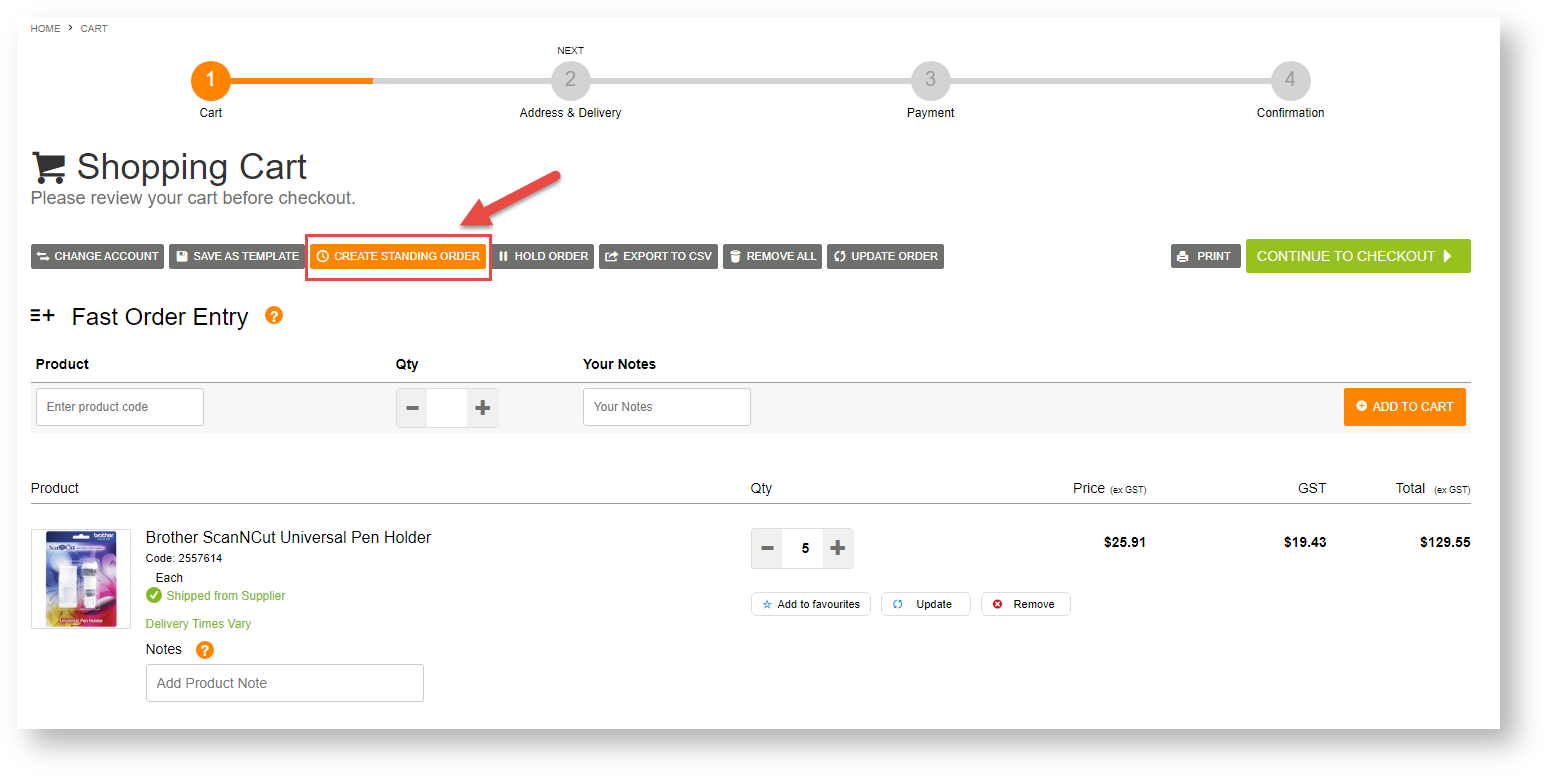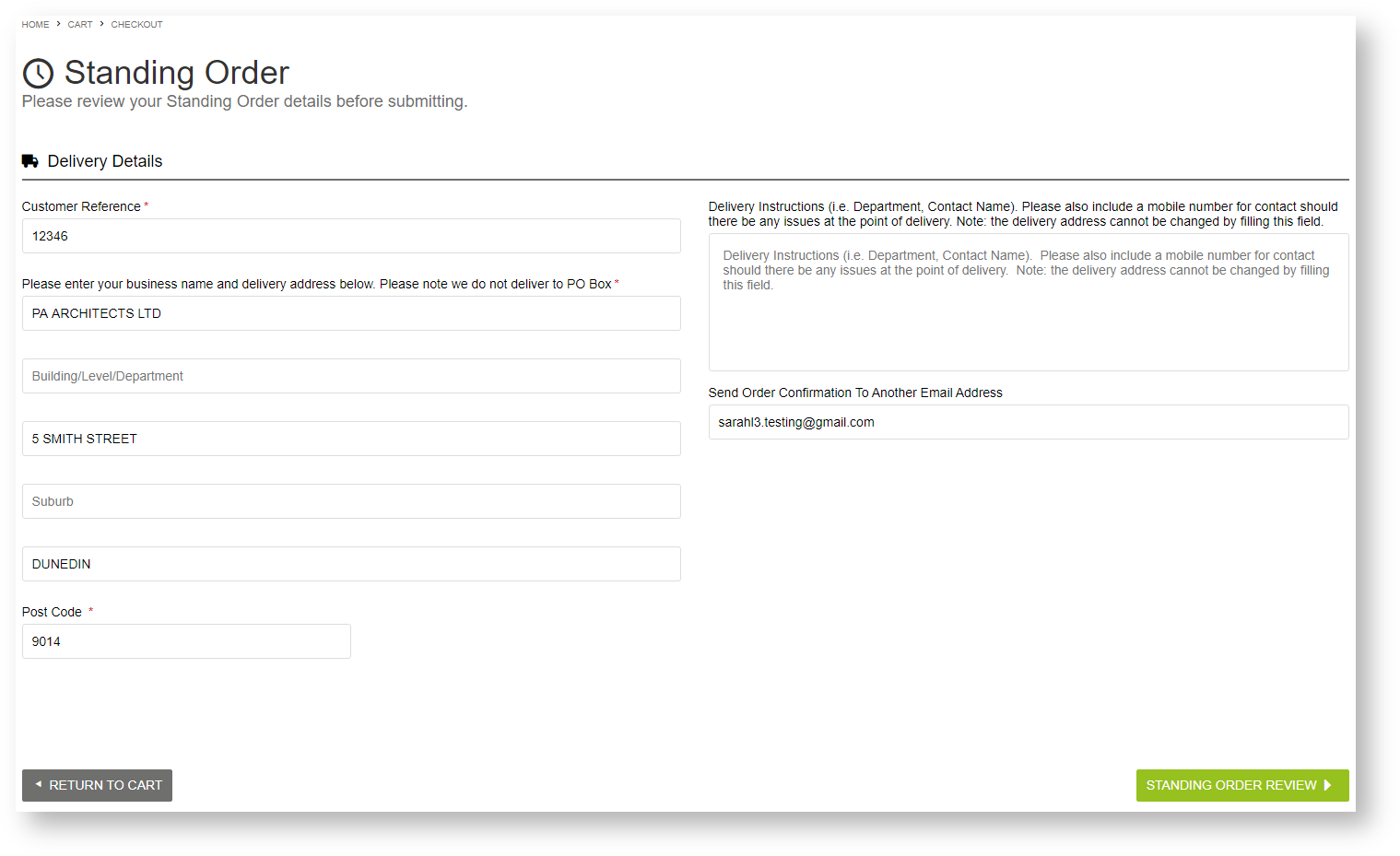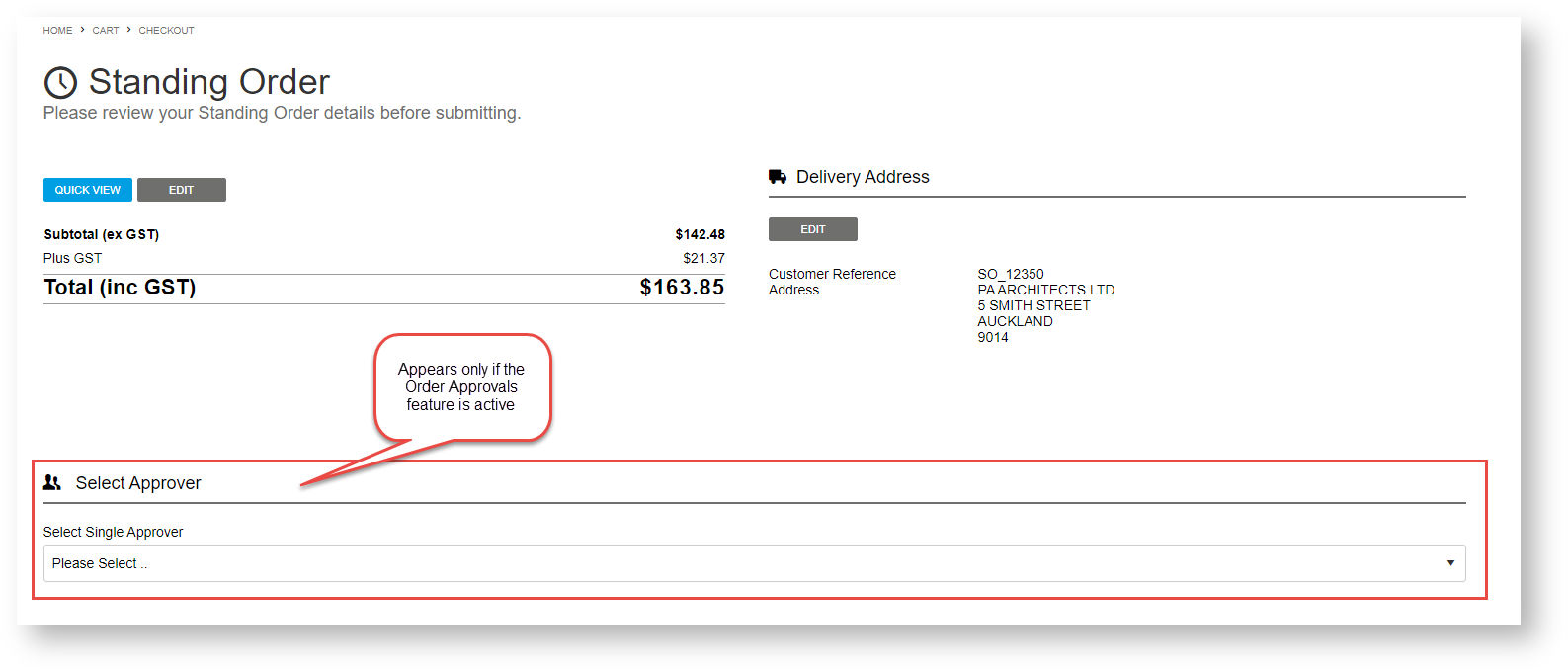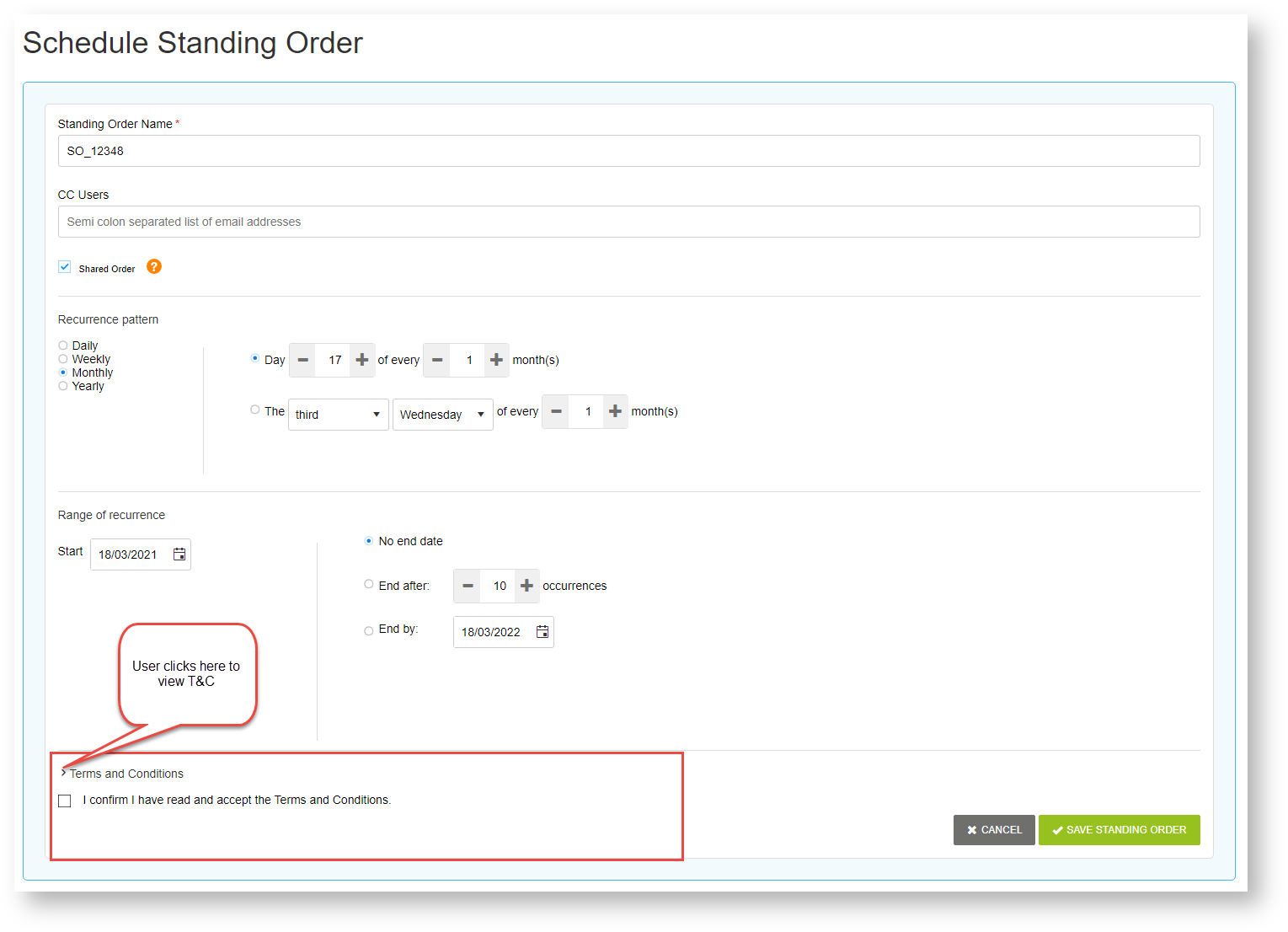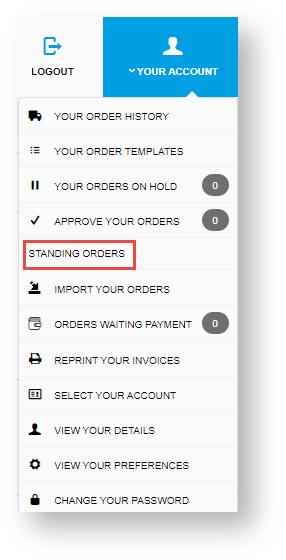...
Standing orders are recurring orders created by your customers. On your website, the function will be available only to Users who can order on account, e.g., Customer Users. However, your Customer may only want specific team members to be able to create a standing order, e.g., those responsible for reordering regularly used items. The creator of the standing order is the default 'Owner' of the standing order (but ownership can be changed). In addition, one or more Standing Order Users can be nominated to be Standing Order Administrators. When a standing order is created, it is selected as either : 'personal' or 'shared'. 'Personal' orders can only be edited, paused and deleted by the Owner and Standing Order Administrators. All other Standing Order Users can only view the order details. 'Shared' orders can be edited, paused and deleted by all Users with access to Standing Orders.
When Standing Orders is was enabled for your websitethe Customer, your Administrator(s) will have configured settings that determine the following:
...
| Info | ||
|---|---|---|
| ||
|
How Standing Orders work for your customers
Note - Standing order messaging, including text on buttons, are customisable by your Administrator. Therefore the text you see in the Standing Orders screen may differ in places from what is detailed here.
...
- In the Cart, there will be a button option the User selects to save the order as a Standing Order instead of going through the usual checkout procedure for a standard order. . (NOTE - This button will not be displayed for Users who have not been given access to the Standing Orders feature.)
- The User is taken to the Standing Order form, where they enter fulfilment details, e.g., address, order comments, etc. To progress to the next step, they click the Standing Order Review button.
- In the 'Standing Order summary ' review page, the User can check the delivery details information they just entered, and edit them if required. If Order Approvals is enabled active for the Customer or User, approver options available are also displayed. After checking these User and the order amount will exceed their budget limit, the approver selection step is included. When the User is satisfied with their order details, they click the Schedule Standing Order button to set move on to setting the schedule for order recurrence.
- In the 'Schedule Standing Order' screen, the User enters information about the schedule for the recurrence of the orderorder recurrence.
Anchor schedule schedule
Standing Order Name: meaningful name for the standing order
CC Users: email addresses of others in the organisation who should receive order confirmation emails for this standing order. Email addresses must be semi-colon separated, e.g., johns@cv.com;sallyb@cv.com
Shared Order: default: ticked. Shared: all Customer Users including standing order administrators can edit the standing order. The standing order will still be active if the User who created it is inactive. If unticked, the standing order is 'Personal'. Only the User who created the standing order, the approver (if this option is used) and standing order administrators can edit it. All other Users can only view it. If the User who created the personal standing order becomes inactive, the standing order will not continue.
Recurrence pattern: (i) first, select 'daily', 'weekly', 'monthly' or 'yearly', then (ii) set the day the order is to recur.
Range of recurrence: enter the start date and if required, the end date of the standing order
Terms and Conditions: if set by Admin, the User must acknowledge they have read the Standing Order Terms and Conditions by ticking the checkbox before continuing. If your business does not require this consent, the T&C section may not be displayed. - They When they have finished, they click the Save Standing Order button to save the standing order. If an approver approval is not required, the standing order will be active! If approval is required, the order will be in 'awaiting approval' status and the approver will be notified by email.
Email notifications
| User type | Event | Notes |
|---|---|---|
| Owner (and any cc'ed recipients) |
If Order Approvals is active:
| Change of standing order ownership email also sent to new owner |
| Approver (if used) |
|
NOTE - in addition, team members internal in your organisation may be set to receive notifications about specific standing order events, e.g., owners that are now inactive Users.
Standing Orders screen
For Users with Standing Orders access, a Standing Orders menu item will appear on their Dashboard. Selecting this menu item allows the User to access standing orders and order details. They can also edit the order if they are the owner of the order. a standing order administrator, or the recurring order has been created as a shared order.
...